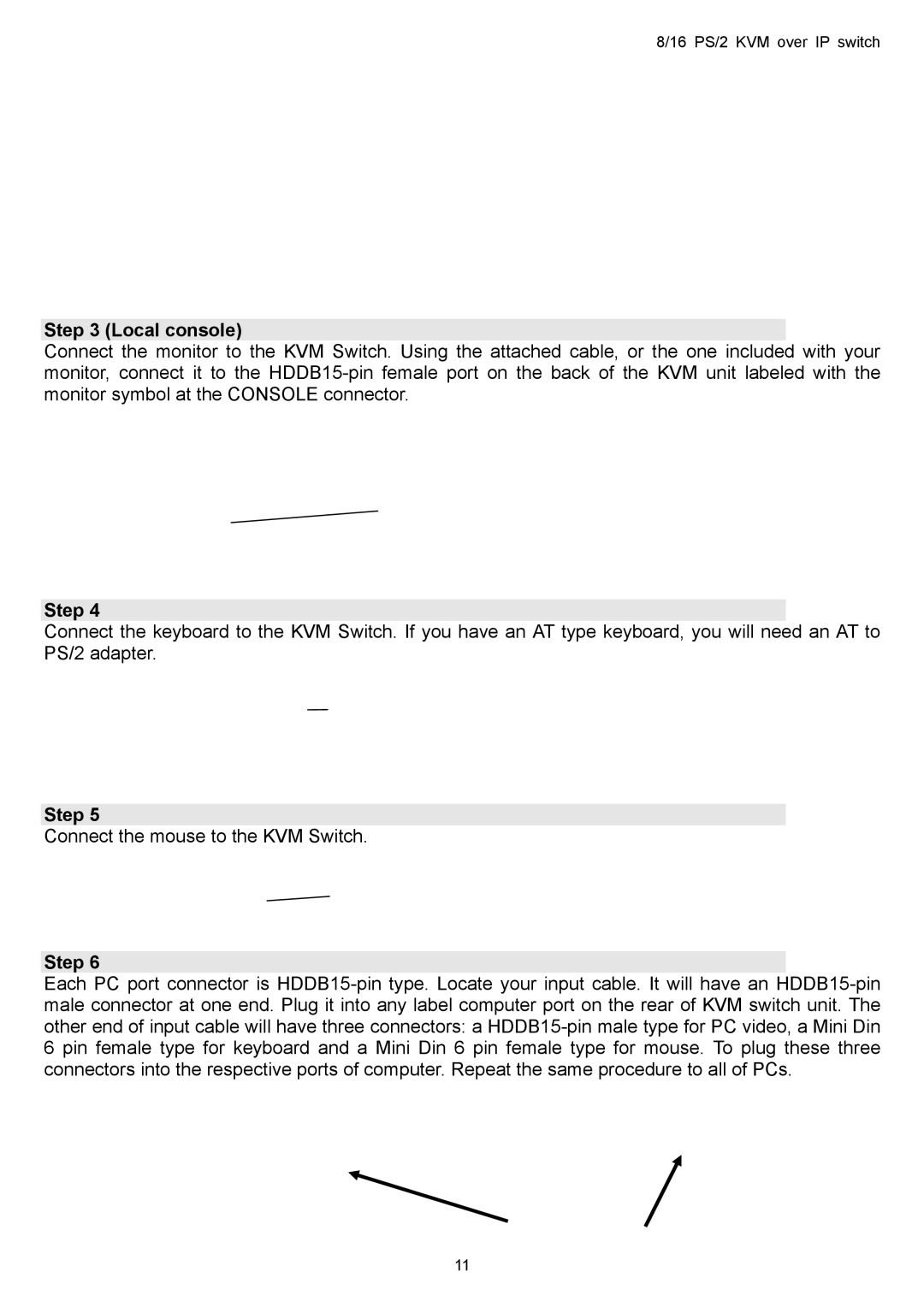8/16 PS/2 KVM over IP switch
Step 3 (Local console)
Connect the monitor to the KVM Switch. Using the attached cable, or the one included with your monitor, connect it to the HDDB15-pin female port on the back of the KVM unit labeled with the monitor symbol at the CONSOLE connector.
Step 4
Connect the keyboard to the KVM Switch. If you have an AT type keyboard, you will need an AT to PS/2 adapter.
Step 5
Connect the mouse to the KVM Switch.
Step 6
Each PC port connector is HDDB15-pin type. Locate your input cable. It will have an HDDB15-pin male connector at one end. Plug it into any label computer port on the rear of KVM switch unit. The other end of input cable will have three connectors: a HDDB15-pin male type for PC video, a Mini Din 6 pin female type for keyboard and a Mini Din 6 pin female type for mouse. To plug these three connectors into the respective ports of computer. Repeat the same procedure to all of PCs.