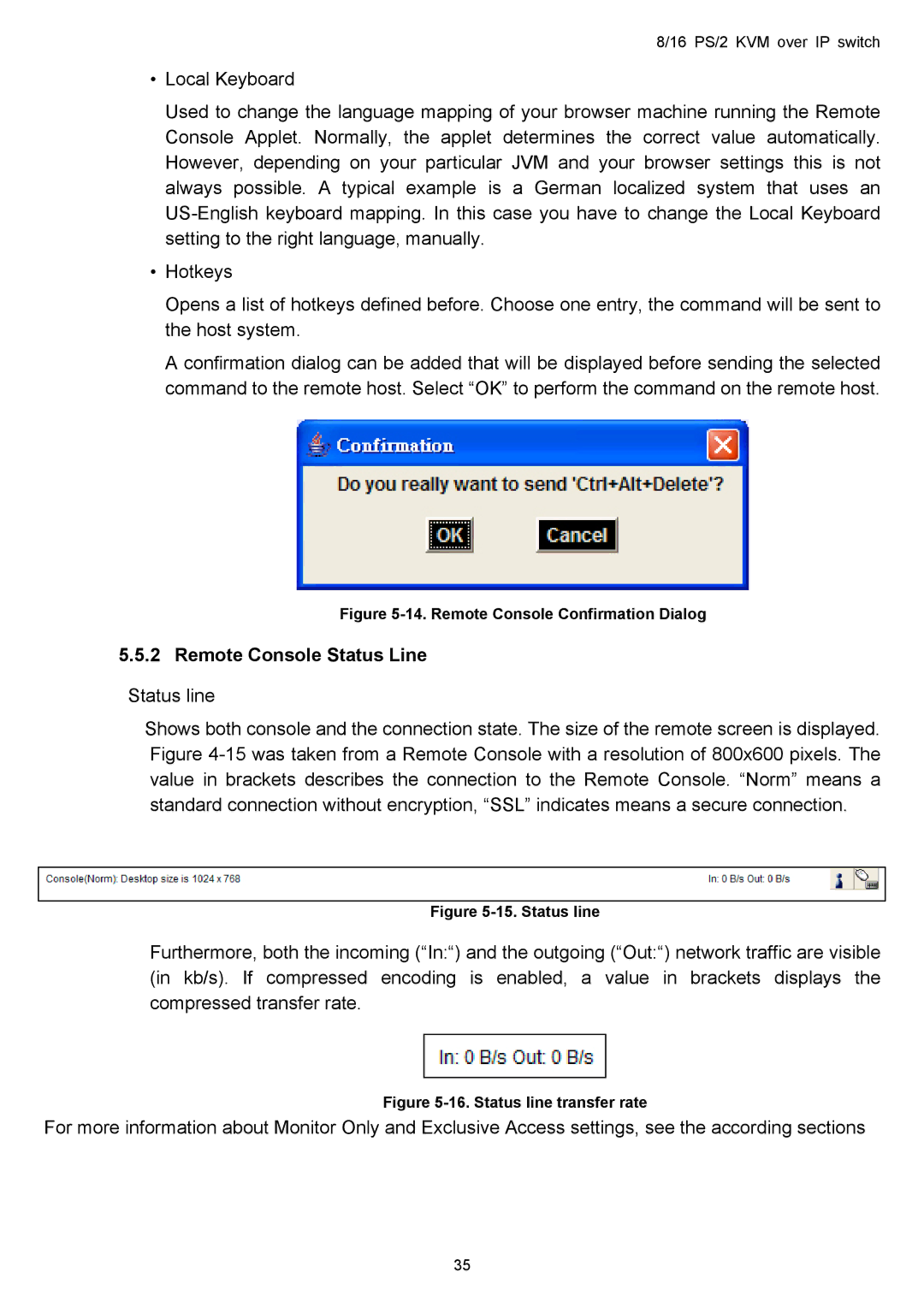8/16 PS/2 KVM over IP switch
•Local Keyboard
Used to change the language mapping of your browser machine running the Remote Console Applet. Normally, the applet determines the correct value automatically. However, depending on your particular JVM and your browser settings this is not always possible. A typical example is a German localized system that uses an
•Hotkeys
Opens a list of hotkeys defined before. Choose one entry, the command will be sent to the host system.
A confirmation dialog can be added that will be displayed before sending the selected command to the remote host. Select “OK” to perform the command on the remote host.
Figure 5-14. Remote Console Confirmation Dialog
5.5.2 Remote Console Status Line
Status line
Shows both console and the connection state. The size of the remote screen is displayed. Figure
Figure 5-15. Status line
Furthermore, both the incoming (“In:“) and the outgoing (“Out:“) network traffic are visible (in kb/s). If compressed encoding is enabled, a value in brackets displays the compressed transfer rate.
Figure 5-16. Status line transfer rate
For more information about Monitor Only and Exclusive Access settings, see the according sections
35