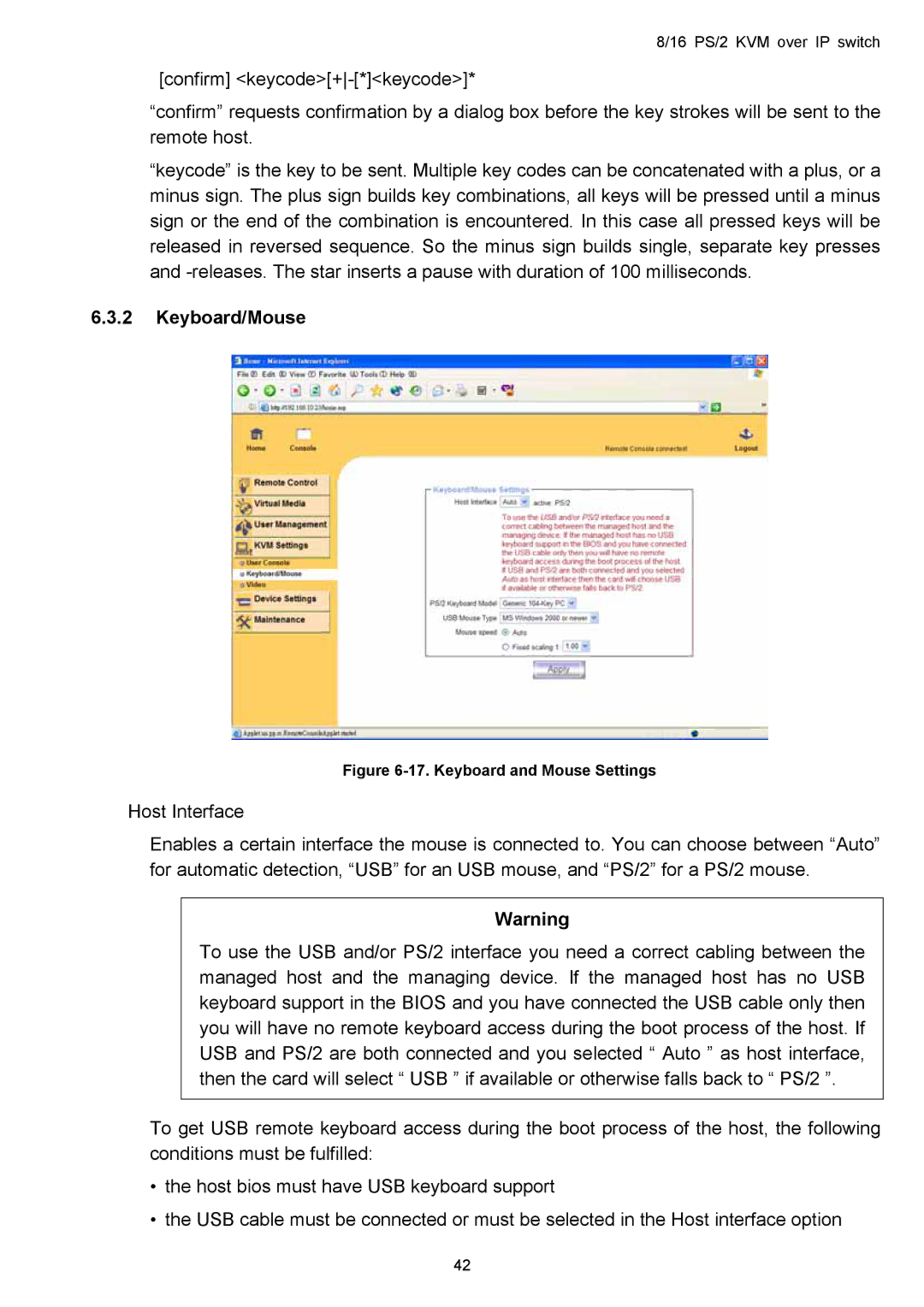8/16 PS/2 KVM over IP switch
[confirm]
“confirm” requests confirmation by a dialog box before the key strokes will be sent to the remote host.
“keycode” is the key to be sent. Multiple key codes can be concatenated with a plus, or a minus sign. The plus sign builds key combinations, all keys will be pressed until a minus sign or the end of the combination is encountered. In this case all pressed keys will be released in reversed sequence. So the minus sign builds single, separate key presses and
6.3.2Keyboard/Mouse
Figure 6-17. Keyboard and Mouse Settings
Host Interface
Enables a certain interface the mouse is connected to. You can choose between “Auto” for automatic detection, “USB” for an USB mouse, and “PS/2” for a PS/2 mouse.
Warning
To use the USB and/or PS/2 interface you need a correct cabling between the managed host and the managing device. If the managed host has no USB keyboard support in the BIOS and you have connected the USB cable only then you will have no remote keyboard access during the boot process of the host. If USB and PS/2 are both connected and you selected “ Auto ” as host interface, then the card will select “ USB ” if available or otherwise falls back to “ PS/2 ”.
To get USB remote keyboard access during the boot process of the host, the following conditions must be fulfilled:
•the host bios must have USB keyboard support
•the USB cable must be connected or must be selected in the Host interface option
42