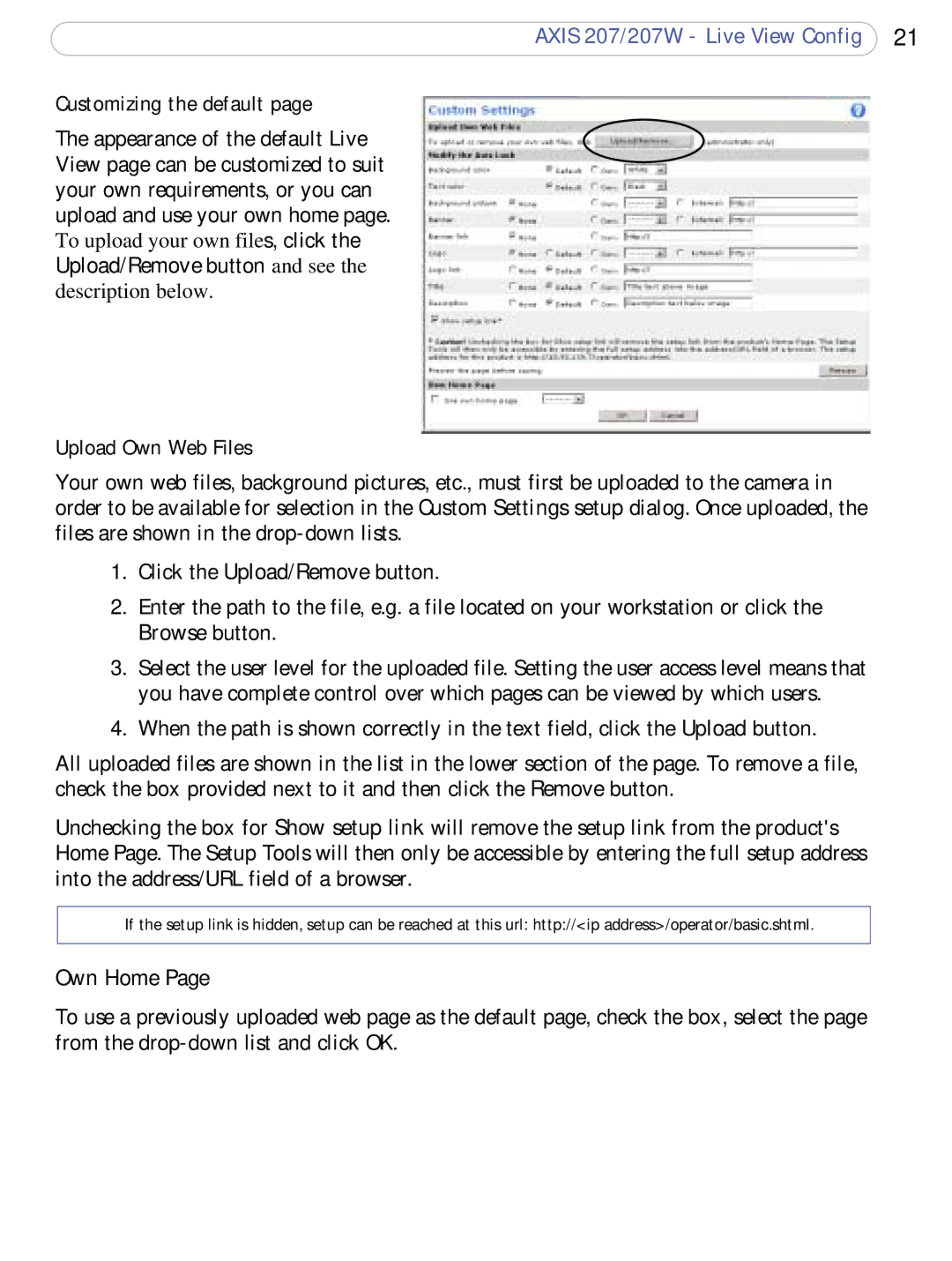AXIS 207/207W - Live View Config 21
Customizing the default page
The appearance of the default Live View page can be customized to suit your own requirements, or you can upload and use your own home page. To upload your own files, click the Upload/Remove button and see the
description below.
Upload Own Web Files
Your own web files, background pictures, etc., must first be uploaded to the camera in order to be available for selection in the Custom Settings setup dialog. Once uploaded, the files are shown in the
1.Click the Upload/Remove button.
2.Enter the path to the file, e.g. a file located on your workstation or click the Browse button.
3.Select the user level for the uploaded file. Setting the user access level means that you have complete control over which pages can be viewed by which users.
4.When the path is shown correctly in the text field, click the Upload button.
All uploaded files are shown in the list in the lower section of the page. To remove a file, check the box provided next to it and then click the Remove button.
Unchecking the box for Show setup link will remove the setup link from the product's Home Page. The Setup Tools will then only be accessible by entering the full setup address into the address/URL field of a browser.
If the setup link is hidden, setup can be reached at this url: http://<ip address>/operator/basic.shtml.
Own Home Page
To use a previously uploaded web page as the default page, check the box, select the page from the