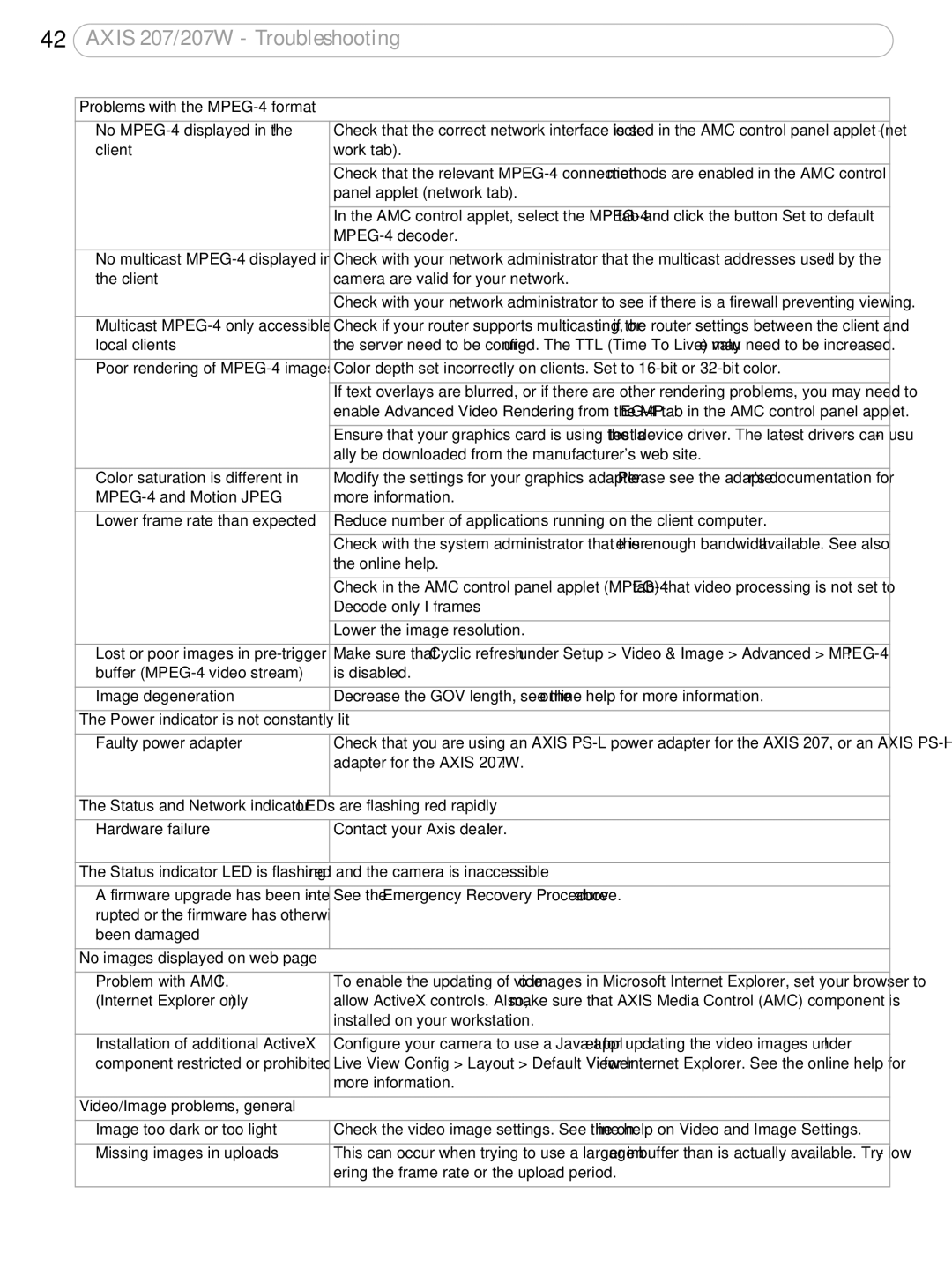42AXIS 207/207W - Troubleshooting
Problems with the |
|
|
|
No | Check that the correct network interface is selected in the AMC control panel applet (net- |
client | work tab). |
|
|
| Check that the relevant |
| panel applet (network tab). |
|
|
| In the AMC control applet, select the |
| |
|
|
No multicast | Check with your network administrator that the multicast addresses used by the |
the client | camera are valid for your network. |
|
|
| Check with your network administrator to see if there is a firewall preventing viewing. |
|
|
Multicast | Check if your router supports multicasting, or if the router settings between the client and |
local clients | the server need to be configured. The TTL (Time To Live) value may need to be increased. |
|
|
Poor rendering of | Color depth set incorrectly on clients. Set to |
|
|
| If text overlays are blurred, or if there are other rendering problems, you may need to |
| enable Advanced Video Rendering from the |
|
|
| Ensure that your graphics card is using the latest device driver. The latest drivers can usu- |
| ally be downloaded from the manufacturer's web site. |
|
|
Color saturation is different in | Modify the settings for your graphics adapter. Please see the adapter's documentation for |
more information. | |
|
|
Lower frame rate than expected | Reduce number of applications running on the client computer. |
|
|
| Check with the system administrator that there is enough bandwidth available. See also |
| the online help. |
|
|
| Check in the AMC control panel applet |
| Decode only I frames. |
|
|
| Lower the image resolution. |
|
|
Lost or poor images in | Make sure that Cyclic refresh under Setup > Video & Image > Advanced > |
buffer | is disabled. |
|
|
Image degeneration | Decrease the GOV length, see the online help for more information. |
|
|
The Power indicator is not constantly lit | |
|
|
Faulty power adapter | Check that you are using an AXIS |
| adapter for the AXIS 207W. |
|
|
The Status and Network indicator LEDs | are flashing red rapidly |
|
|
Hardware failure | Contact your Axis dealer. |
|
|
The Status indicator LED is flashing red | and the camera is inaccessible |
|
|
A firmware upgrade has been inter- | See the Emergency Recovery Procedure above. |
rupted or the firmware has otherwise |
|
been damaged |
|
|
|
No images displayed on web page |
|
|
|
Problem with AMC. | To enable the updating of video images in Microsoft Internet Explorer, set your browser to |
(Internet Explorer only) | allow ActiveX controls. Also, make sure that AXIS Media Control (AMC) component is |
| installed on your workstation. |
|
|
Installation of additional ActiveX | Configure your camera to use a Java applet for updating the video images under |
component restricted or prohibited | Live View Config > Layout > Default Viewer for Internet Explorer. See the online help for |
| more information. |
|
|
Video/Image problems, general |
|
|
|
Image too dark or too light | Check the video image settings. See the online help on Video and Image Settings. |
|
|
Missing images in uploads | This can occur when trying to use a larger image buffer than is actually available. Try low- |
| ering the frame rate or the upload period. |
|
|