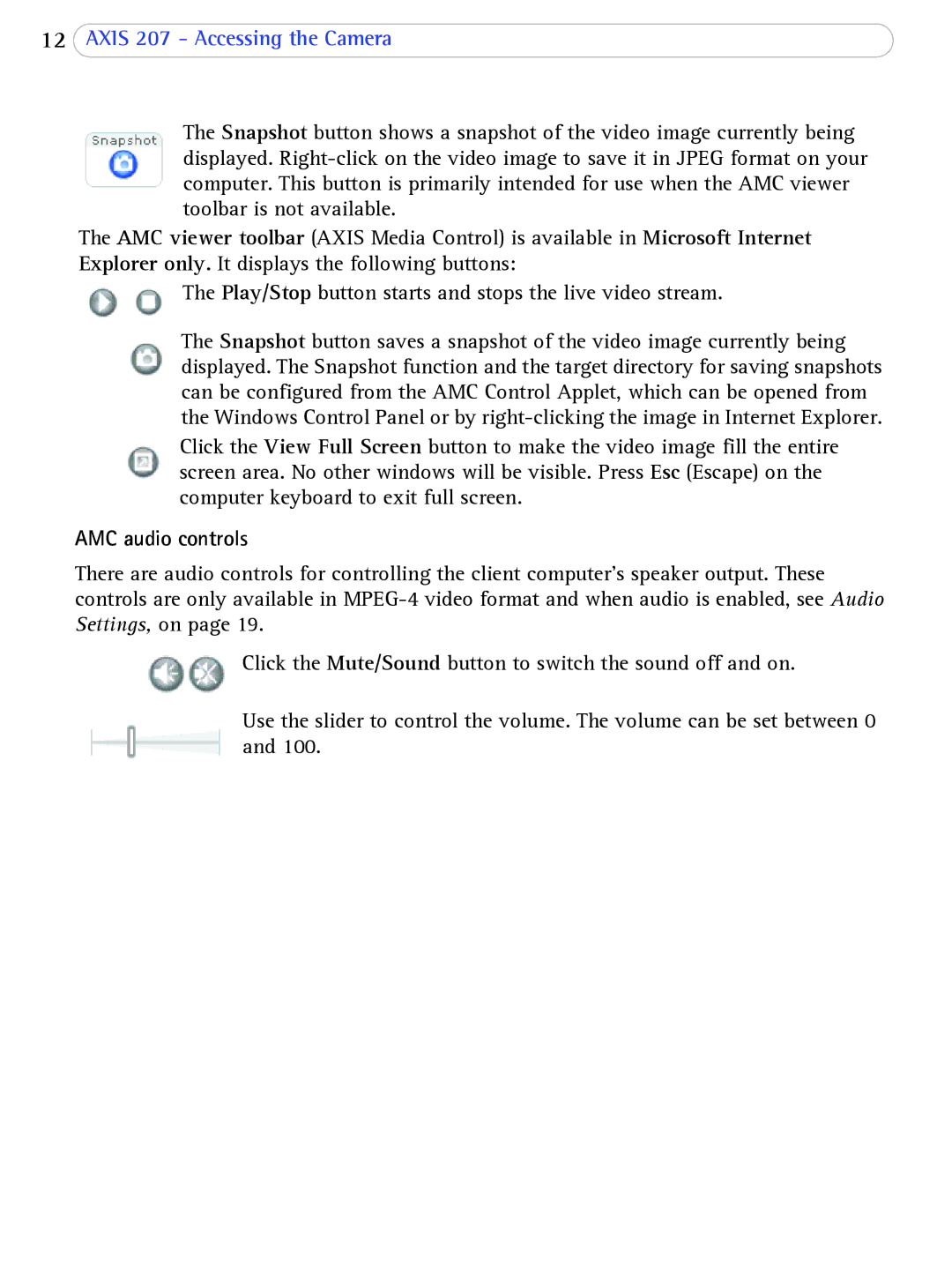12AXIS 207 - Accessing the Camera
The Snapshot button shows a snapshot of the video image currently being displayed.
The AMC viewer toolbar (AXIS Media Control) is available in Microsoft Internet Explorer only. It displays the following buttons:
The Play/Stop button starts and stops the live video stream.
The Snapshot button saves a snapshot of the video image currently being displayed. The Snapshot function and the target directory for saving snapshots can be configured from the AMC Control Applet, which can be opened from the Windows Control Panel or by
Click the View Full Screen button to make the video image fill the entire screen area. No other windows will be visible. Press Esc (Escape) on the computer keyboard to exit full screen.
AMC audio controls
There are audio controls for controlling the client computer’s speaker output. These controls are only available in
Click the Mute/Sound button to switch the sound off and on.
Use the slider to control the volume. The volume can be set between 0 and 100.