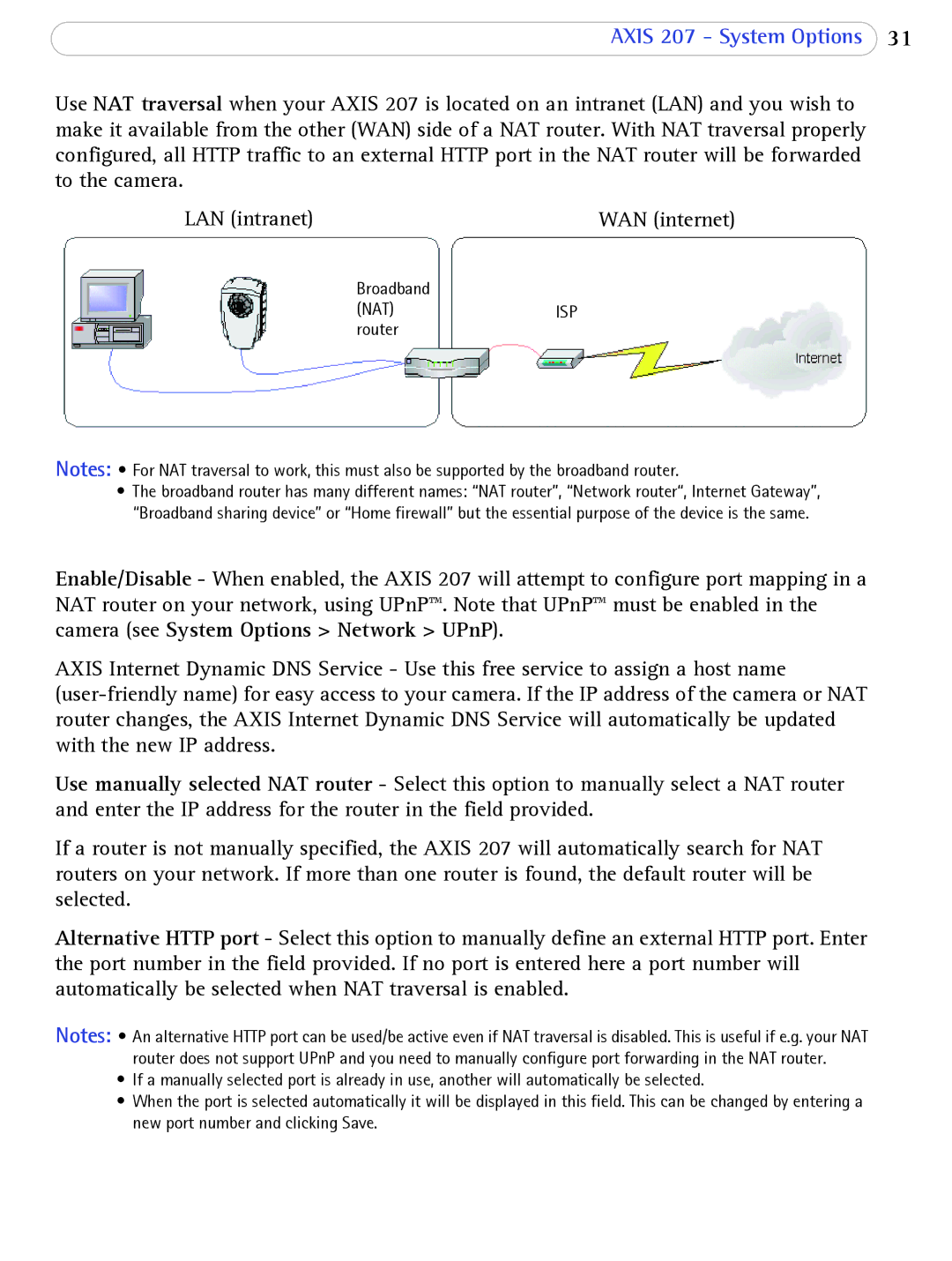AXIS 207 - System Options 31
Use NAT traversal when your AXIS 207 is located on an intranet (LAN) and you wish to make it available from the other (WAN) side of a NAT router. With NAT traversal properly configured, all HTTP traffic to an external HTTP port in the NAT router will be forwarded to the camera.
LAN (intranet) | WAN (internet) |
Broadband
(NAT)ISP router
Notes: • For NAT traversal to work, this must also be supported by the broadband router.
•The broadband router has many different names: “NAT router”, “Network router“, Internet Gateway”, “Broadband sharing device” or “Home firewall” but the essential purpose of the device is the same.
Enable/Disable - When enabled, the AXIS 207 will attempt to configure port mapping in a NAT router on your network, using UPnP™. Note that UPnP™ must be enabled in the camera (see System Options > Network > UPnP).
AXIS Internet Dynamic DNS Service - Use this free service to assign a host name
Use manually selected NAT router - Select this option to manually select a NAT router and enter the IP address for the router in the field provided.
If a router is not manually specified, the AXIS 207 will automatically search for NAT routers on your network. If more than one router is found, the default router will be selected.
Alternative HTTP port - Select this option to manually define an external HTTP port. Enter the port number in the field provided. If no port is entered here a port number will automatically be selected when NAT traversal is enabled.
Notes: • An alternative HTTP port can be used/be active even if NAT traversal is disabled. This is useful if e.g. your NAT router does not support UPnP and you need to manually configure port forwarding in the NAT router.
•If a manually selected port is already in use, another will automatically be selected.
•When the port is selected automatically it will be displayed in this field. This can be changed by entering a new port number and clicking Save.