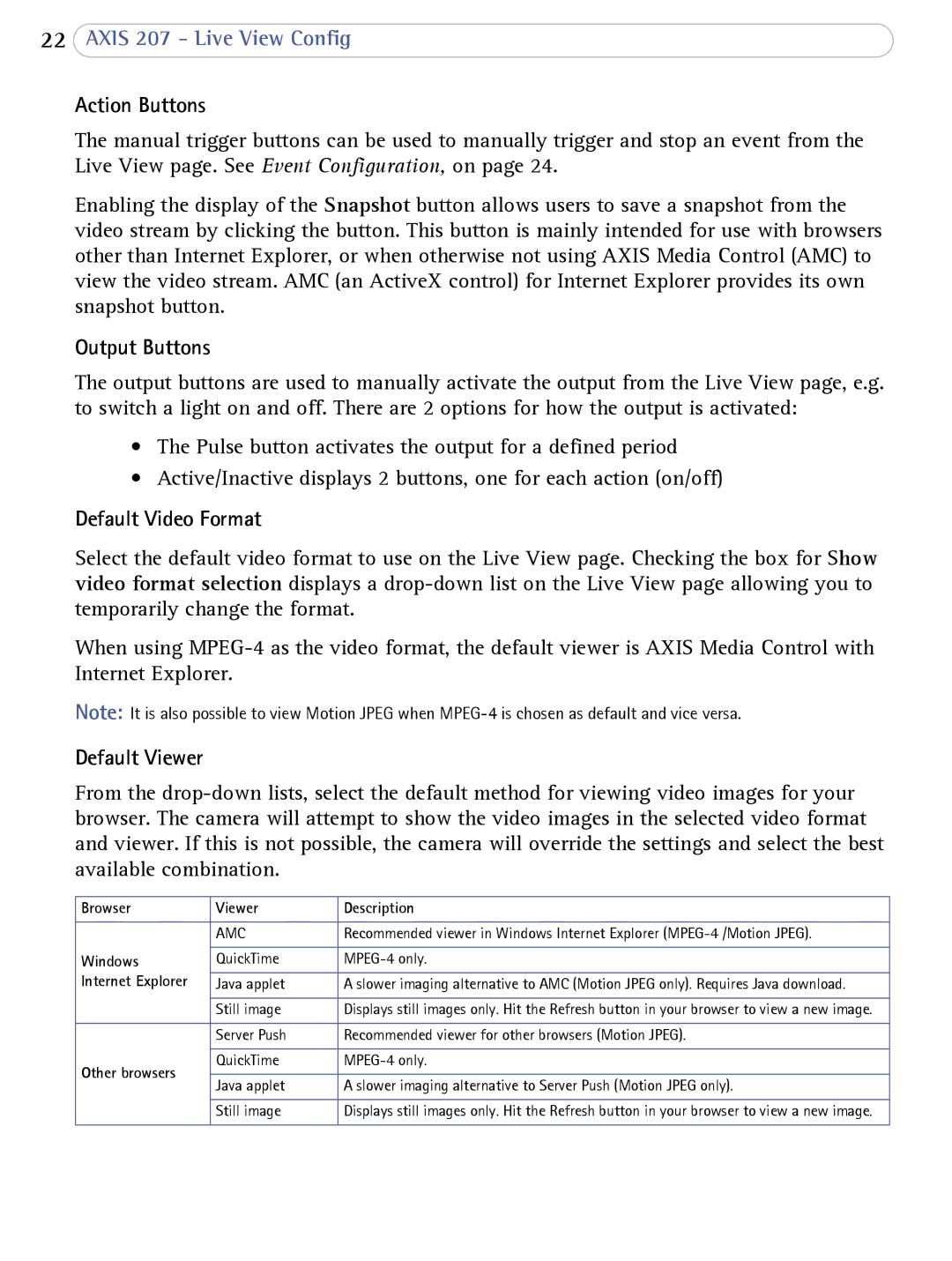22AXIS 207 - Live View Config
Action Buttons
The manual trigger buttons can be used to manually trigger and stop an event from the Live View page. See Event Configuration, on page 24.
Enabling the display of the Snapshot button allows users to save a snapshot from the video stream by clicking the button. This button is mainly intended for use with browsers other than Internet Explorer, or when otherwise not using AXIS Media Control (AMC) to view the video stream. AMC (an ActiveX control) for Internet Explorer provides its own snapshot button.
Output Buttons
The output buttons are used to manually activate the output from the Live View page, e.g. to switch a light on and off. There are 2 options for how the output is activated:
•The Pulse button activates the output for a defined period
•Active/Inactive displays 2 buttons, one for each action (on/off)
Default Video Format
Select the default video format to use on the Live View page. Checking the box for Show video format selection displays a
When using
Note: It is also possible to view Motion JPEG when
Default Viewer
From the
Browser | Viewer | Description | |
|
|
| |
| AMC | Recommended viewer in Windows Internet Explorer | |
|
|
| |
Windows | QuickTime | ||
Internet Explorer | Java applet | A slower imaging alternative to AMC (Motion JPEG only). Requires Java download. | |
|
|
| |
| Still image | Displays still images only. Hit the Refresh button in your browser to view a new image. | |
|
|
| |
| Server Push | Recommended viewer for other browsers (Motion JPEG). | |
|
|
| |
Other browsers | QuickTime | ||
|
| ||
Java applet | A slower imaging alternative to Server Push (Motion JPEG only). | ||
| |||
|
|
| |
| Still image | Displays still images only. Hit the Refresh button in your browser to view a new image. | |
|
|
|