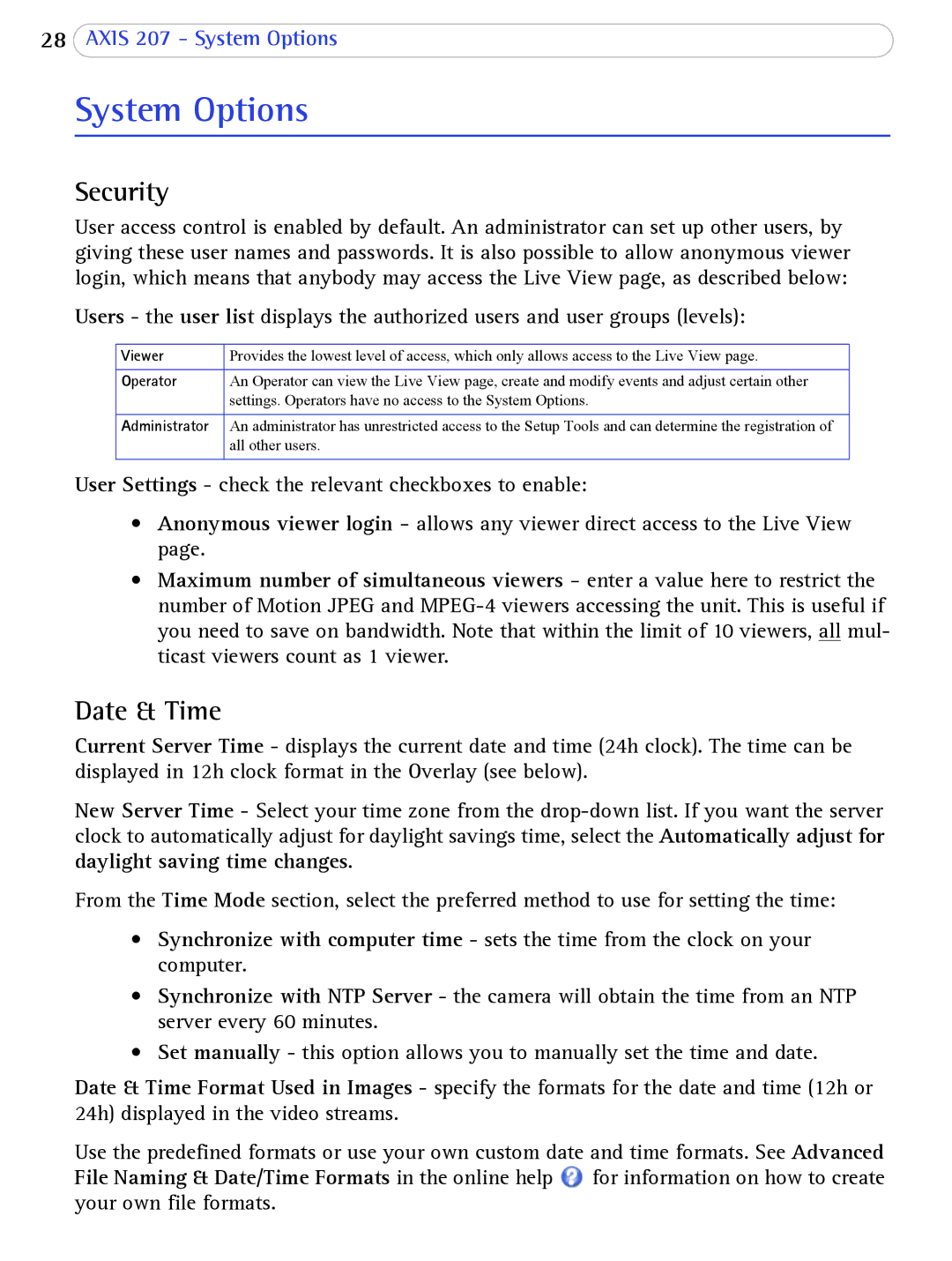28AXIS 207 - System Options
System Options
Security
User access control is enabled by default. An administrator can set up other users, by giving these user names and passwords. It is also possible to allow anonymous viewer login, which means that anybody may access the Live View page, as described below:
Users - the user list displays the authorized users and user groups (levels):
Viewer | Provides the lowest level of access, which only allows access to the Live View page. |
|
|
Operator | An Operator can view the Live View page, create and modify events and adjust certain other |
| settings. Operators have no access to the System Options. |
|
|
Administrator | An administrator has unrestricted access to the Setup Tools and can determine the registration of |
| all other users. |
|
|
User Settings - check the relevant checkboxes to enable:
•Anonymous viewer login - allows any viewer direct access to the Live View page.
•Maximum number of simultaneous viewers - enter a value here to restrict the number of Motion JPEG and
Date & Time
Current Server Time - displays the current date and time (24h clock). The time can be displayed in 12h clock format in the Overlay (see below).
New Server Time - Select your time zone from the
From the Time Mode section, select the preferred method to use for setting the time:
•Synchronize with computer time - sets the time from the clock on your computer.
•Synchronize with NTP Server - the camera will obtain the time from an NTP server every 60 minutes.
•Set manually - this option allows you to manually set the time and date.
Date & Time Format Used in Images - specify the formats for the date and time (12h or 24h) displayed in the video streams.
Use the predefined formats or use your own custom date and time formats. See Advanced File Naming & Date/Time Formats in the online help ![]() for information on how to create your own file formats.
for information on how to create your own file formats.