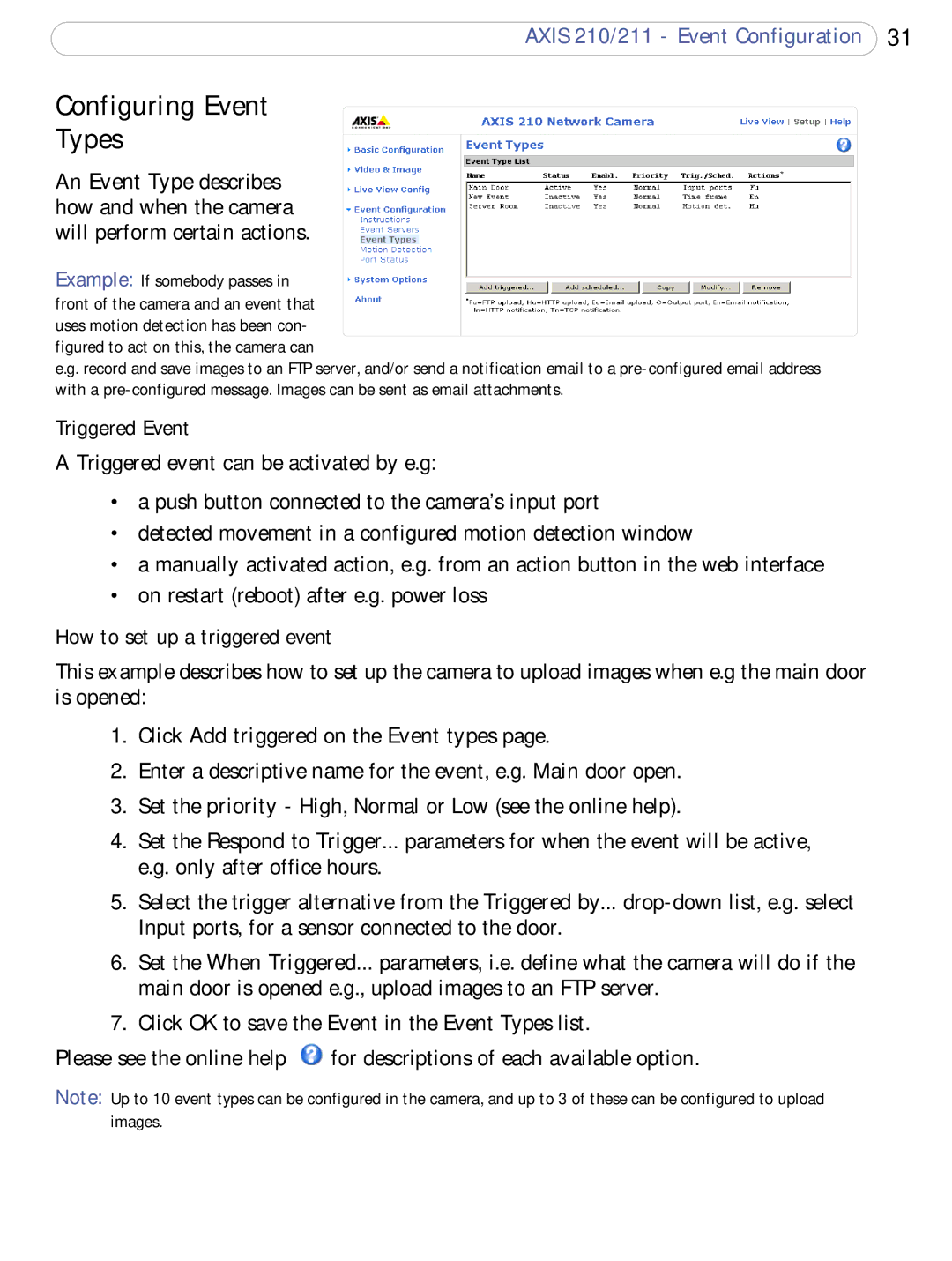AXIS 210/211 - Event Configuration 31
Configuring Event
Types
An Event Type describes how and when the camera will perform certain actions.
Example: If somebody passes in front of the camera and an event that uses motion detection has been con- figured to act on this, the camera can
e.g. record and save images to an FTP server, and/or send a notification email to a
Triggered Event
A Triggered event can be activated by e.g:
•a push button connected to the camera’s input port
•detected movement in a configured motion detection window
•a manually activated action, e.g. from an action button in the web interface
•on restart (reboot) after e.g. power loss
How to set up a triggered event
This example describes how to set up the camera to upload images when e.g the main door is opened:
1.Click Add triggered on the Event types page.
2.Enter a descriptive name for the event, e.g. Main door open.
3.Set the priority - High, Normal or Low (see the online help).
4.Set the Respond to Trigger... parameters for when the event will be active, e.g. only after office hours.
5.Select the trigger alternative from the Triggered by...
6.Set the When Triggered... parameters, i.e. define what the camera will do if the main door is opened e.g., upload images to an FTP server.
7.Click OK to save the Event in the Event Types list.
Please see the online help ![]() for descriptions of each available option.
for descriptions of each available option.
Note: Up to 10 event types can be configured in the camera, and up to 3 of these can be configured to upload images.