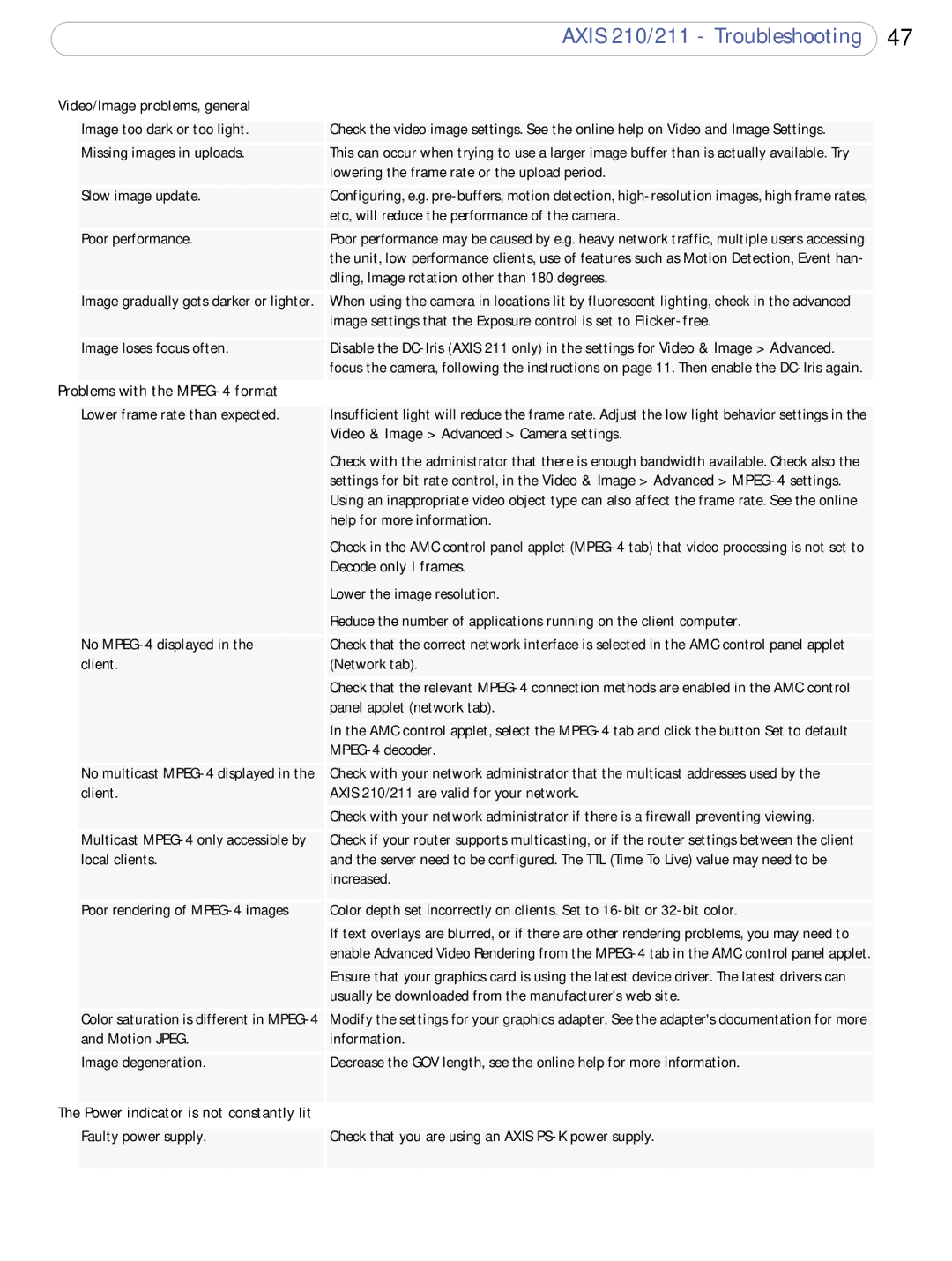AXIS 210/211 - Troubleshooting 47
Video/Image problems, general |
| |
|
|
|
| Image too dark or too light. | Check the video image settings. See the online help on Video and Image Settings. |
| Missing images in uploads. | This can occur when trying to use a larger image buffer than is actually available. Try |
|
| lowering the frame rate or the upload period. |
| Slow image update. | Configuring, e.g. |
|
| etc, will reduce the performance of the camera. |
| Poor performance. | Poor performance may be caused by e.g. heavy network traffic, multiple users accessing |
|
| the unit, low performance clients, use of features such as Motion Detection, Event han- |
|
| dling, Image rotation other than 180 degrees. |
| Image gradually gets darker or lighter. | When using the camera in locations lit by fluorescent lighting, check in the advanced |
|
| image settings that the Exposure control is set to |
| Image loses focus often. | Disable the |
|
| focus the camera, following the instructions on page 11. Then enable the |
Problems with the |
| |
|
|
|
| Lower frame rate than expected. | Insufficient light will reduce the frame rate. Adjust the low light behavior settings in the |
|
| Video & Image > Advanced > Camera settings. |
|
| Check with the administrator that there is enough bandwidth available. Check also the |
|
| settings for bit rate control, in the Video & Image > Advanced > |
|
| Using an inappropriate video object type can also affect the frame rate. See the online |
|
| help for more information. |
|
| Check in the AMC control panel applet |
|
| Decode only I frames. |
|
| Lower the image resolution. |
|
| Reduce the number of applications running on the client computer. |
| No | Check that the correct network interface is selected in the AMC control panel applet |
| client. | (Network tab). |
|
| Check that the relevant |
|
| panel applet (network tab). |
|
| In the AMC control applet, select the |
|
|
|
| No multicast | Check with your network administrator that the multicast addresses used by the |
| client. | AXIS 210/211 are valid for your network. |
|
| Check with your network administrator if there is a firewall preventing viewing. |
| Multicast | Check if your router supports multicasting, or if the router settings between the client |
| local clients. | and the server need to be configured. The TTL (Time To Live) value may need to be |
|
| increased. |
| Poor rendering of | Color depth set incorrectly on clients. Set to |
|
| If text overlays are blurred, or if there are other rendering problems, you may need to |
|
| enable Advanced Video Rendering from the |
|
| Ensure that your graphics card is using the latest device driver. The latest drivers can |
|
| usually be downloaded from the manufacturer's web site. |
| Color saturation is different in | Modify the settings for your graphics adapter. See the adapter's documentation for more |
| and Motion JPEG. | information. |
| Image degeneration. | Decrease the GOV length, see the online help for more information. |
The |
|
|
Power indicator is not constantly lit |
| |
|
|
|
| Faulty power supply. | Check that you are using an AXIS |
|
|
|