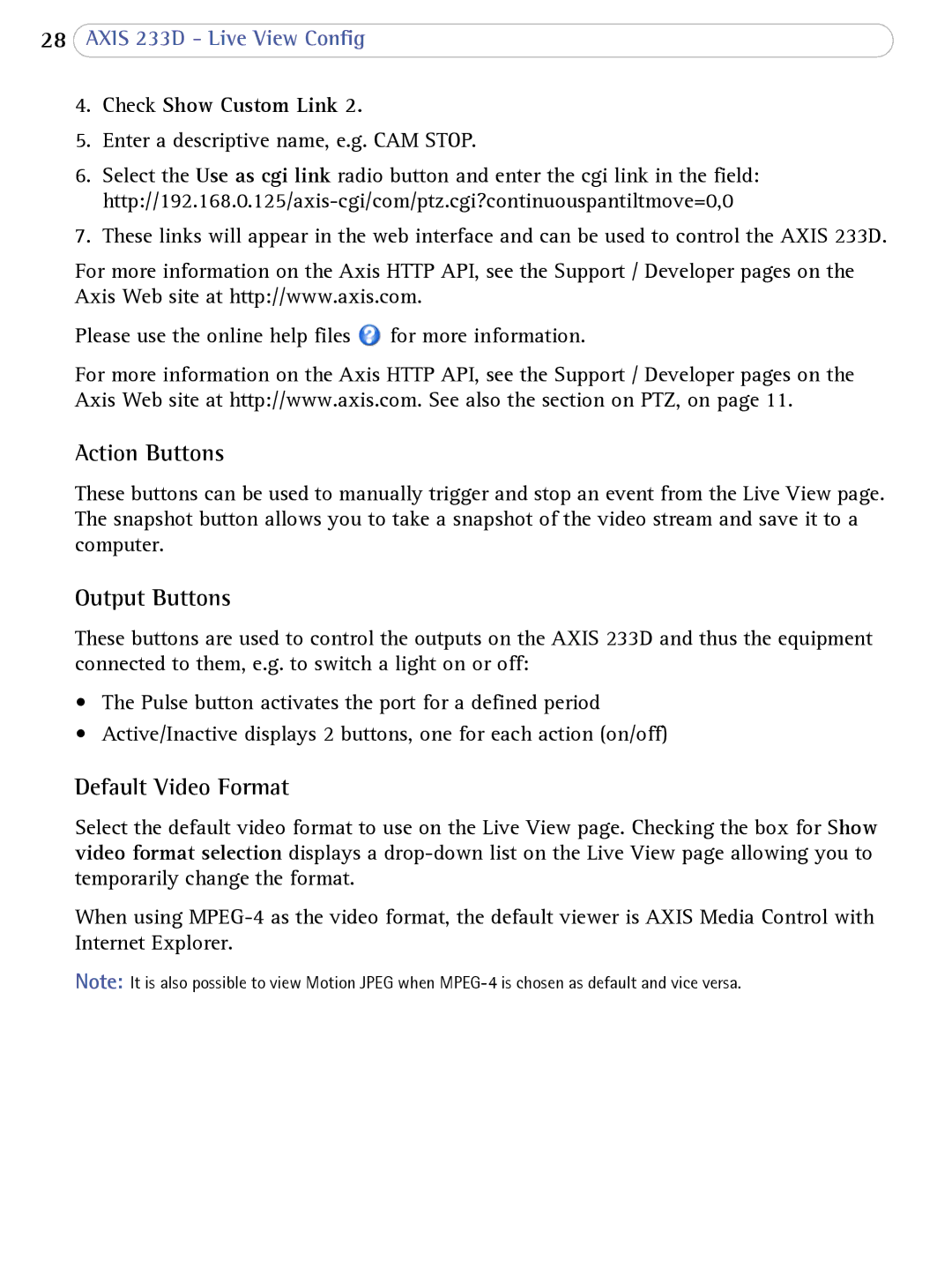233D specifications
Axis Communications, a pioneer in the field of network video solutions, has continually pushed the envelope in surveillance technology with its innovative products. Among its esteemed offerings, the Axis 233D stands out as a formidable tool for both security professionals and organizations seeking comprehensive monitoring solutions.The Axis 233D is a high-performance PTZ (Pan-Tilt-Zoom) network camera designed for demanding surveillance environments. One of its main features is the ability to provide high-resolution video streaming at 30 frames per second, ensuring that users can capture clear and detailed images, even in dynamic situations. This camera supports a resolution of up to 2 megapixels, which enhances its ability to deliver crisp visuals, crucial for identifying individuals and objects in the monitored areas.
Equipped with advanced pan, tilt, and zoom capabilities, the Axis 233D can cover expansive areas with ease. The camera offers a 360-degree endless rotation for pan movements and a wide field of view, making it ideal for large spaces like parking lots, shopping centers, and public transport stations. The powerful zoom lens allows operators to focus on specific subjects from a distance, which is essential in security monitoring.
The Axis 233D also employs robust technologies to ensure excellent performance in various lighting conditions. With integrated WDR (Wide Dynamic Range), this camera can balance scenes with significant contrasts in lighting, ensuring that both bright and dark areas are clearly visible. Additionally, features like digital noise reduction contribute to clearer images in low-light situations, making it versatile for day and night operation.
Another characteristic that sets the Axis 233D apart is its network functionality. This camera supports Power over Ethernet (PoE), simplifying installation as it requires only a single Ethernet cable for both power and data transfer. It also leverages Axis' advanced video compression technologies, including H.264, which optimizes bandwidth usage while maintaining high image quality.
Furthermore, the Axis 233D is embedded with intelligent video analytics, enabling proactive monitoring. Functions such as motion detection and object tracking help users respond quickly to potential security threats. This capability is critical in real-time environments where each moment counts.
In summary, the Axis Communications 233D is a high-end surveillance solution that marries advanced technology with user-friendly features. With its PTZ functionalities, exceptional image quality, robust performance in varying light conditions, and intelligent analytics, it serves as an indispensable asset for security professionals looking to enhance their surveillance systems effectively. As security needs continue to evolve, the Axis 233D remains at the forefront of addressing those challenges.