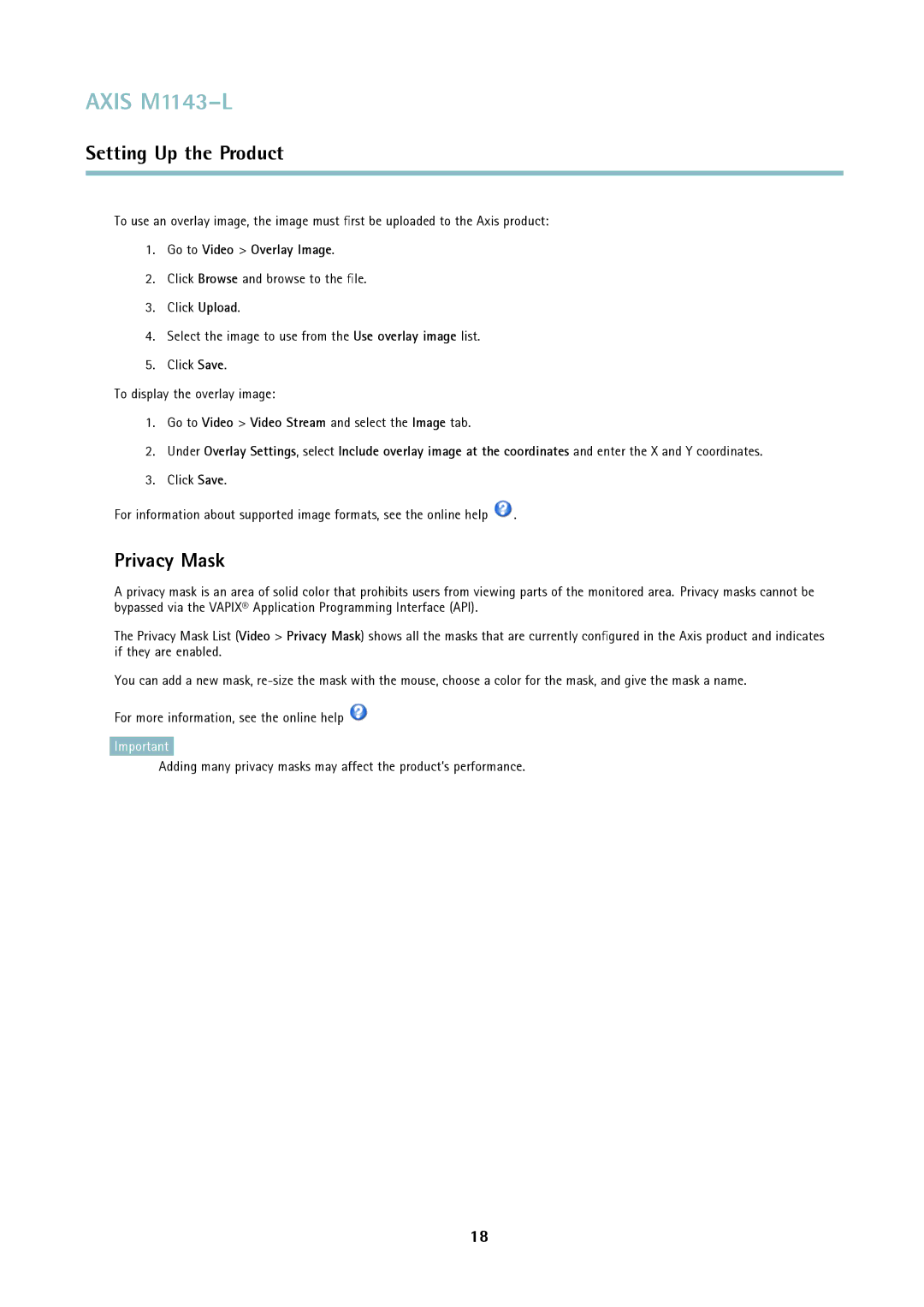AXIS M1143–L
Setting Up the Product
To use an overlay image, the image must first be uploaded to the Axis product:
1.Go to Video > Overlay Image.
2.Click Browse and browse to the file.
3.Click Upload.
4.Select the image to use from the Use overlay image list.
5.Click Save.
To display the overlay image:
1.Go to Video > Video Stream and select the Image tab.
2.Under Overlay Settings, select Include overlay image at the coordinates and enter the X and Y coordinates.
3.Click Save.
For information about supported image formats, see the online help ![]() .
.
Privacy Mask
A privacy mask is an area of solid color that prohibits users from viewing parts of the monitored area. Privacy masks cannot be bypassed via the VAPIX® Application Programming Interface (API).
The Privacy Mask List (Video > Privacy Mask) shows all the masks that are currently configured in the Axis product and indicates if they are enabled.
You can add a new mask,
For more information, see the online help ![]()
Important
Adding many privacy masks may affect the product’s performance.
18