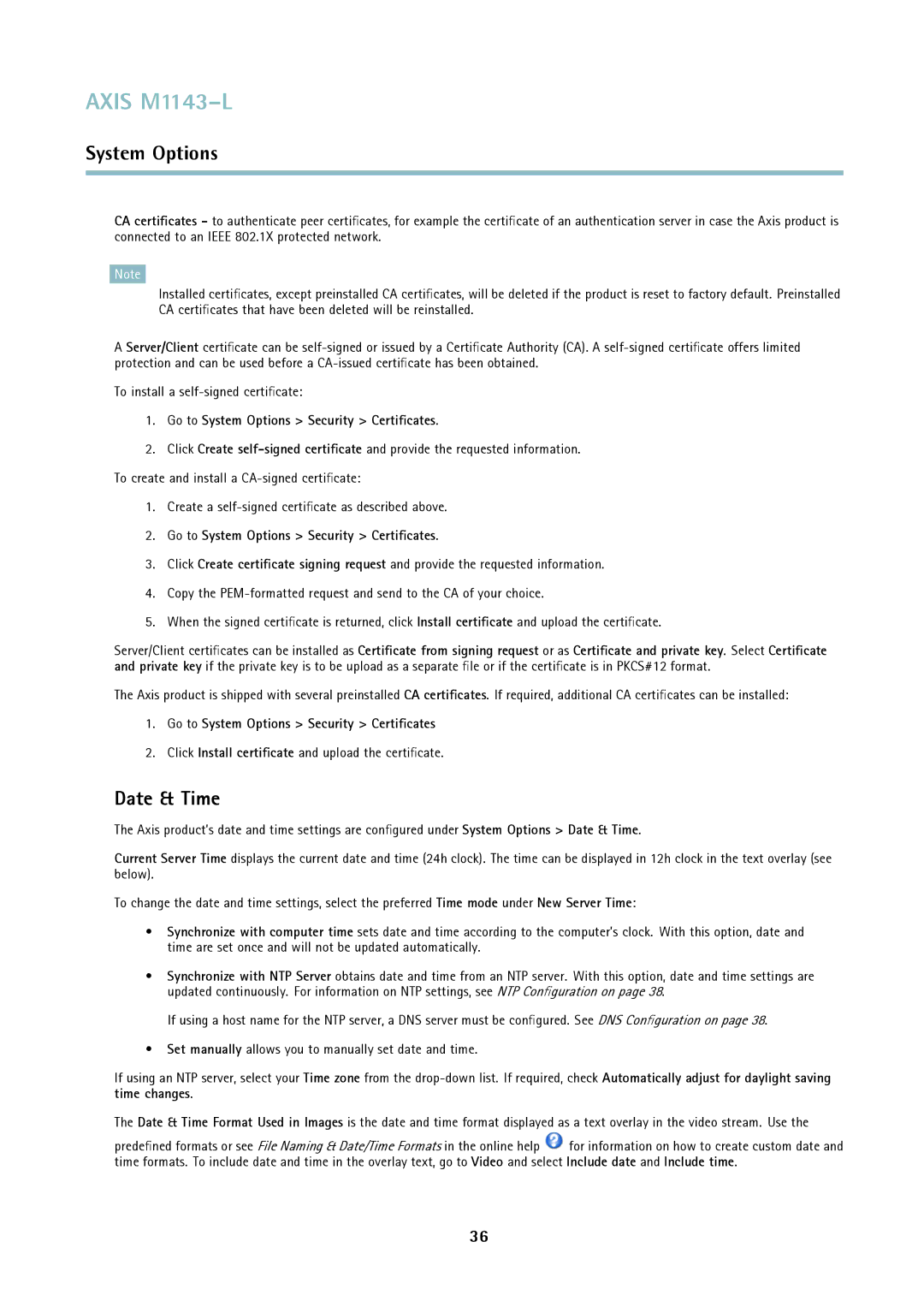AXIS M1143–L
System Options
CA certificates - to authenticate peer certificates, for example the certificate of an authentication server in case the Axis product is connected to an IEEE 802.1X protected network.
Note
Installed certificates, except preinstalled CA certificates, will be deleted if the product is reset to factory default. Preinstalled CA certificates that have been deleted will be reinstalled.
AServer/Client certificate can be
To install a
1.Go to System Options > Security > Certificates.
2.Click Create
1.Create a
2.Go to System Options > Security > Certificates.
3.Click Create certificate signing request and provide the requested information.
4.Copy the
5.When the signed certificate is returned, click Install certificate and upload the certificate.
Server/Client certificates can be installed as Certificate from signing request or as Certificate and private key. Select Certificate and private key if the private key is to be upload as a separate file or if the certificate is in PKCS#12 format.
The Axis product is shipped with several preinstalled CA certificates. If required, additional CA certificates can be installed:
1.Go to System Options > Security > Certificates
2.Click Install certificate and upload the certificate.
Date & Time
The Axis product’s date and time settings are configured under System Options > Date & Time.
Current Server Time displays the current date and time (24h clock). The time can be displayed in 12h clock in the text overlay (see below).
To change the date and time settings, select the preferred Time mode under New Server Time:
•Synchronize with computer time sets date and time according to the computer’s clock. With this option, date and time are set once and will not be updated automatically.
•Synchronize with NTP Server obtains date and time from an NTP server. With this option, date and time settings are updated continuously. For information on NTP settings, see NTP Configuration on page 38.
If using a host name for the NTP server, a DNS server must be configured. See DNS Configuration on page 38.
•Set manually allows you to manually set date and time.
If using an NTP server, select your Time zone from the
The Date & Time Format Used in Images is the date and time format displayed as a text overlay in the video stream. Use the
predefined formats or see File Naming & Date/Time Formats in the online help ![]() for information on how to create custom date and time formats. To include date and time in the overlay text, go to Video and select Include date and Include time.
for information on how to create custom date and time formats. To include date and time in the overlay text, go to Video and select Include date and Include time.
36