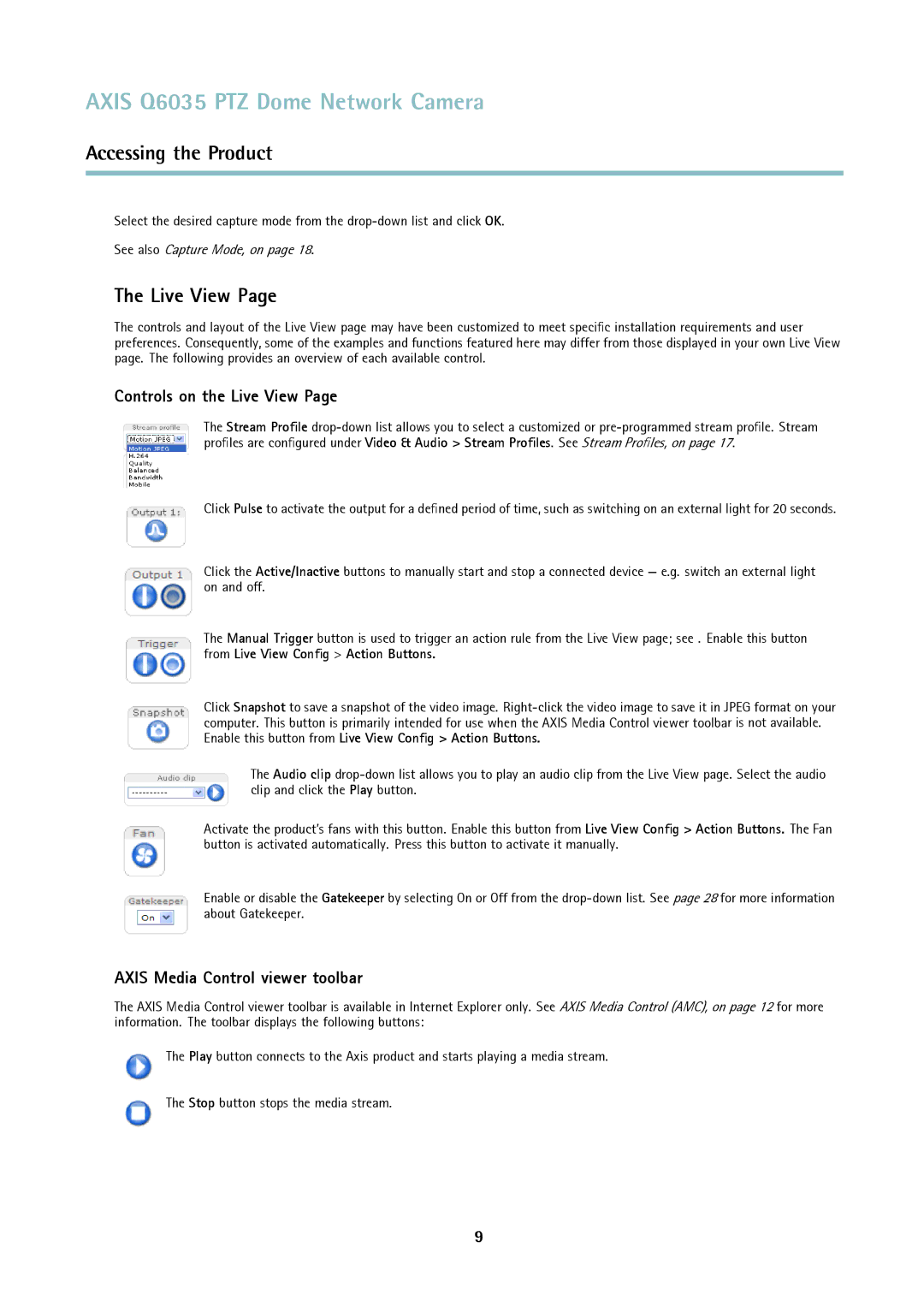AXIS Q6035 PTZ Dome Network Camera
Accessing the Product
Select the desired capture mode from the
See also Capture Mode, on page 18.
The Live View Page
The controls and layout of the Live View page may have been customized to meet specific installation requirements and user preferences. Consequently, some of the examples and functions featured here may differ from those displayed in your own Live View page. The following provides an overview of each available control.
Controls on the Live View Page
The Stream Profile
Click Pulse to activate the output for a defined period of time, such as switching on an external light for 20 seconds.
Click the Active/Inactive buttons to manually start and stop a connected device — e.g. switch an external light on and off.
The Manual Trigger button is used to trigger an action rule from the Live View page; see . Enable this button from Live View Config > Action Buttons.
Click Snapshot to save a snapshot of the video image.
The Audio clip
Activate the product’s fans with this button. Enable this button from Live View Config > Action Buttons. The Fan button is activated automatically. Press this button to activate it manually.
Enable or disable the Gatekeeper by selecting On or Off from the
AXIS Media Control viewer toolbar
The AXIS Media Control viewer toolbar is available in Internet Explorer only. See AXIS Media Control (AMC), on page 12 for more information. The toolbar displays the following buttons:
The Play button connects to the Axis product and starts playing a media stream.
The Stop button stops the media stream.
9