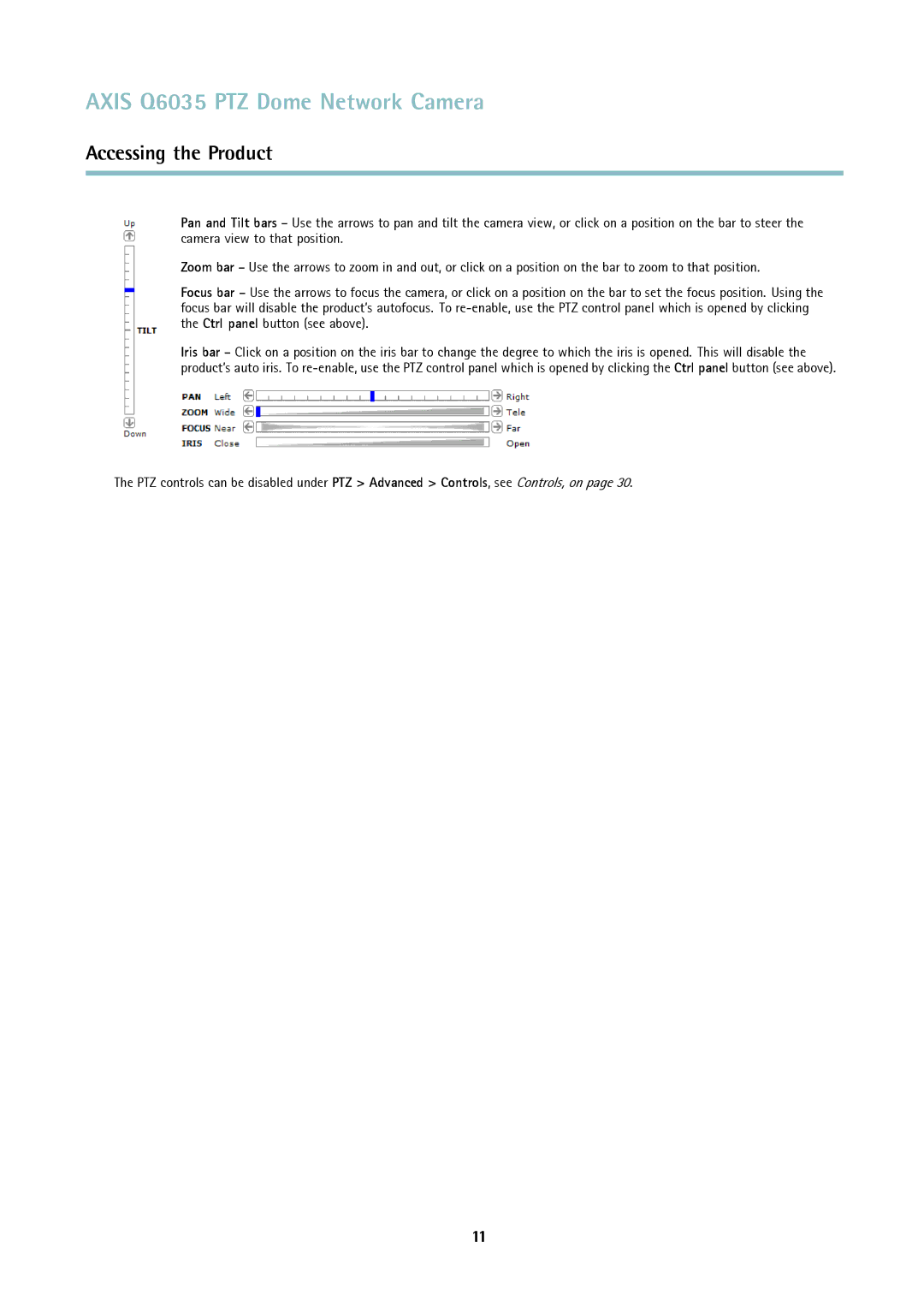AXIS Q6035 PTZ Dome Network Camera
Accessing the Product
Pan and Tilt bars – Use the arrows to pan and tilt the camera view, or click on a position on the bar to steer the camera view to that position.
Zoom bar – Use the arrows to zoom in and out, or click on a position on the bar to zoom to that position.
Focus bar – Use the arrows to focus the camera, or click on a position on the bar to set the focus position. Using the focus bar will disable the product’s autofocus. To
Iris bar – Click on a position on the iris bar to change the degree to which the iris is opened. This will disable the product’s auto iris. To
The PTZ controls can be disabled under PTZ > Advanced > Controls, see Controls, on page 30.
11