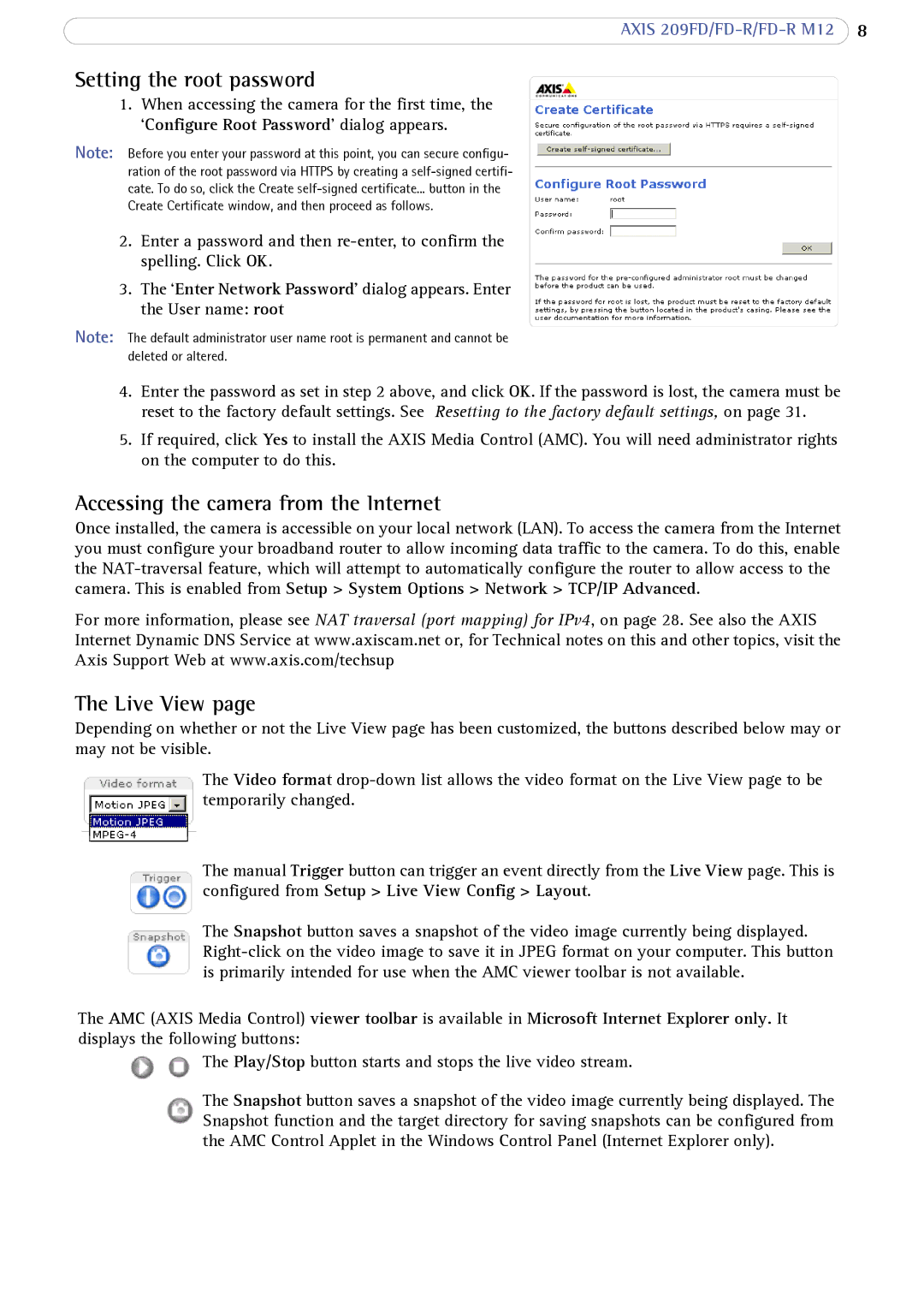AXIS
Setting the root password
1.When accessing the camera for the first time, the ‘Configure Root Password’ dialog appears.
Note: Before you enter your password at this point, you can secure configu- ration of the root password via HTTPS by creating a
2.Enter a password and then
3.The ‘Enter Network Password’ dialog appears. Enter the User name: root
Note: The default administrator user name root is permanent and cannot be deleted or altered.
4.Enter the password as set in step 2 above, and click OK. If the password is lost, the camera must be reset to the factory default settings. See Resetting to the factory default settings, on page 31.
5.If required, click Yes to install the AXIS Media Control (AMC). You will need administrator rights on the computer to do this.
Accessing the camera from the Internet
Once installed, the camera is accessible on your local network (LAN). To access the camera from the Internet you must configure your broadband router to allow incoming data traffic to the camera. To do this, enable the
For more information, please see NAT traversal (port mapping) for IPv4, on page 28. See also the AXIS Internet Dynamic DNS Service at www.axiscam.net or, for Technical notes on this and other topics, visit the Axis Support Web at www.axis.com/techsup
The Live View page
Depending on whether or not the Live View page has been customized, the buttons described below may or may not be visible.
The Video format
The manual Trigger button can trigger an event directly from the Live View page. This is configured from Setup > Live View Config > Layout.
![]() The Snapshot button saves a snapshot of the video image currently being displayed.
The Snapshot button saves a snapshot of the video image currently being displayed.
The AMC (AXIS Media Control) viewer toolbar is available in Microsoft Internet Explorer only. It displays the following buttons:
![]()
![]() The Play/Stop button starts and stops the live video stream.
The Play/Stop button starts and stops the live video stream.
The Snapshot button saves a snapshot of the video image currently being displayed. The Snapshot function and the target directory for saving snapshots can be configured from the AMC Control Applet in the Windows Control Panel (Internet Explorer only).