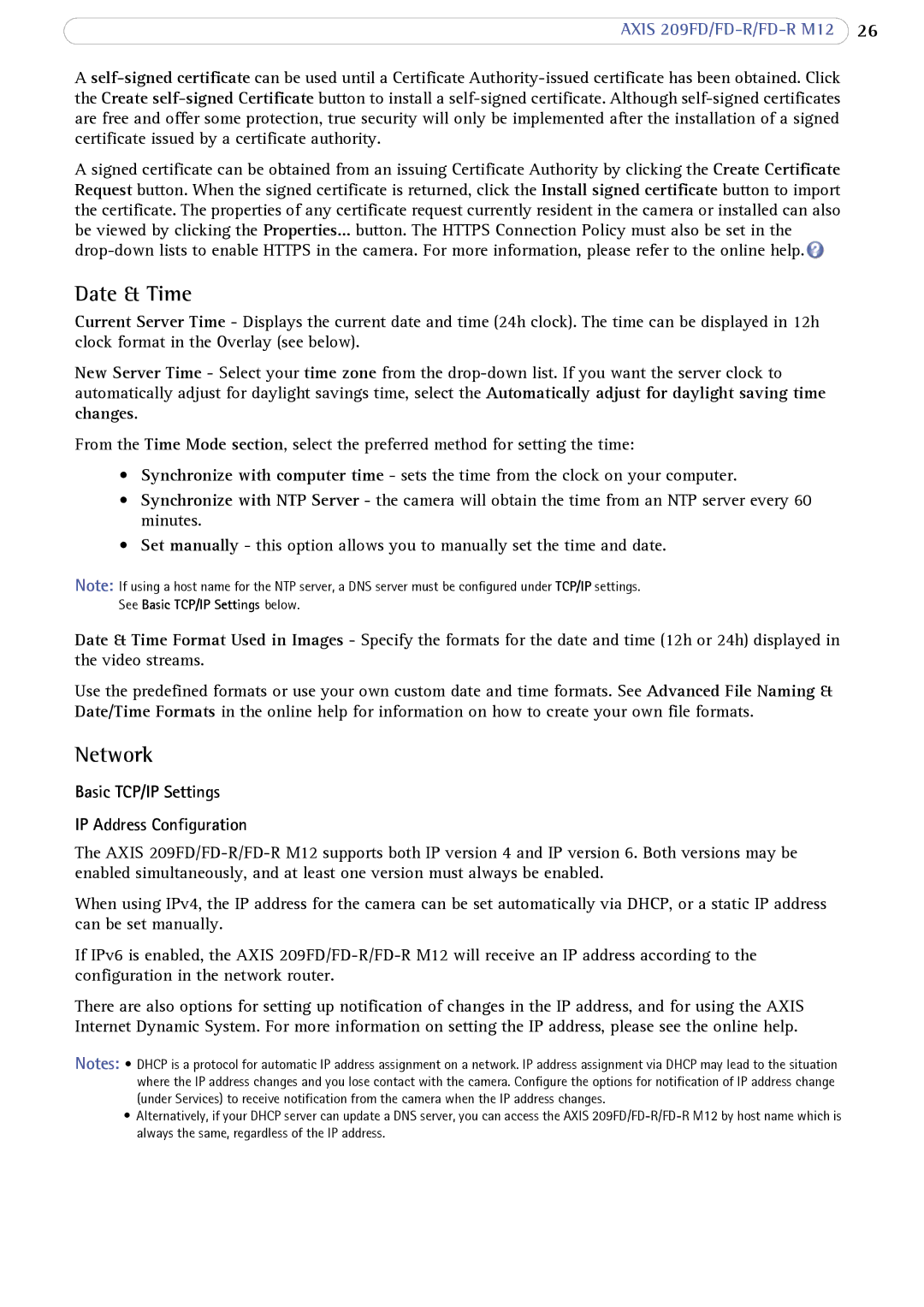AXIS 209FD/FD-R/FD-R M12 26
A
A signed certificate can be obtained from an issuing Certificate Authority by clicking the Create Certificate Request button. When the signed certificate is returned, click the Install signed certificate button to import the certificate. The properties of any certificate request currently resident in the camera or installed can also be viewed by clicking the Properties... button. The HTTPS Connection Policy must also be set in the ![]()
Date & Time
Current Server Time - Displays the current date and time (24h clock). The time can be displayed in 12h clock format in the Overlay (see below).
New Server Time - Select your time zone from the
From the Time Mode section, select the preferred method for setting the time:
•Synchronize with computer time - sets the time from the clock on your computer.
•Synchronize with NTP Server - the camera will obtain the time from an NTP server every 60 minutes.
•Set manually - this option allows you to manually set the time and date.
Note: If using a host name for the NTP server, a DNS server must be configured under TCP/IP settings.
See Basic TCP/IP Settings below.
Date & Time Format Used in Images - Specify the formats for the date and time (12h or 24h) displayed in the video streams.
Use the predefined formats or use your own custom date and time formats. See Advanced File Naming & Date/Time Formats in the online help for information on how to create your own file formats.
Network
Basic TCP/IP Settings
IP Address Configuration
The AXIS
When using IPv4, the IP address for the camera can be set automatically via DHCP, or a static IP address can be set manually.
If IPv6 is enabled, the AXIS
There are also options for setting up notification of changes in the IP address, and for using the AXIS Internet Dynamic System. For more information on setting the IP address, please see the online help.
Notes: • DHCP is a protocol for automatic IP address assignment on a network. IP address assignment via DHCP may lead to the situation where the IP address changes and you lose contact with the camera. Configure the options for notification of IP address change (under Services) to receive notification from the camera when the IP address changes.
•Alternatively, if your DHCP server can update a DNS server, you can access the AXIS