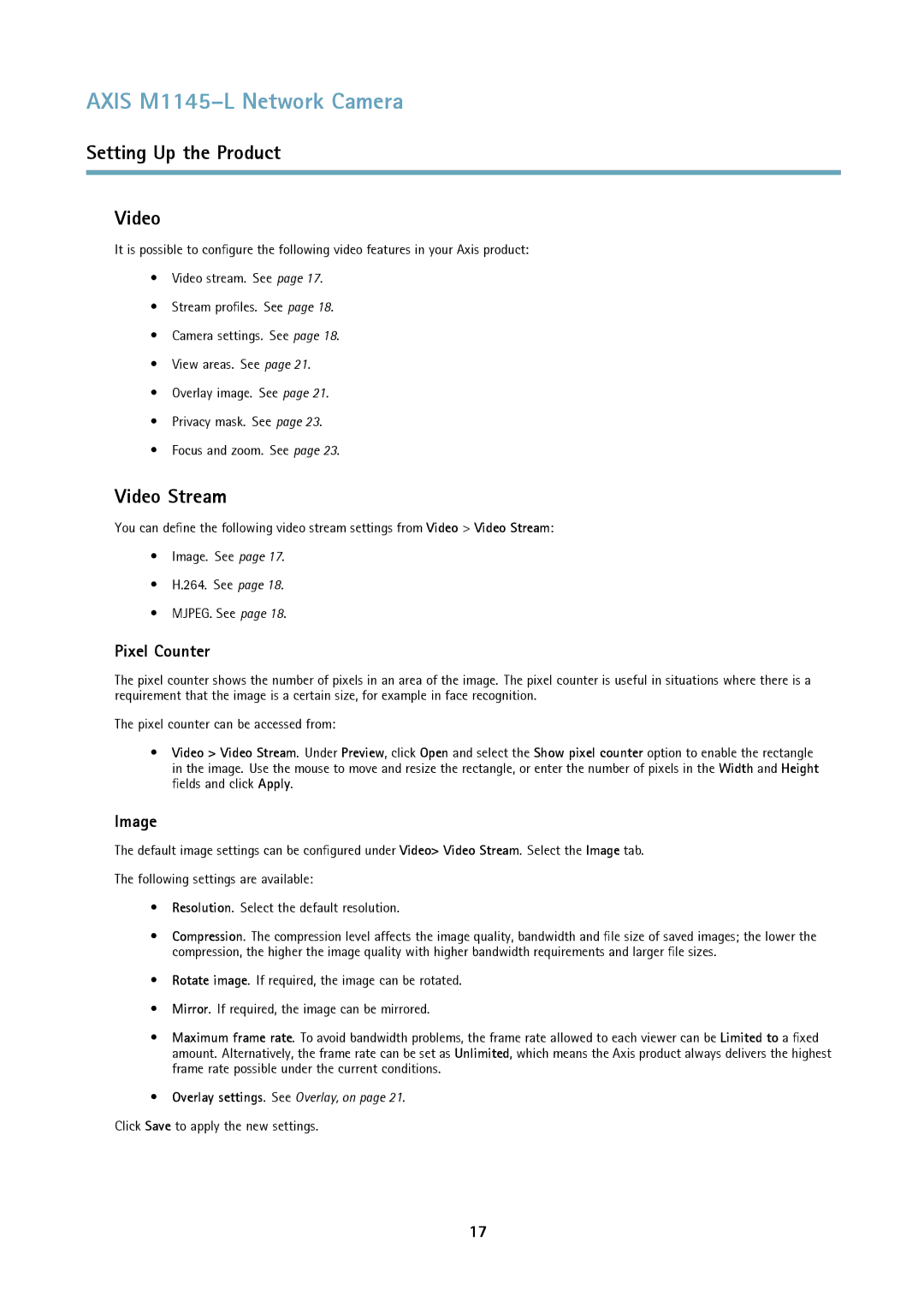AXIS M1145–L Network Camera
Setting Up the Product
Video
It is possible to configure the following video features in your Axis product:
•Video stream. See page 17.
•Stream profiles. See page 18.
•Camera settings. See page 18.
•View areas. See page 21.
•Overlay image. See page 21.
•Privacy mask. See page 23.
•Focus and zoom. See page 23.
Video Stream
You can define the following video stream settings from Video > Video Stream:
•Image. See page 17.
•H.264. See page 18.
•MJPEG. See page 18.
Pixel Counter
The pixel counter shows the number of pixels in an area of the image. The pixel counter is useful in situations where there is a requirement that the image is a certain size, for example in face recognition.
The pixel counter can be accessed from:
•Video > Video Stream. Under Preview, click Open and select the Show pixel counter option to enable the rectangle in the image. Use the mouse to move and resize the rectangle, or enter the number of pixels in the Width and Height fields and click Apply.
Image
The default image settings can be configured under Video> Video Stream. Select the Image tab.
The following settings are available:
•Resolution. Select the default resolution.
•Compression. The compression level affects the image quality, bandwidth and file size of saved images; the lower the compression, the higher the image quality with higher bandwidth requirements and larger file sizes.
•Rotate image. If required, the image can be rotated.
•Mirror. If required, the image can be mirrored.
•Maximum frame rate. To avoid bandwidth problems, the frame rate allowed to each viewer can be Limited to a fixed amount. Alternatively, the frame rate can be set as Unlimited, which means the Axis product always delivers the highest frame rate possible under the current conditions.
•Overlay settings. See Overlay, on page 21.
Click Save to apply the new settings.
17