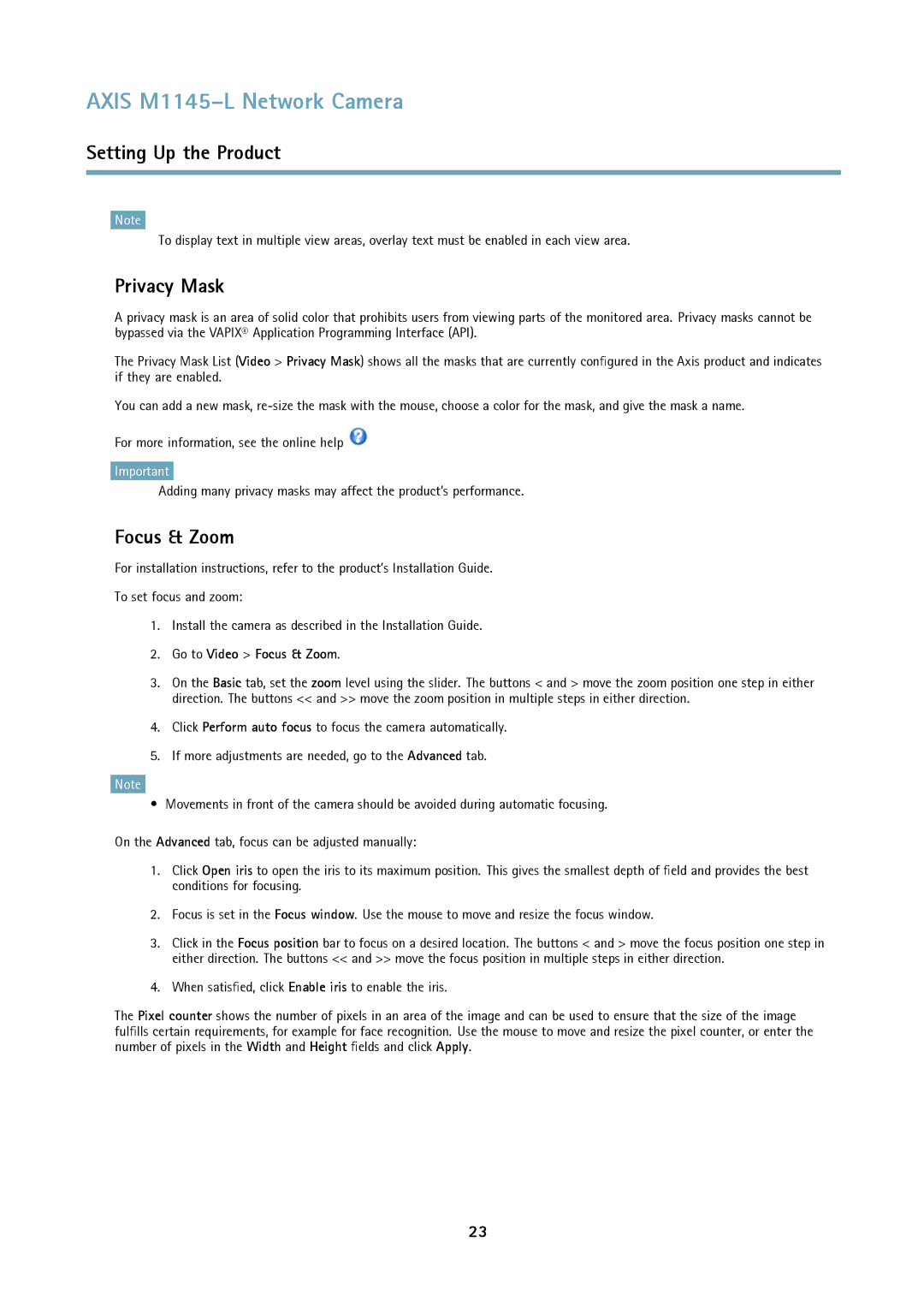AXIS M1145–L Network Camera
Setting Up the Product
Note
To display text in multiple view areas, overlay text must be enabled in each view area.
Privacy Mask
A privacy mask is an area of solid color that prohibits users from viewing parts of the monitored area. Privacy masks cannot be bypassed via the VAPIX® Application Programming Interface (API).
The Privacy Mask List (Video > Privacy Mask) shows all the masks that are currently configured in the Axis product and indicates if they are enabled.
You can add a new mask,
For more information, see the online help ![]()
Important
Adding many privacy masks may affect the product’s performance.
Focus & Zoom
For installation instructions, refer to the product’s Installation Guide.
To set focus and zoom:
1.Install the camera as described in the Installation Guide.
2.Go to Video > Focus & Zoom.
3.On the Basic tab, set the zoom level using the slider. The buttons < and > move the zoom position one step in either direction. The buttons << and >> move the zoom position in multiple steps in either direction.
4.Click Perform auto focus to focus the camera automatically.
5.If more adjustments are needed, go to the Advanced tab.
Note
• Movements in front of the camera should be avoided during automatic focusing.
On the Advanced tab, focus can be adjusted manually:
1.Click Open iris to open the iris to its maximum position. This gives the smallest depth of field and provides the best conditions for focusing.
2.Focus is set in the Focus window. Use the mouse to move and resize the focus window.
3.Click in the Focus position bar to focus on a desired location. The buttons < and > move the focus position one step in either direction. The buttons << and >> move the focus position in multiple steps in either direction.
4.When satisfied, click Enable iris to enable the iris.
The Pixel counter shows the number of pixels in an area of the image and can be used to ensure that the size of the image fulfills certain requirements, for example for face recognition. Use the mouse to move and resize the pixel counter, or enter the number of pixels in the Width and Height fields and click Apply.
23