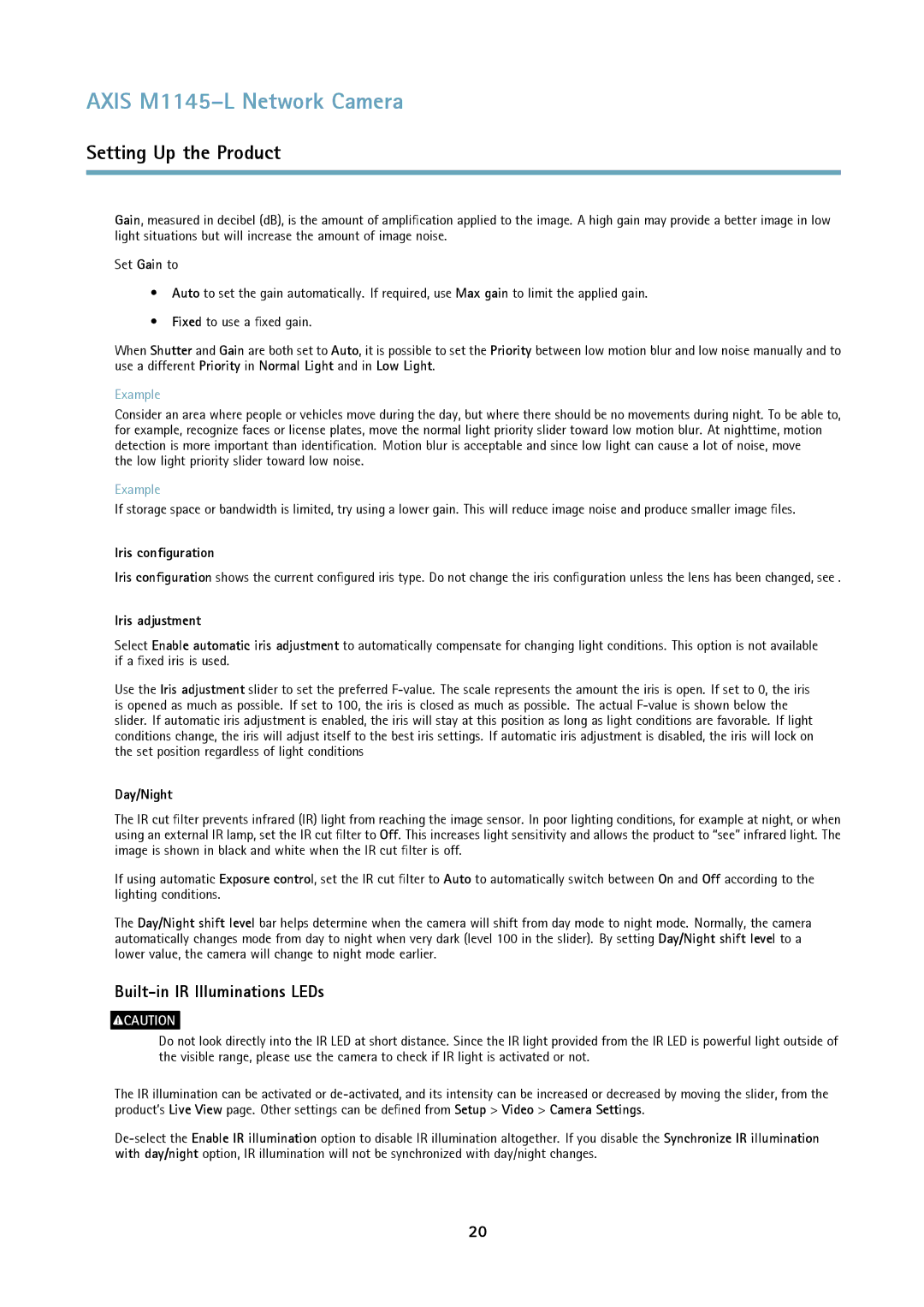AXIS M1145–L Network Camera
Setting Up the Product
Gain, measured in decibel (dB), is the amount of amplification applied to the image. A high gain may provide a better image in low light situations but will increase the amount of image noise.
Set Gain to
•Auto to set the gain automatically. If required, use Max gain to limit the applied gain.
•Fixed to use a fixed gain.
When Shutter and Gain are both set to Auto, it is possible to set the Priority between low motion blur and low noise manually and to use a different Priority in Normal Light and in Low Light.
Example
Consider an area where people or vehicles move during the day, but where there should be no movements during night. To be able to, for example, recognize faces or license plates, move the normal light priority slider toward low motion blur. At nighttime, motion detection is more important than identification. Motion blur is acceptable and since low light can cause a lot of noise, move
the low light priority slider toward low noise.
Example
If storage space or bandwidth is limited, try using a lower gain. This will reduce image noise and produce smaller image files.
Iris configuration
Iris configuration shows the current configured iris type. Do not change the iris configuration unless the lens has been changed, see .
Iris adjustment
Select Enable automatic iris adjustment to automatically compensate for changing light conditions. This option is not available if a fixed iris is used.
Use the Iris adjustment slider to set the preferred
Day/Night
The IR cut filter prevents infrared (IR) light from reaching the image sensor. In poor lighting conditions, for example at night, or when using an external IR lamp, set the IR cut filter to Off. This increases light sensitivity and allows the product to “see” infrared light. The image is shown in black and white when the IR cut filter is off.
If using automatic Exposure control, set the IR cut filter to Auto to automatically switch between On and Off according to the lighting conditions.
The Day/Night shift level bar helps determine when the camera will shift from day mode to night mode. Normally, the camera automatically changes mode from day to night when very dark (level 100 in the slider). By setting Day/Night shift level to a lower value, the camera will change to night mode earlier.
Built-in IR Illuminations LEDs
![]() CAUTION
CAUTION
Do not look directly into the IR LED at short distance. Since the IR light provided from the IR LED is powerful light outside of the visible range, please use the camera to check if IR light is activated or not.
The IR illumination can be activated or
20