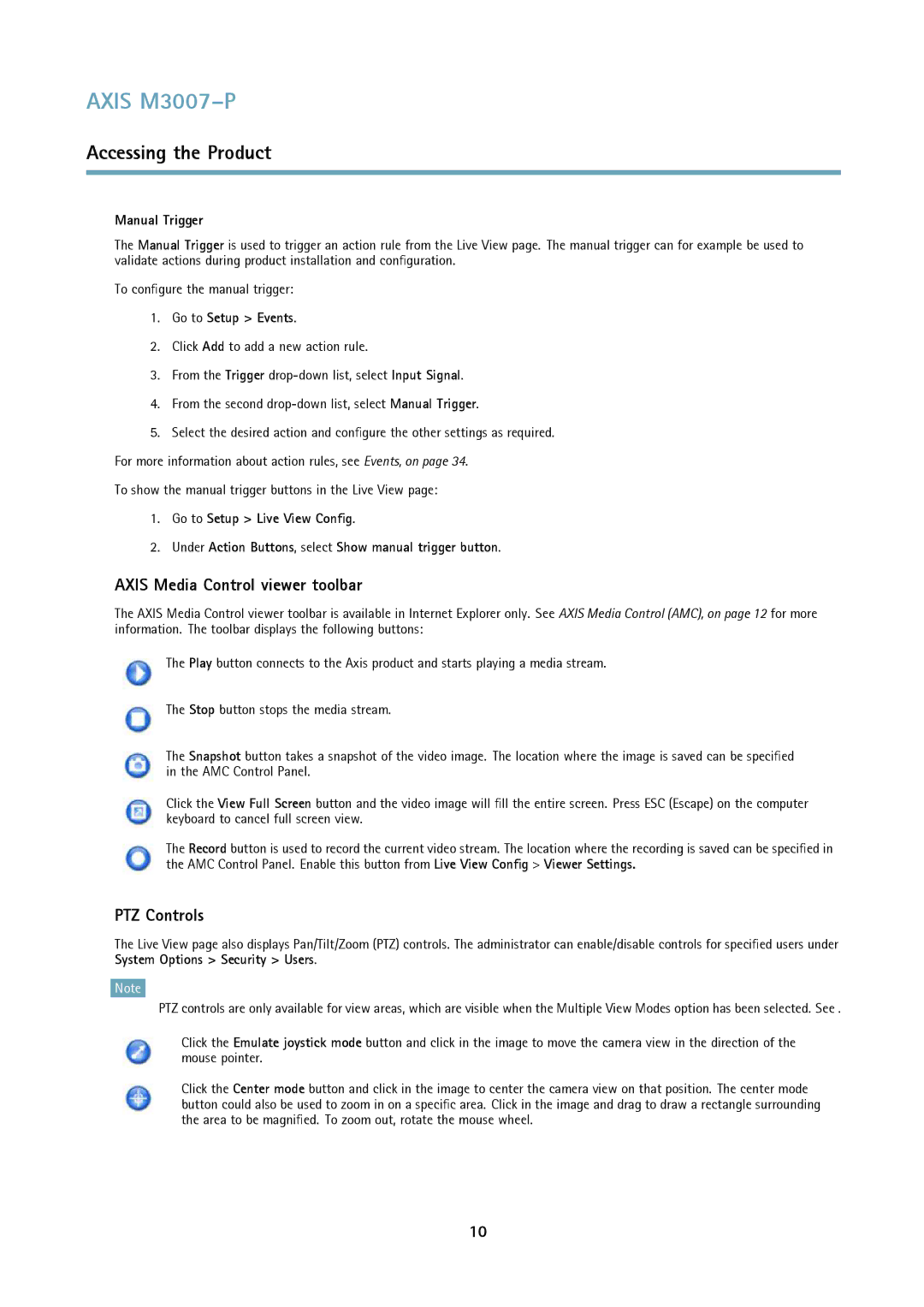AXIS M3007–P
Accessing the Product
Manual Trigger
The Manual Trigger is used to trigger an action rule from the Live View page. The manual trigger can for example be used to validate actions during product installation and configuration.
To configure the manual trigger:
1.Go to Setup > Events.
2.Click Add to add a new action rule.
3.From the Trigger
4.From the second
5.Select the desired action and configure the other settings as required. For more information about action rules, see Events, on page 34.
To show the manual trigger buttons in the Live View page:
1.Go to Setup > Live View Config.
2.Under Action Buttons, select Show manual trigger button.
AXIS Media Control viewer toolbar
The AXIS Media Control viewer toolbar is available in Internet Explorer only. See AXIS Media Control (AMC), on page 12 for more information. The toolbar displays the following buttons:
The Play button connects to the Axis product and starts playing a media stream.
The Stop button stops the media stream.
The Snapshot button takes a snapshot of the video image. The location where the image is saved can be specified in the AMC Control Panel.
Click the View Full Screen button and the video image will fill the entire screen. Press ESC (Escape) on the computer keyboard to cancel full screen view.
The Record button is used to record the current video stream. The location where the recording is saved can be specified in the AMC Control Panel. Enable this button from Live View Config > Viewer Settings.
PTZ Controls
The Live View page also displays Pan/Tilt/Zoom (PTZ) controls. The administrator can enable/disable controls for specified users under System Options > Security > Users.
Note
PTZ controls are only available for view areas, which are visible when the Multiple View Modes option has been selected. See .
Click the Emulate joystick mode button and click in the image to move the camera view in the direction of the mouse pointer.
Click the Center mode button and click in the image to center the camera view on that position. The center mode button could also be used to zoom in on a specific area. Click in the image and drag to draw a rectangle surrounding the area to be magnified. To zoom out, rotate the mouse wheel.
10