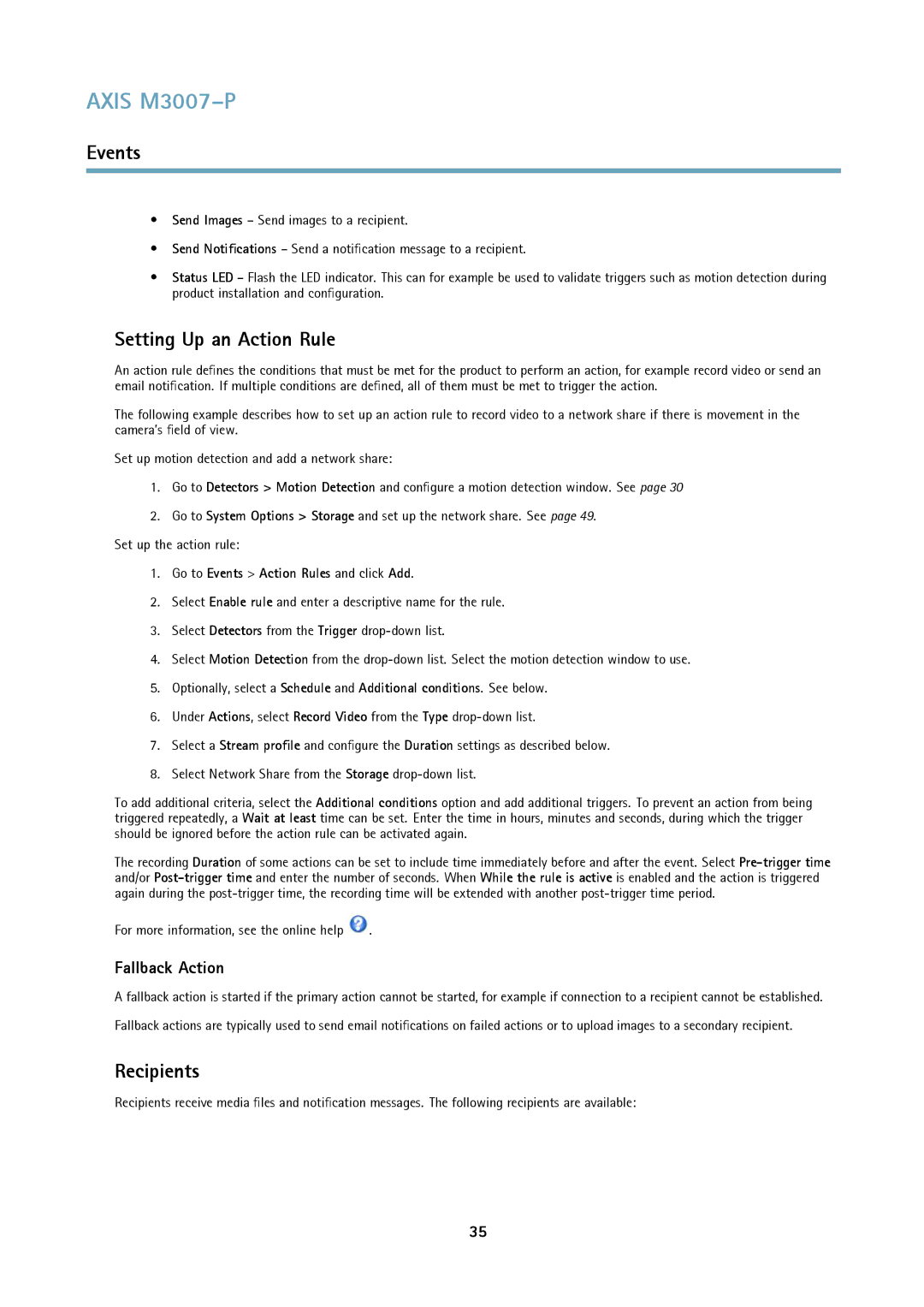AXIS M3007–P
Events
•Send Images – Send images to a recipient.
•Send Notifications – Send a notification message to a recipient.
•Status LED – Flash the LED indicator. This can for example be used to validate triggers such as motion detection during product installation and configuration.
Setting Up an Action Rule
An action rule defines the conditions that must be met for the product to perform an action, for example record video or send an email notification. If multiple conditions are defined, all of them must be met to trigger the action.
The following example describes how to set up an action rule to record video to a network share if there is movement in the camera’s field of view.
Set up motion detection and add a network share:
1.Go to Detectors > Motion Detection and configure a motion detection window. See page 30
2.Go to System Options > Storage and set up the network share. See page 49.
Set up the action rule:
1.Go to Events > Action Rules and click Add.
2.Select Enable rule and enter a descriptive name for the rule.
3.Select Detectors from the Trigger
4.Select Motion Detection from the
5.Optionally, select a Schedule and Additional conditions. See below.
6.Under Actions, select Record Video from the Type
7.Select a Stream profile and configure the Duration settings as described below.
8.Select Network Share from the Storage
To add additional criteria, select the Additional conditions option and add additional triggers. To prevent an action from being triggered repeatedly, a Wait at least time can be set. Enter the time in hours, minutes and seconds, during which the trigger should be ignored before the action rule can be activated again.
The recording Duration of some actions can be set to include time immediately before and after the event. Select
For more information, see the online help ![]() .
.
Fallback Action
A fallback action is started if the primary action cannot be started, for example if connection to a recipient cannot be established.
Fallback actions are typically used to send email notifications on failed actions or to upload images to a secondary recipient.
Recipients
Recipients receive media files and notification messages. The following recipients are available:
35