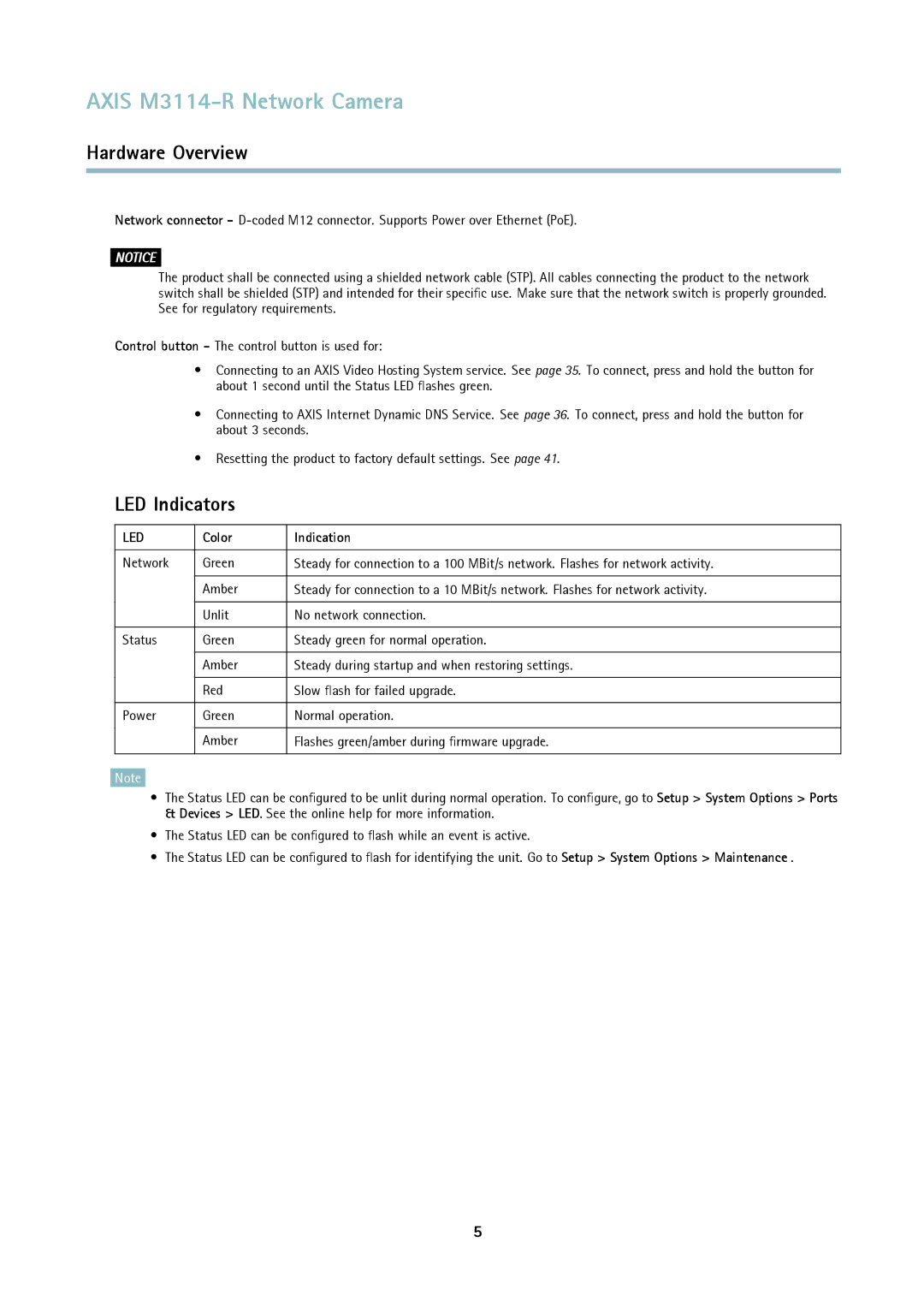AXIS M3114-R Network Camera
Hardware Overview
Network connector -
NOTICE
The product shall be connected using a shielded network cable (STP). All cables connecting the product to the network switch shall be shielded (STP) and intended for their specific use. Make sure that the network switch is properly grounded. See for regulatory requirements.
Control button - The control button is used for:
•Connecting to an AXIS Video Hosting System service. See page 35. To connect, press and hold the button for about 1 second until the Status LED flashes green.
•Connecting to AXIS Internet Dynamic DNS Service. See page 36. To connect, press and hold the button for about 3 seconds.
•Resetting the product to factory default settings. See page 41.
LED Indicators
LED | Color | Indication |
|
|
|
Network | Green | Steady for connection to a 100 MBit/s network. Flashes for network activity. |
|
|
|
| Amber | Steady for connection to a 10 MBit/s network. Flashes for network activity. |
|
|
|
| Unlit | No network connection. |
|
|
|
Status | Green | Steady green for normal operation. |
|
|
|
| Amber | Steady during startup and when restoring settings. |
|
|
|
| Red | Slow flash for failed upgrade. |
|
|
|
Power | Green | Normal operation. |
|
|
|
| Amber | Flashes green/amber during firmware upgrade. |
|
|
|
Note
•The Status LED can be configured to be unlit during normal operation. To configure, go to Setup > System Options > Ports & Devices > LED. See the online help for more information.
•The Status LED can be configured to flash while an event is active.
•The Status LED can be configured to flash for identifying the unit. Go to Setup > System Options > Maintenance .
5