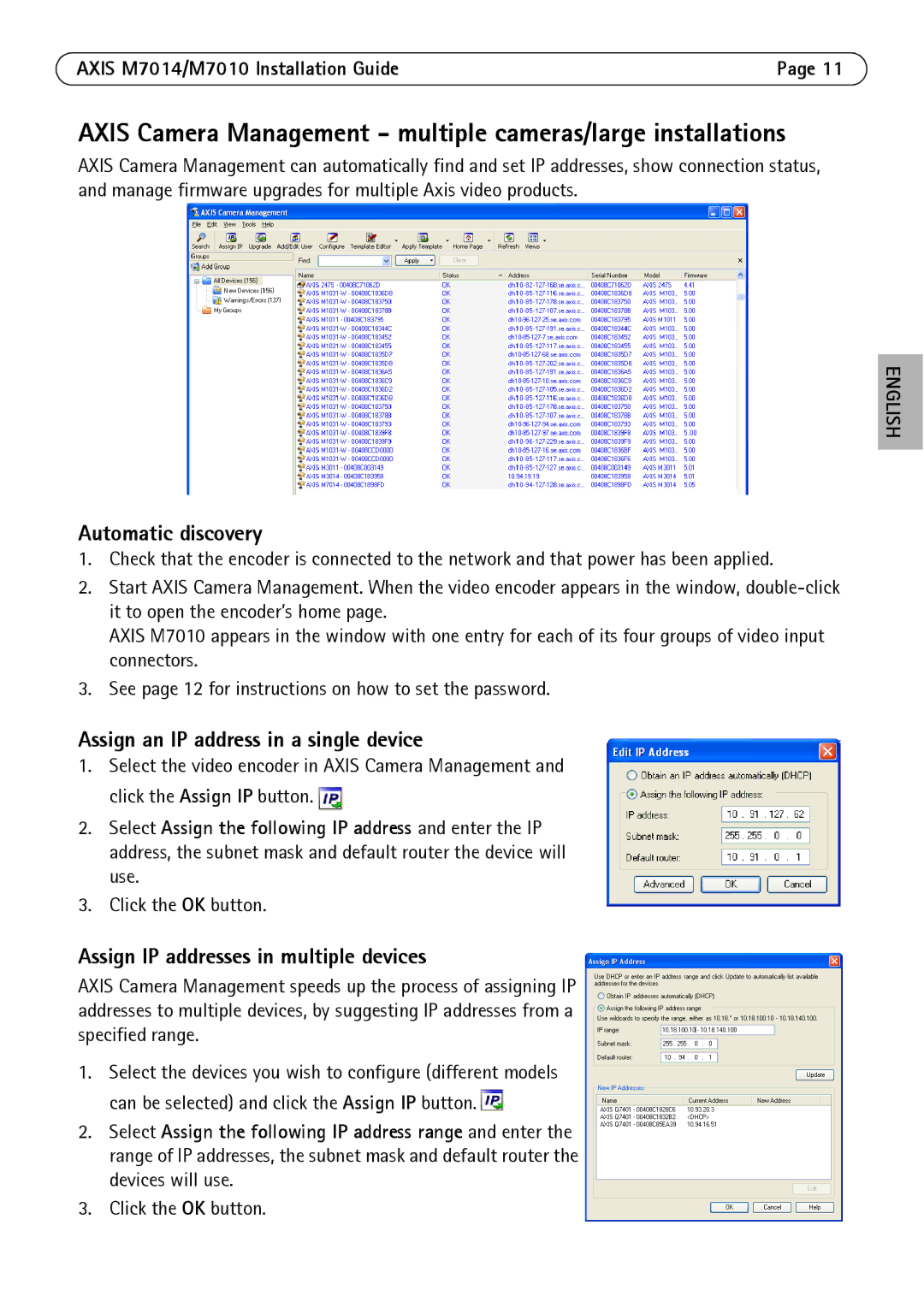AXIS M7014/M7010 Installation Guide | Page 11 |
AXIS Camera Management - multiple cameras/large installations
AXIS Camera Management can automatically find and set IP addresses, show connection status, and manage firmware upgrades for multiple Axis video products.
ENGLISH
Automatic discovery
1.Check that the encoder is connected to the network and that power has been applied.
2.Start AXIS Camera Management. When the video encoder appears in the window,
AXIS M7010 appears in the window with one entry for each of its four groups of video input connectors.
3.See page 12 for instructions on how to set the password.
Assign an IP address in a single device
1.Select the video encoder in AXIS Camera Management and click the Assign IP button. ![]()
2.Select Assign the following IP address and enter the IP address, the subnet mask and default router the device will use.
3.Click the OK button.
Assign IP addresses in multiple devices
AXIS Camera Management speeds up the process of assigning IP addresses to multiple devices, by suggesting IP addresses from a specified range.
1.Select the devices you wish to configure (different models can be selected) and click the Assign IP button. ![]()
2.Select Assign the following IP address range and enter the range of IP addresses, the subnet mask and default router the devices will use.
3.Click the OK button.