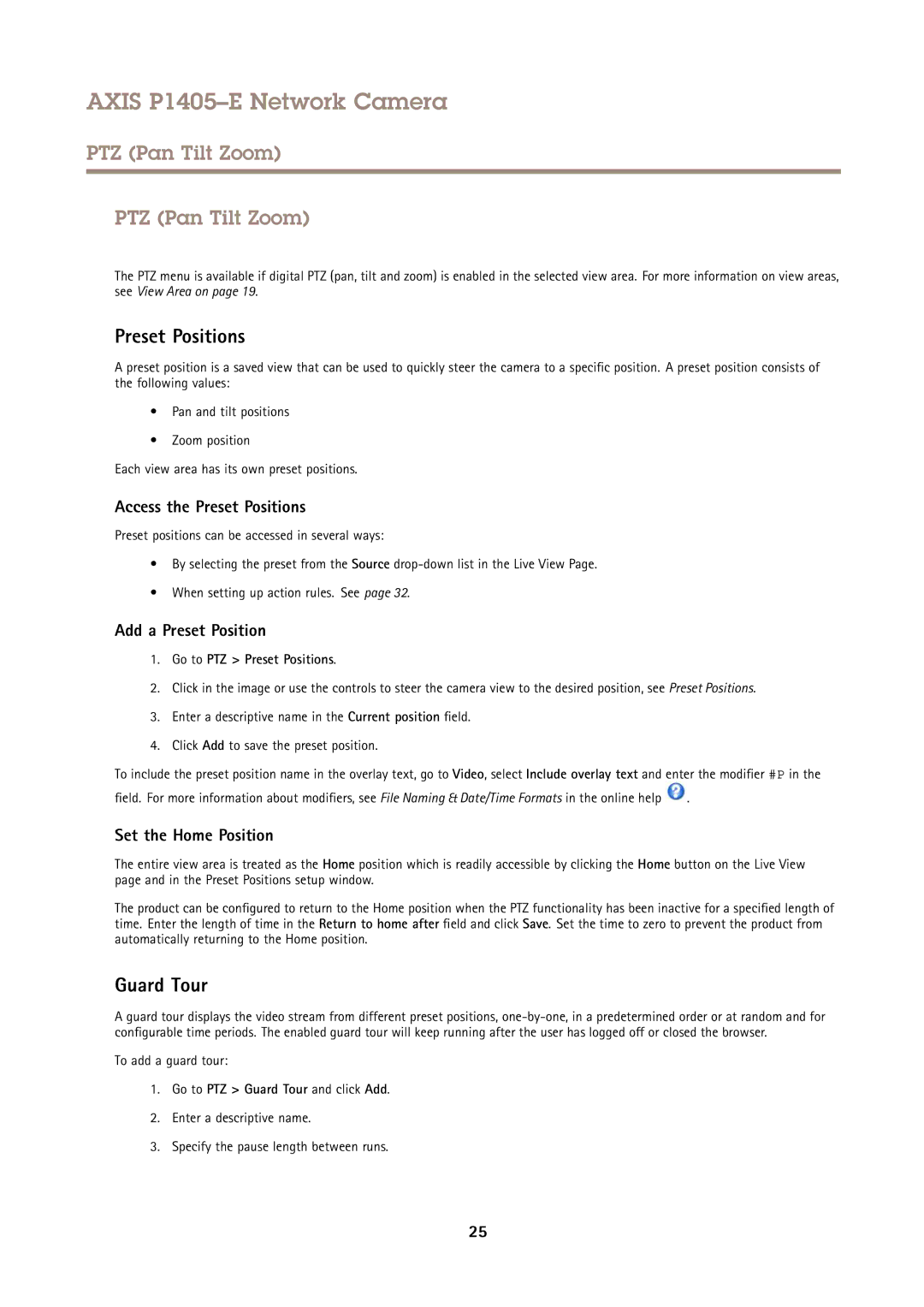AXIS P1405–E Network Camera
PTZ (Pan Tilt Zoom)
PTZ (Pan Tilt Zoom)
The PTZ menu is available if digital PTZ (pan, tilt and zoom) is enabled in the selected view area. For more information on view areas, see View Area on page 19.
Preset Positions
A preset position is a saved view that can be used to quickly steer the camera to a specific position. A preset position consists of the following values:
•Pan and tilt positions
•Zoom position
Each view area has its own preset positions.
Access the Preset Positions
Preset positions can be accessed in several ways:
•By selecting the preset from the Source
•When setting up action rules. See page 32.
Add a Preset Position
1.Go to PTZ > Preset Positions.
2.Click in the image or use the controls to steer the camera view to the desired position, see Preset Positions.
3.Enter a descriptive name in the Current position field.
4.Click Add to save the preset position.
To include the preset position name in the overlay text, go to Video, select Include overlay text and enter the modifier #P in the
field. For more information about modifiers, see File Naming & Date/Time Formats in the online help ![]() .
.
Set the Home Position
The entire view area is treated as the Home position which is readily accessible by clicking the Home button on the Live View page and in the Preset Positions setup window.
The product can be configured to return to the Home position when the PTZ functionality has been inactive for a specified length of time. Enter the length of time in the Return to home after field and click Save. Set the time to zero to prevent the product from automatically returning to the Home position.
Guard Tour
A guard tour displays the video stream from different preset positions,
To add a guard tour:
1.Go to PTZ > Guard Tour and click Add.
2.Enter a descriptive name.
3.Specify the pause length between runs.
25