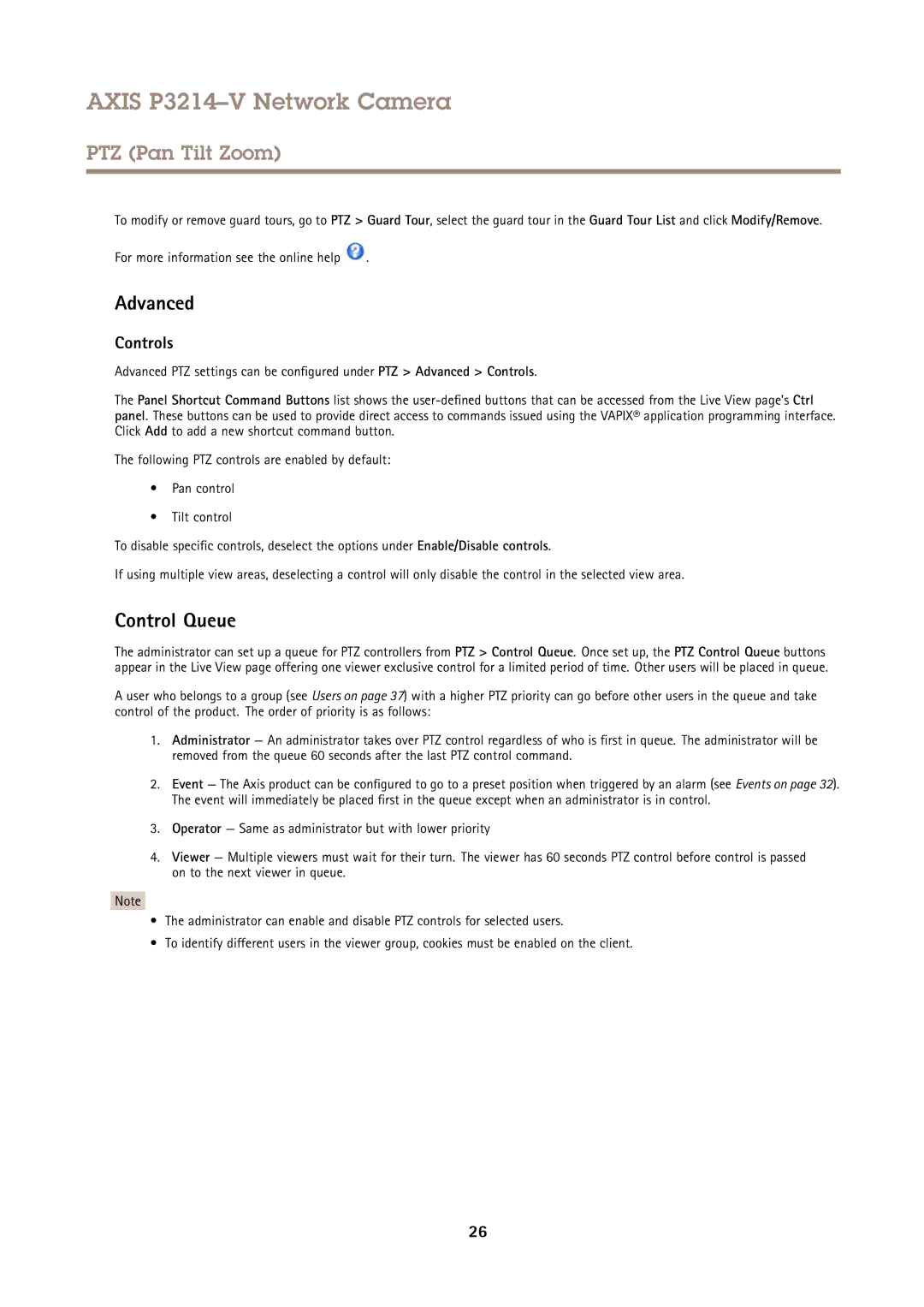AXIS P3214–V Network Camera
PTZ (Pan Tilt Zoom)
To modify or remove guard tours, go to PTZ > Guard Tour, select the guard tour in the Guard Tour List and click Modify/Remove.
For more information see the online help ![]() .
.
Advanced
Controls
Advanced PTZ settings can be configured under PTZ > Advanced > Controls.
The Panel Shortcut Command Buttons list shows the
The following PTZ controls are enabled by default:
•Pan control
•Tilt control
To disable specific controls, deselect the options under Enable/Disable controls.
If using multiple view areas, deselecting a control will only disable the control in the selected view area.
Control Queue
The administrator can set up a queue for PTZ controllers from PTZ > Control Queue. Once set up, the PTZ Control Queue buttons appear in the Live View page offering one viewer exclusive control for a limited period of time. Other users will be placed in queue.
A user who belongs to a group (see Users on page 37) with a higher PTZ priority can go before other users in the queue and take control of the product. The order of priority is as follows:
1.Administrator — An administrator takes over PTZ control regardless of who is first in queue. The administrator will be removed from the queue 60 seconds after the last PTZ control command.
2.Event — The Axis product can be configured to go to a preset position when triggered by an alarm (see Events on page 32). The event will immediately be placed first in the queue except when an administrator is in control.
3.Operator — Same as administrator but with lower priority
4.Viewer — Multiple viewers must wait for their turn. The viewer has 60 seconds PTZ control before control is passed on to the next viewer in queue.
Note
•The administrator can enable and disable PTZ controls for selected users.
•To identify different users in the viewer group, cookies must be enabled on the client.
26