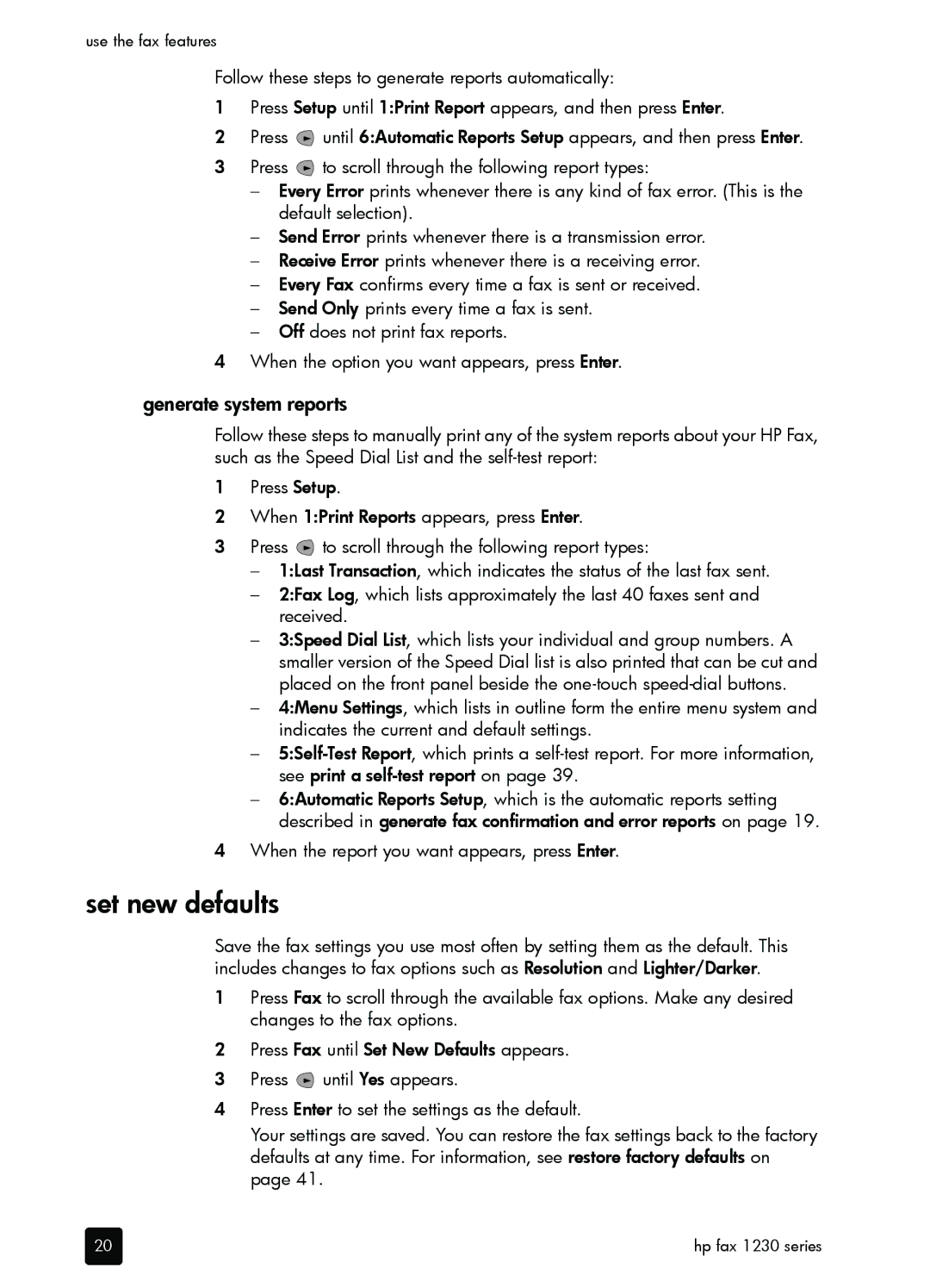use the fax features
Follow these steps to generate reports automatically:
1Press Setup until 1:Print Report appears, and then press Enter.
2Press ![]() until 6:Automatic Reports Setup appears, and then press Enter.
until 6:Automatic Reports Setup appears, and then press Enter.
3Press ![]() to scroll through the following report types:
to scroll through the following report types:
–Every Error prints whenever there is any kind of fax error. (This is the default selection).
–Send Error prints whenever there is a transmission error.
–Receive Error prints whenever there is a receiving error.
–Every Fax confirms every time a fax is sent or received.
–Send Only prints every time a fax is sent.
–Off does not print fax reports.
4When the option you want appears, press Enter.
generate system reports
Follow these steps to manually print any of the system reports about your HP Fax, such as the Speed Dial List and the
1Press Setup.
2When 1:Print Reports appears, press Enter.
3Press ![]() to scroll through the following report types:
to scroll through the following report types:
–1:Last Transaction, which indicates the status of the last fax sent.
–2:Fax Log, which lists approximately the last 40 faxes sent and received.
–3:Speed Dial List, which lists your individual and group numbers. A smaller version of the Speed Dial list is also printed that can be cut and placed on the front panel beside the
–4:Menu Settings, which lists in outline form the entire menu system and indicates the current and default settings.
–
–6:Automatic Reports Setup, which is the automatic reports setting described in generate fax confirmation and error reports on page 19.
4When the report you want appears, press Enter.
set new defaults
Save the fax settings you use most often by setting them as the default. This includes changes to fax options such as Resolution and Lighter/Darker.
1Press Fax to scroll through the available fax options. Make any desired changes to the fax options.
2Press Fax until Set New Defaults appears.
3Press ![]() until Yes appears.
until Yes appears.
4Press Enter to set the settings as the default.
Your settings are saved. You can restore the fax settings back to the factory defaults at any time. For information, see restore factory defaults on page 41.
20 | hp fax 1230 series |