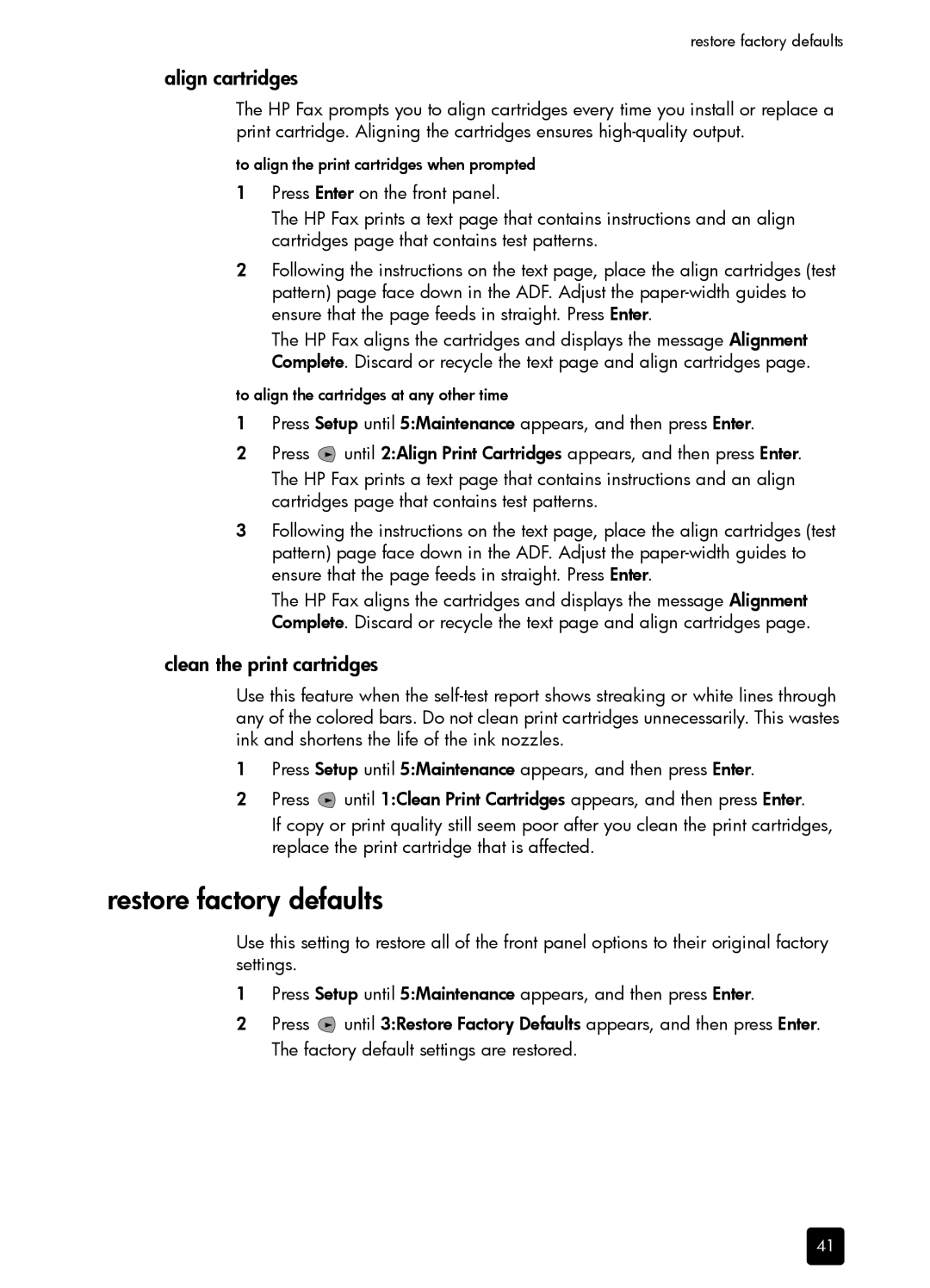restore factory defaults
align cartridges
The HP Fax prompts you to align cartridges every time you install or replace a print cartridge. Aligning the cartridges ensures
to align the print cartridges when prompted
1Press Enter on the front panel.
The HP Fax prints a text page that contains instructions and an align cartridges page that contains test patterns.
2Following the instructions on the text page, place the align cartridges (test pattern) page face down in the ADF. Adjust the
The HP Fax aligns the cartridges and displays the message Alignment Complete. Discard or recycle the text page and align cartridges page.
to align the cartridges at any other time
1Press Setup until 5:Maintenance appears, and then press Enter.
2Press ![]() until 2:Align Print Cartridges appears, and then press Enter. The HP Fax prints a text page that contains instructions and an align cartridges page that contains test patterns.
until 2:Align Print Cartridges appears, and then press Enter. The HP Fax prints a text page that contains instructions and an align cartridges page that contains test patterns.
3Following the instructions on the text page, place the align cartridges (test pattern) page face down in the ADF. Adjust the
The HP Fax aligns the cartridges and displays the message Alignment Complete. Discard or recycle the text page and align cartridges page.
clean the print cartridges
Use this feature when the
1Press Setup until 5:Maintenance appears, and then press Enter.
2Press ![]() until 1:Clean Print Cartridges appears, and then press Enter.
until 1:Clean Print Cartridges appears, and then press Enter.
If copy or print quality still seem poor after you clean the print cartridges, replace the print cartridge that is affected.
restore factory defaults
Use this setting to restore all of the front panel options to their original factory settings.
1Press Setup until 5:Maintenance appears, and then press Enter.
2Press ![]() until 3:Restore Factory Defaults appears, and then press Enter. The factory default settings are restored.
until 3:Restore Factory Defaults appears, and then press Enter. The factory default settings are restored.
41