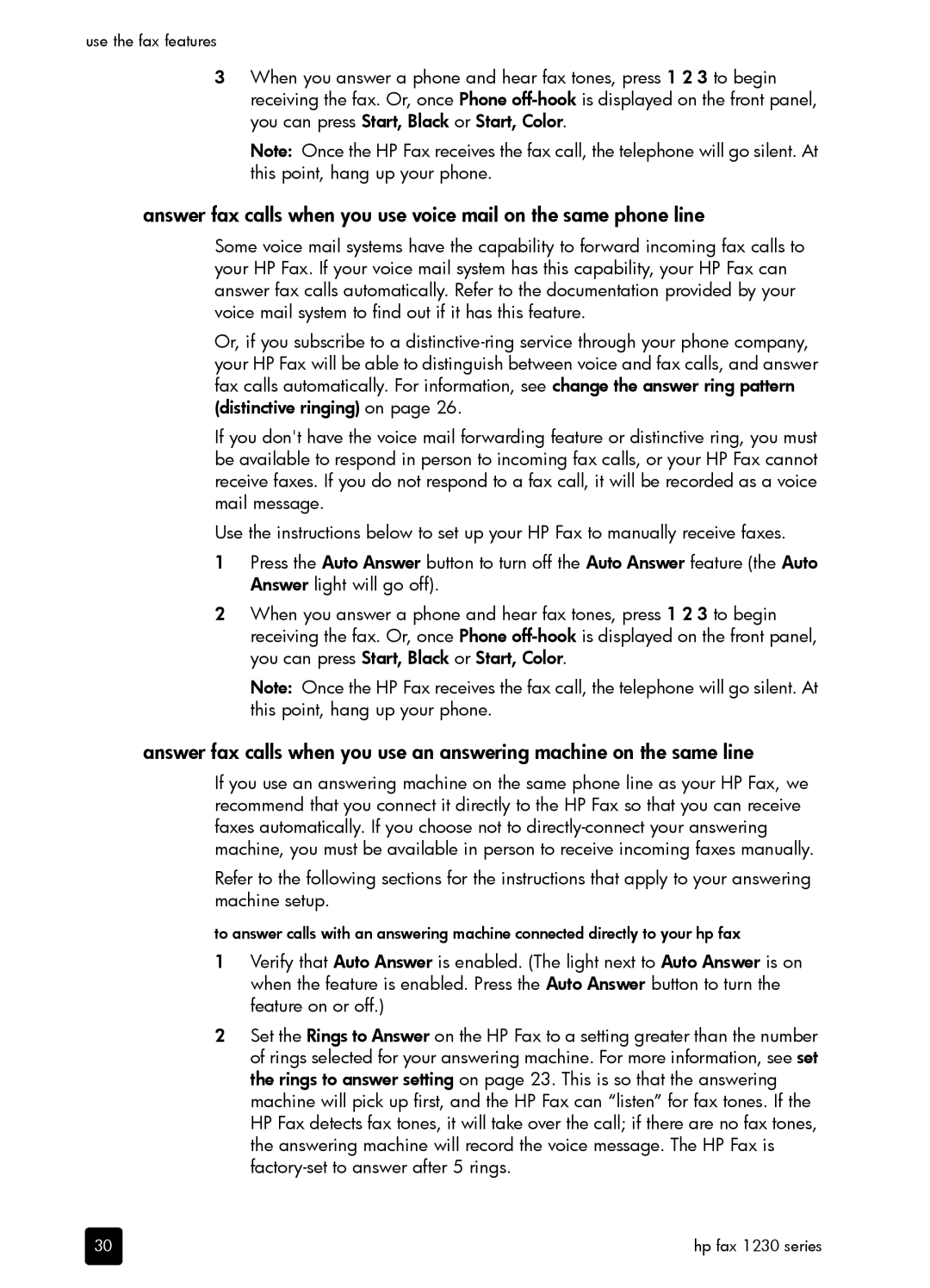use the fax features
3When you answer a phone and hear fax tones, press 1 2 3 to begin receiving the fax. Or, once Phone
Note: Once the HP Fax receives the fax call, the telephone will go silent. At this point, hang up your phone.
answer fax calls when you use voice mail on the same phone line
Some voice mail systems have the capability to forward incoming fax calls to your HP Fax. If your voice mail system has this capability, your HP Fax can answer fax calls automatically. Refer to the documentation provided by your voice mail system to find out if it has this feature.
Or, if you subscribe to a
If you don't have the voice mail forwarding feature or distinctive ring, you must be available to respond in person to incoming fax calls, or your HP Fax cannot receive faxes. If you do not respond to a fax call, it will be recorded as a voice mail message.
Use the instructions below to set up your HP Fax to manually receive faxes.
1Press the Auto Answer button to turn off the Auto Answer feature (the Auto Answer light will go off).
2When you answer a phone and hear fax tones, press 1 2 3 to begin receiving the fax. Or, once Phone
Note: Once the HP Fax receives the fax call, the telephone will go silent. At this point, hang up your phone.
answer fax calls when you use an answering machine on the same line
If you use an answering machine on the same phone line as your HP Fax, we recommend that you connect it directly to the HP Fax so that you can receive faxes automatically. If you choose not to
Refer to the following sections for the instructions that apply to your answering machine setup.
to answer calls with an answering machine connected directly to your hp fax
1Verify that Auto Answer is enabled. (The light next to Auto Answer is on when the feature is enabled. Press the Auto Answer button to turn the feature on or off.)
2Set the Rings to Answer on the HP Fax to a setting greater than the number of rings selected for your answering machine. For more information, see set the rings to answer setting on page 23. This is so that the answering machine will pick up first, and the HP Fax can “listen” for fax tones. If the HP Fax detects fax tones, it will take over the call; if there are no fax tones, the answering machine will record the voice message. The HP Fax is
30 | hp fax 1230 series |