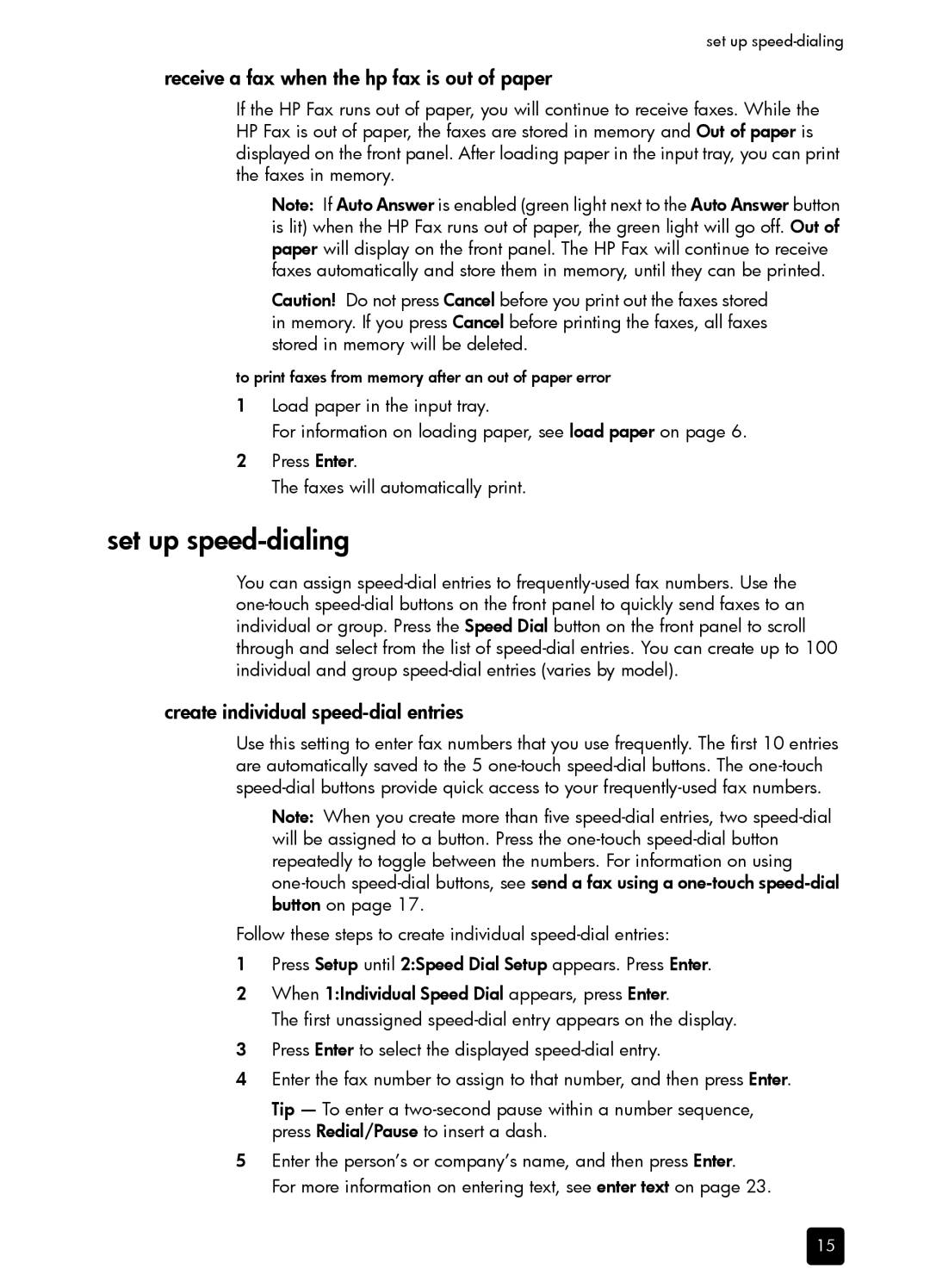set up
receive a fax when the hp fax is out of paper
If the HP Fax runs out of paper, you will continue to receive faxes. While the HP Fax is out of paper, the faxes are stored in memory and Out of paper is displayed on the front panel. After loading paper in the input tray, you can print the faxes in memory.
Note: If Auto Answer is enabled (green light next to the Auto Answer button is lit) when the HP Fax runs out of paper, the green light will go off. Out of paper will display on the front panel. The HP Fax will continue to receive faxes automatically and store them in memory, until they can be printed.
Caution! Do not press Cancel before you print out the faxes stored in memory. If you press Cancel before printing the faxes, all faxes stored in memory will be deleted.
to print faxes from memory after an out of paper error
1Load paper in the input tray.
For information on loading paper, see load paper on page 6.
2Press Enter.
The faxes will automatically print.
set up speed-dialing
You can assign
create individual speed-dial entries
Use this setting to enter fax numbers that you use frequently. The first 10 entries are automatically saved to the 5
Note: When you create more than five
Follow these steps to create individual
1Press Setup until 2:Speed Dial Setup appears. Press Enter.
2When 1:Individual Speed Dial appears, press Enter.
The first unassigned
3Press Enter to select the displayed
4Enter the fax number to assign to that number, and then press Enter.
Tip — To enter a
5Enter the person’s or company’s name, and then press Enter.
For more information on entering text, see enter text on page 23.
15