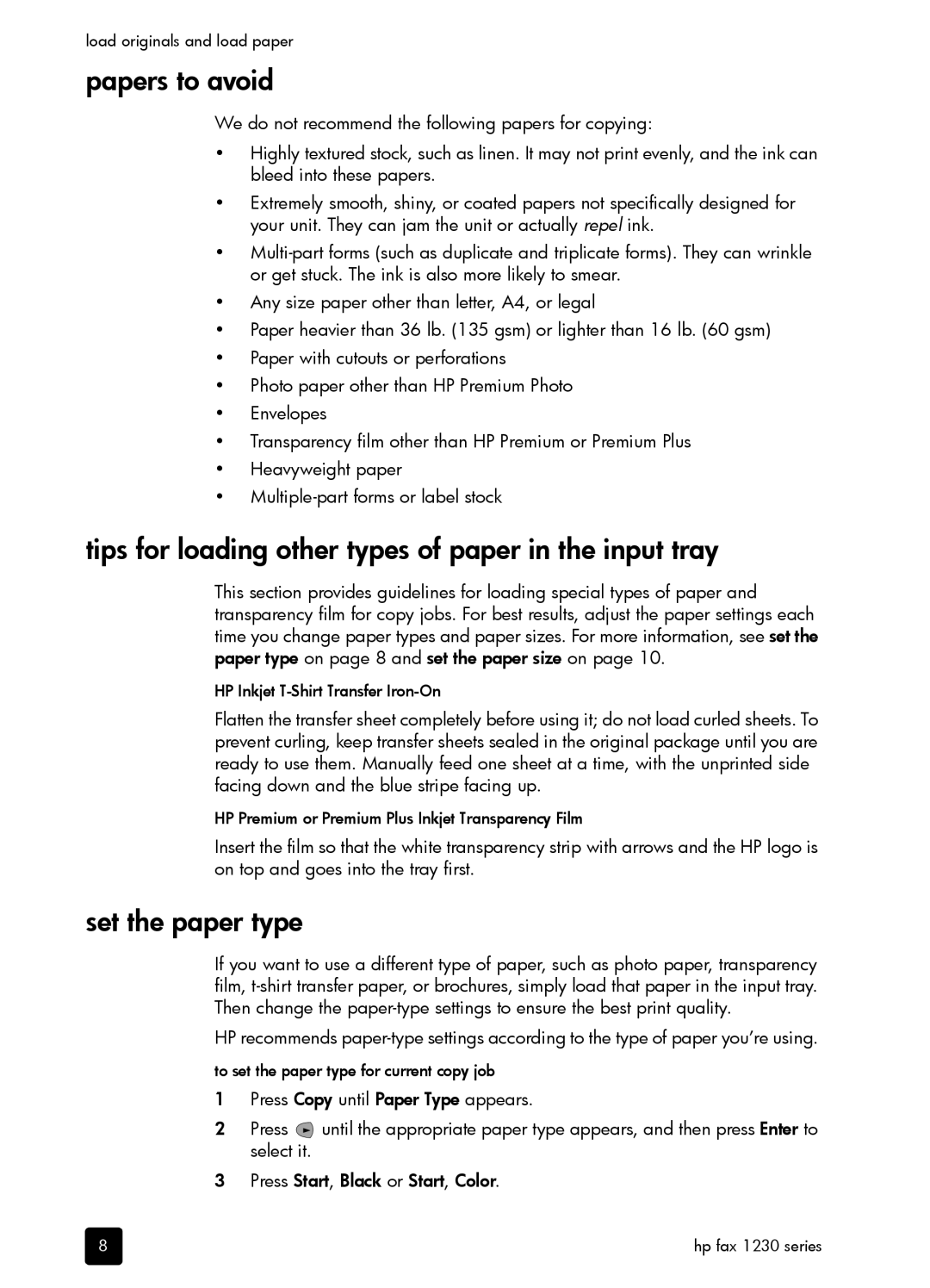load originals and load paper
papers to avoid
We do not recommend the following papers for copying:
•Highly textured stock, such as linen. It may not print evenly, and the ink can bleed into these papers.
•Extremely smooth, shiny, or coated papers not specifically designed for your unit. They can jam the unit or actually repel ink.
•
•Any size paper other than letter, A4, or legal
•Paper heavier than 36 lb. (135 gsm) or lighter than 16 lb. (60 gsm)
•Paper with cutouts or perforations
•Photo paper other than HP Premium Photo
•Envelopes
•Transparency film other than HP Premium or Premium Plus
•Heavyweight paper
•
tips for loading other types of paper in the input tray
This section provides guidelines for loading special types of paper and transparency film for copy jobs. For best results, adjust the paper settings each time you change paper types and paper sizes. For more information, see set the paper type on page 8 and set the paper size on page 10.
HP Inkjet
Flatten the transfer sheet completely before using it; do not load curled sheets. To prevent curling, keep transfer sheets sealed in the original package until you are ready to use them. Manually feed one sheet at a time, with the unprinted side facing down and the blue stripe facing up.
HP Premium or Premium Plus Inkjet Transparency Film
Insert the film so that the white transparency strip with arrows and the HP logo is on top and goes into the tray first.
set the paper type
If you want to use a different type of paper, such as photo paper, transparency film,
HP recommends
to set the paper type for current copy job
1Press Copy until Paper Type appears.
2Press ![]() until the appropriate paper type appears, and then press Enter to select it.
until the appropriate paper type appears, and then press Enter to select it.
3Press Start, Black or Start, Color.
8 | hp fax 1230 series |