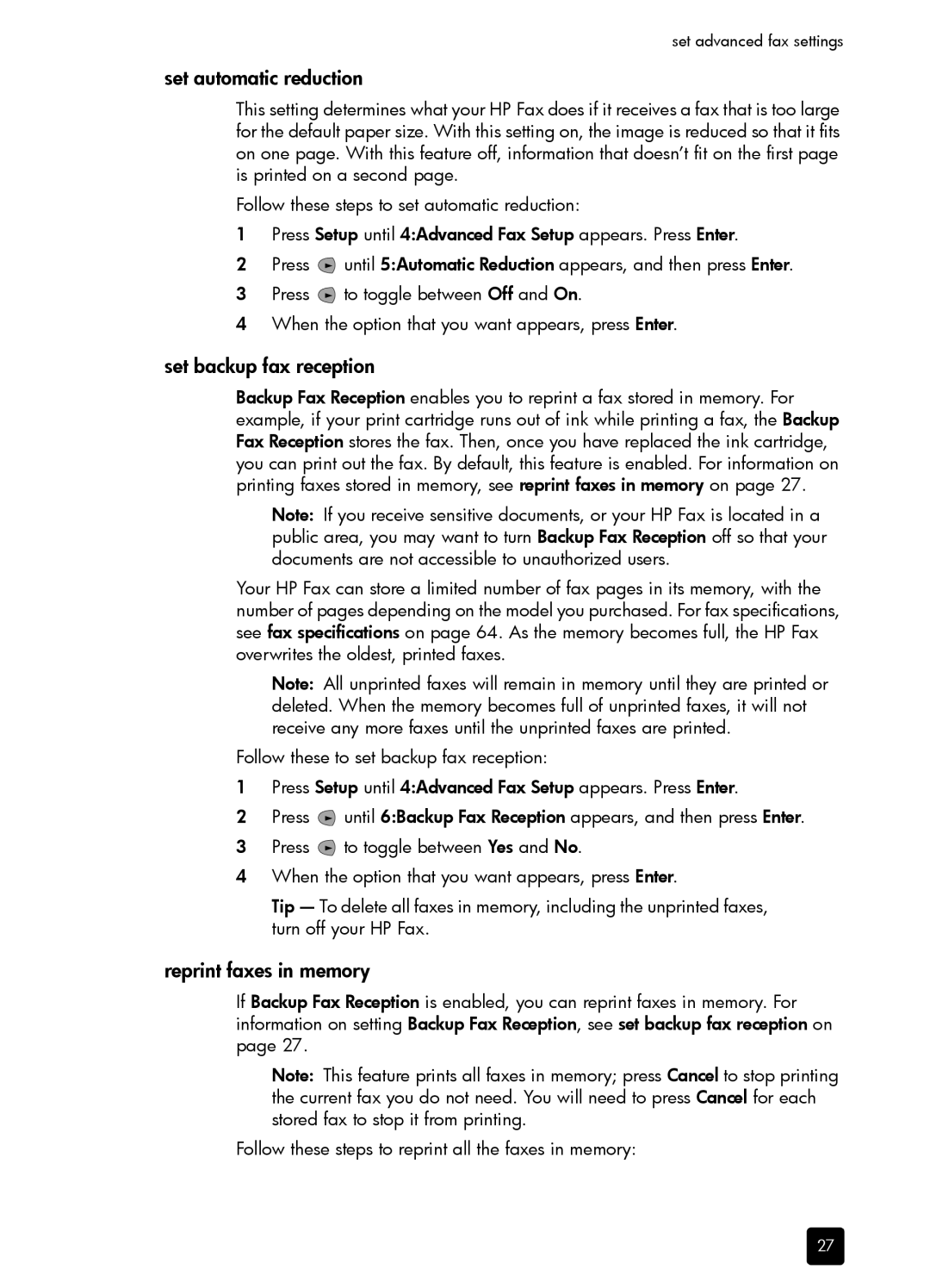set advanced fax settings
set automatic reduction
This setting determines what your HP Fax does if it receives a fax that is too large for the default paper size. With this setting on, the image is reduced so that it fits on one page. With this feature off, information that doesn’t fit on the first page is printed on a second page.
Follow these steps to set automatic reduction:
1Press Setup until 4:Advanced Fax Setup appears. Press Enter.
2Press ![]() until 5:Automatic Reduction appears, and then press Enter.
until 5:Automatic Reduction appears, and then press Enter.
3Press ![]() to toggle between Off and On.
to toggle between Off and On.
4When the option that you want appears, press Enter.
set backup fax reception
Backup Fax Reception enables you to reprint a fax stored in memory. For example, if your print cartridge runs out of ink while printing a fax, the Backup Fax Reception stores the fax. Then, once you have replaced the ink cartridge, you can print out the fax. By default, this feature is enabled. For information on printing faxes stored in memory, see reprint faxes in memory on page 27.
Note: If you receive sensitive documents, or your HP Fax is located in a public area, you may want to turn Backup Fax Reception off so that your documents are not accessible to unauthorized users.
Your HP Fax can store a limited number of fax pages in its memory, with the number of pages depending on the model you purchased. For fax specifications, see fax specifications on page 64. As the memory becomes full, the HP Fax overwrites the oldest, printed faxes.
Note: All unprinted faxes will remain in memory until they are printed or deleted. When the memory becomes full of unprinted faxes, it will not receive any more faxes until the unprinted faxes are printed.
Follow these to set backup fax reception:
1Press Setup until 4:Advanced Fax Setup appears. Press Enter.
2Press ![]() until 6:Backup Fax Reception appears, and then press Enter.
until 6:Backup Fax Reception appears, and then press Enter.
3Press ![]() to toggle between Yes and No.
to toggle between Yes and No.
4When the option that you want appears, press Enter.
Tip — To delete all faxes in memory, including the unprinted faxes, turn off your HP Fax.
reprint faxes in memory
If Backup Fax Reception is enabled, you can reprint faxes in memory. For information on setting Backup Fax Reception, see set backup fax reception on page 27.
Note: This feature prints all faxes in memory; press Cancel to stop printing the current fax you do not need. You will need to press Cancel for each stored fax to stop it from printing.
Follow these steps to reprint all the faxes in memory:
27