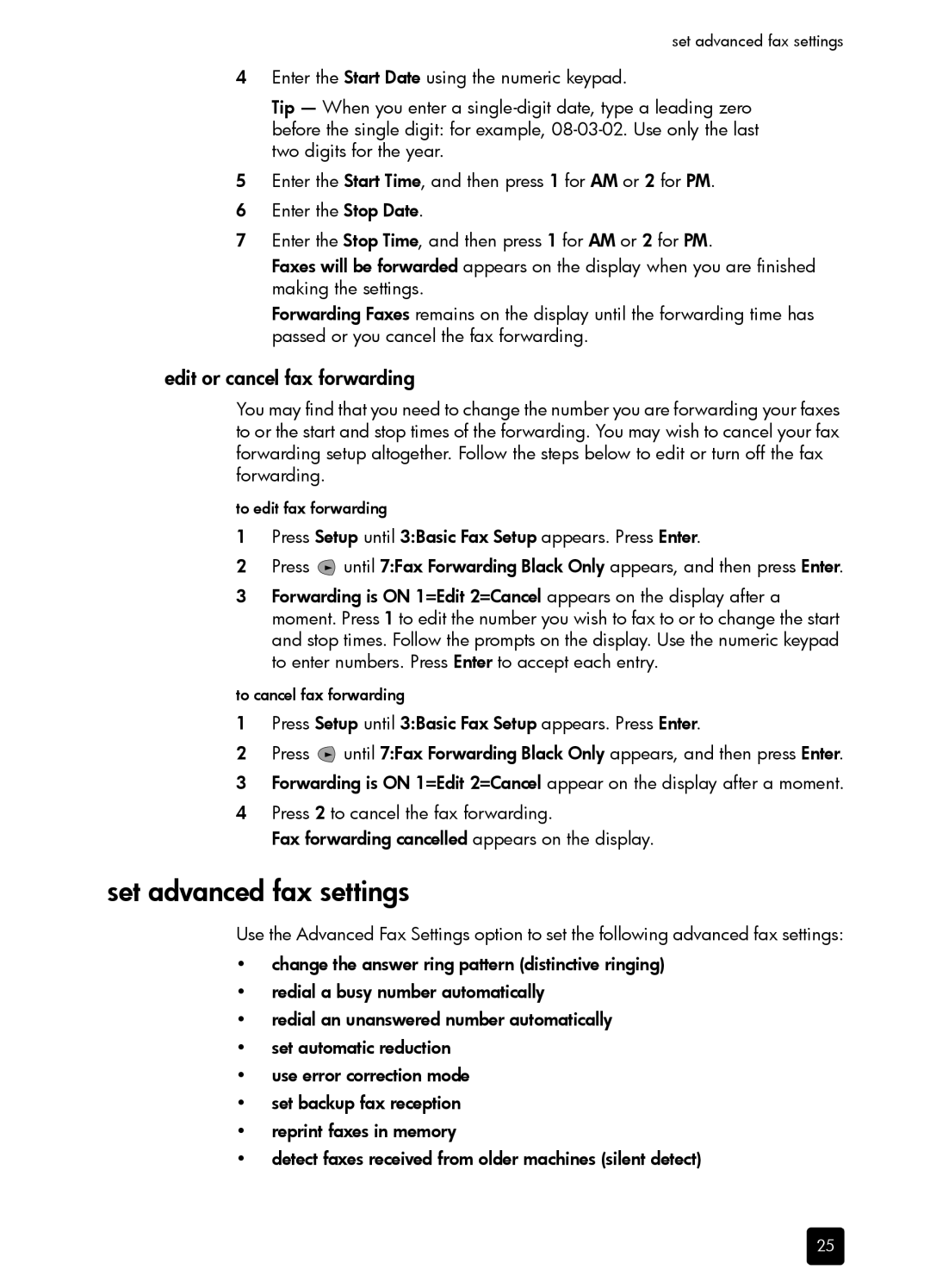set advanced fax settings
4Enter the Start Date using the numeric keypad.
Tip — When you enter a
5Enter the Start Time, and then press 1 for AM or 2 for PM.
6Enter the Stop Date.
7Enter the Stop Time, and then press 1 for AM or 2 for PM.
Faxes will be forwarded appears on the display when you are finished making the settings.
Forwarding Faxes remains on the display until the forwarding time has passed or you cancel the fax forwarding.
edit or cancel fax forwarding
You may find that you need to change the number you are forwarding your faxes to or the start and stop times of the forwarding. You may wish to cancel your fax forwarding setup altogether. Follow the steps below to edit or turn off the fax forwarding.
to edit fax forwarding
1Press Setup until 3:Basic Fax Setup appears. Press Enter.
2Press ![]() until 7:Fax Forwarding Black Only appears, and then press Enter.
until 7:Fax Forwarding Black Only appears, and then press Enter.
3Forwarding is ON 1=Edit 2=Cancel appears on the display after a moment. Press 1 to edit the number you wish to fax to or to change the start and stop times. Follow the prompts on the display. Use the numeric keypad to enter numbers. Press Enter to accept each entry.
to cancel fax forwarding
1Press Setup until 3:Basic Fax Setup appears. Press Enter.
2Press ![]() until 7:Fax Forwarding Black Only appears, and then press Enter.
until 7:Fax Forwarding Black Only appears, and then press Enter.
3Forwarding is ON 1=Edit 2=Cancel appear on the display after a moment.
4Press 2 to cancel the fax forwarding.
Fax forwarding cancelled appears on the display.
set advanced fax settings
Use the Advanced Fax Settings option to set the following advanced fax settings:
•change the answer ring pattern (distinctive ringing)
•redial a busy number automatically
•redial an unanswered number automatically
•set automatic reduction
•use error correction mode
•set backup fax reception
•reprint faxes in memory
•detect faxes received from older machines (silent detect)
25