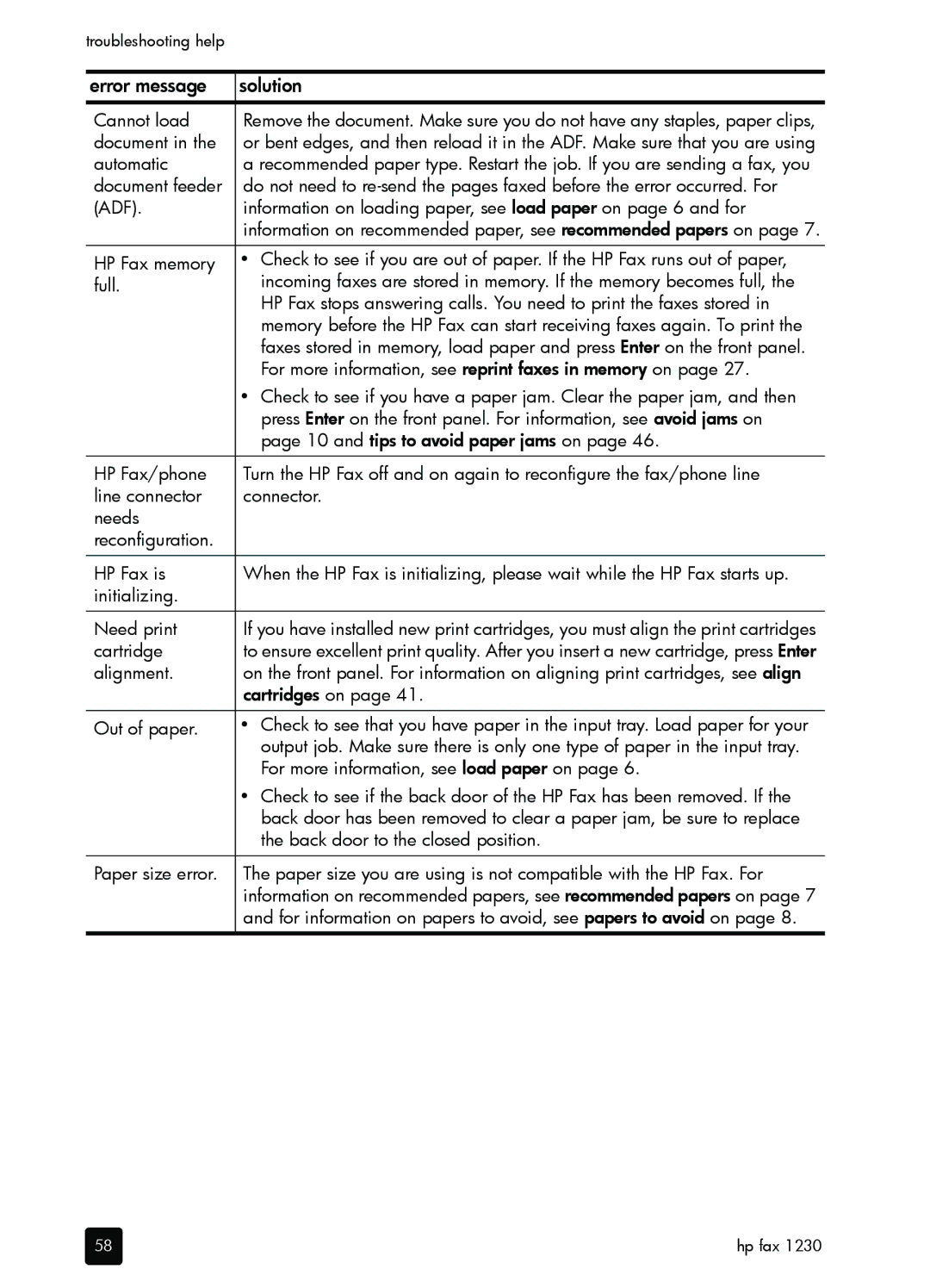Hp fax Series
Safety information
Contents
Use the copy features
Additional setup information
Maintain your hp fax
Fax options
Troubleshooting help
Technical information
Get hp fax 1230 series support
Index
Contents
Get help
Help Description
Feature Purpose
Front panel overview
Front panel overview
Get started
Load originals and load paper
Load originals
Load paper
Recommended papers
Tips for loading other types of paper in the input tray
Papers to avoid
Set the paper type
Recommended paper-type settings for copying
Paper type Paper-type setting
Set the paper size
Avoid jams
Using the front panel of your HP Fax, you can
Send a fax
Send a fax after temporarily changing settings
Check for dial tone
Send a basic fax
Follow these steps to send a fax
Send a color fax
Scan a fax into memory before sending
Broadcast a fax to multiple recipients
Press Start, Color
Receive a fax automatically
Receive a fax
Receive a fax manually
Receive a fax when the hp fax is out of paper
Set up speed-dialing
Create individual speed-dial entries
Create a speed-dial group
Add or remove recipients from a group
Send a fax using a one-touch speed-dial button
Delete speed-dial entries
Schedule a fax
Send a fax using the speed-dial button
Schedule a fax to send later
Cancel a scheduled fax
Generate fax confirmation and error reports
Poll for faxes
Print reports
When the report you want appears, press Enter
Set new defaults
Generate system reports
Change resolution
Control resolution and contrast
Change contrast
Set basic fax settings
Use shortcuts to access menu settings
Set the date and time
Set the fax header
Set the rings to answer setting
Enter text
Adjust the volume
Set the paper size
Set tone or pulse dialing
Forward faxes to another number
Set advanced fax settings
Edit or cancel fax forwarding
Change the answer ring pattern distinctive ringing
Redial a busy number automatically
Redial an unanswered number automatically
Follow these steps to change the answer ring pattern
Set automatic reduction
Set backup fax reception
Reprint faxes in memory
Connect and use other office equipment with your hp fax
Use error correction mode
Detect faxes received from older machines silent detect
Connect the phone cord from the phone to connector
Connect and use a phone with your hp fax
Use the fax features
Use off-hook dialing
Fax options
Change copy settings
Make copies
Make a basic copy
Follow these steps to getting started making copies
Increase copy speed or quality
Set the number of copies
Make copies lighter or darker
Reduce or enlarge a copy
Set new defaults
Enhance text sharpness and photo colors
Copy a photo
Perform special copy jobs
Prepare a color t-shirt transfer
Copy options
Number Copies Copy Quality Lighter Darker Reduce/ Enlarge
Use the copy features
Clean the exterior
Work with print cartridges
Print a self-test report
Handle print cartridges
Replace the print cartridges
Clean the print cartridges
Restore factory defaults
Align cartridges
Setup menu options
Setup Print Report
Set the language and country/region
Connect your hp fax to a phone, modem, or answering machine
Connector 1 on the HP Fax
Problem Solution
Paper jams
Problem Resolution
Print cartridge problems
Tips to avoid paper jams
Status
Message Materials available Continues to ask
Have already
That can damage the print cartridges
Output problems
Quality problems
For information, see clean the print cartridges on
For information on loading originals, see load originals on
Colors are
Paper-type settings for copying on
There are
On the copy or Copy speed or quality on Fax
Print a self-test report on
Copy or fax
Copy problems
Fax problems
HP Fax does
Information on using the HP Fax with voice mail
With an answering machine
Push the Cancel button to hang up. See the Setup Poster for
Information on setting up the HP Fax
Incoming calls
Auto Answer button to turn it on or off
Am having
Error messages
Error message Solution
Sure the phone line is connected. To test the connection
Broadcast fax Do the following Failure
Cannot load
Document
Automatic
For more information, see reprint faxes in memory on
Print carriage
Stalled
Removed all packing materials from the HP Fax
Print cartridges, see handle print cartridges on
Fax log error codes
Error Code Error Definition
Fax log error codes
Hp fax
Specifications
Copy specifications
Mode Speed ppm Print resolution dpi
Fax specifications
Physical specifications
Power specifications
Environmental specifications
Additional specifications
Environmental product stewardship program
Regulatory notices
Doc statement / déclaration de conformité Canada
Regulatory notices
Hp fax 1230 series
Safety
Declaration of conformity
Technical information
Get hp fax 1230 series support
Call in the U.S. during warranty
Call elsewhere in the world
Prepare your hp fax for shipment
Country/region Hp technical support
Hp fax 1230 series warranty
Warranty service
Return your hp fax 1230 series for service
Hewlett-packard limited global warranty statement
Local law
Index
Off-hook dialing, 31 one-touch speed-dial buttons
Page
Index
Order supplies
Print cartridges Hp reorder number
Visit the hp fax information center
Q1685-90103