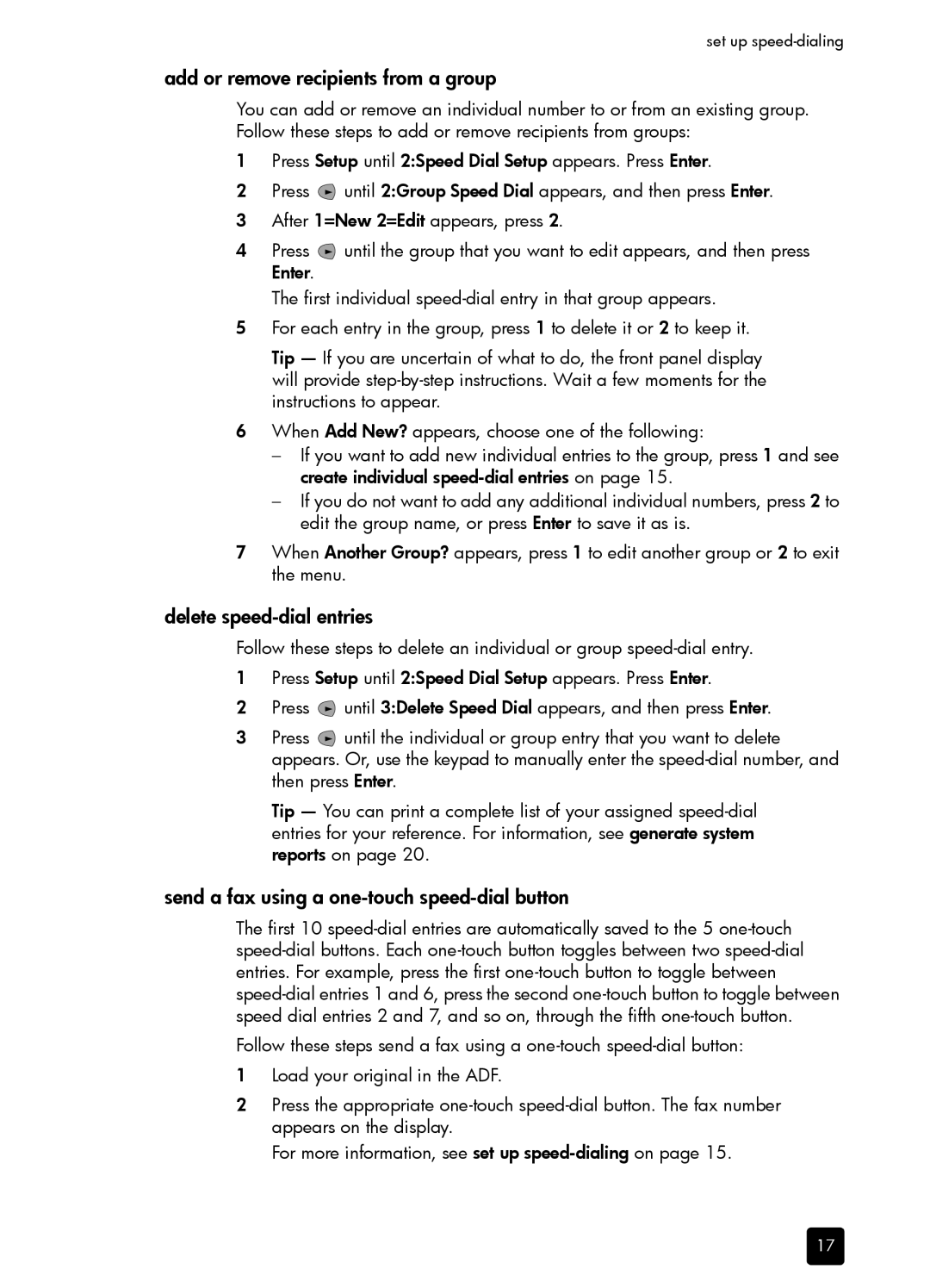set up
add or remove recipients from a group
You can add or remove an individual number to or from an existing group. Follow these steps to add or remove recipients from groups:
1Press Setup until 2:Speed Dial Setup appears. Press Enter.
2Press ![]() until 2:Group Speed Dial appears, and then press Enter.
until 2:Group Speed Dial appears, and then press Enter.
3After 1=New 2=Edit appears, press 2.
4Press ![]() until the group that you want to edit appears, and then press Enter.
until the group that you want to edit appears, and then press Enter.
The first individual
5For each entry in the group, press 1 to delete it or 2 to keep it.
Tip — If you are uncertain of what to do, the front panel display will provide
6When Add New? appears, choose one of the following:
–If you want to add new individual entries to the group, press 1 and see create individual
–If you do not want to add any additional individual numbers, press 2 to edit the group name, or press Enter to save it as is.
7When Another Group? appears, press 1 to edit another group or 2 to exit the menu.
delete speed-dial entries
Follow these steps to delete an individual or group
1Press Setup until 2:Speed Dial Setup appears. Press Enter.
2Press ![]() until 3:Delete Speed Dial appears, and then press Enter.
until 3:Delete Speed Dial appears, and then press Enter.
3Press ![]() until the individual or group entry that you want to delete appears. Or, use the keypad to manually enter the
until the individual or group entry that you want to delete appears. Or, use the keypad to manually enter the
Tip — You can print a complete list of your assigned
send a fax using a one-touch speed-dial button
The first 10
Follow these steps send a fax using a
1Load your original in the ADF.
2Press the appropriate
For more information, see set up
17