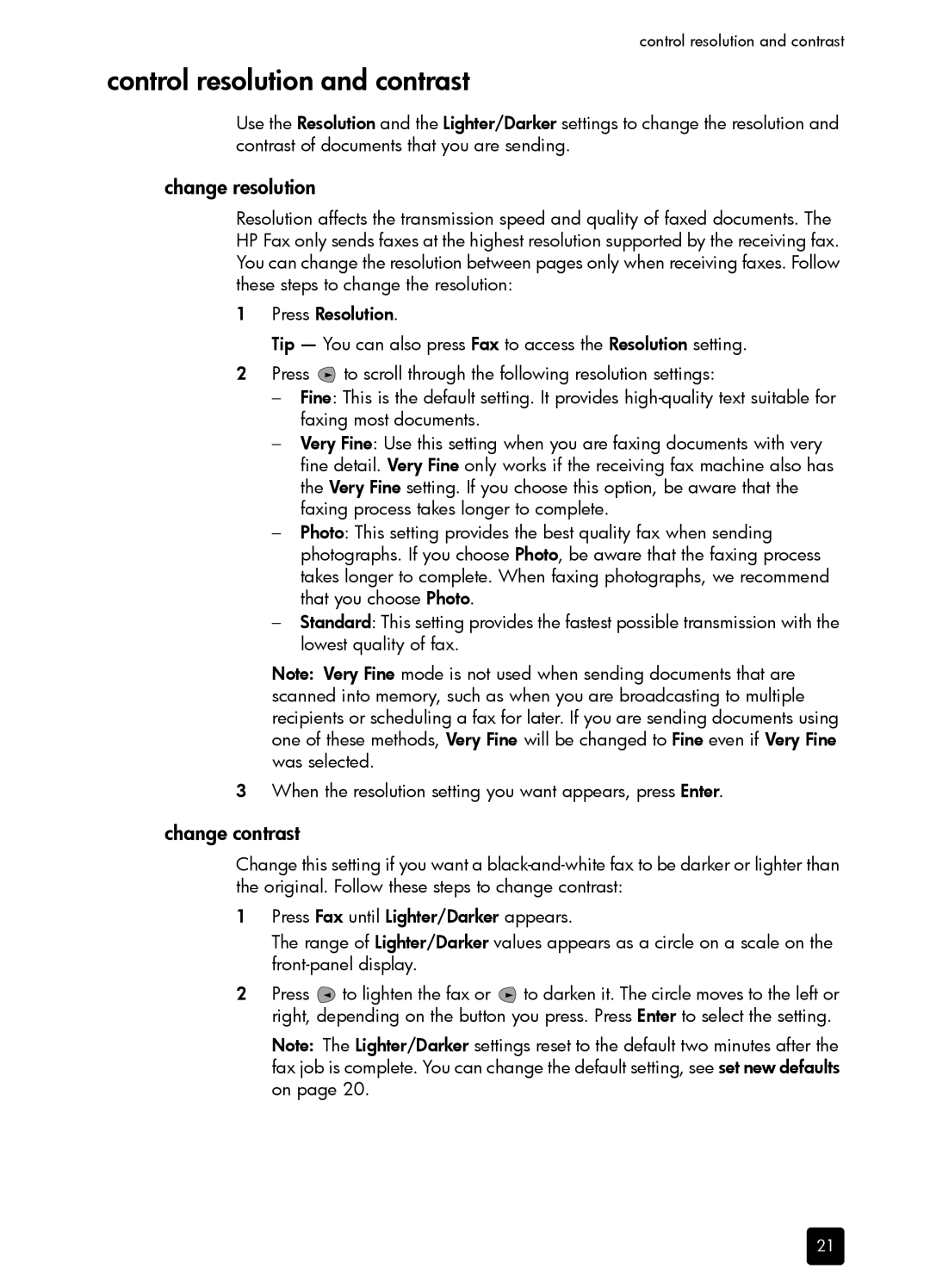control resolution and contrast
control resolution and contrast
Use the Resolution and the Lighter/Darker settings to change the resolution and contrast of documents that you are sending.
change resolution
Resolution affects the transmission speed and quality of faxed documents. The HP Fax only sends faxes at the highest resolution supported by the receiving fax. You can change the resolution between pages only when receiving faxes. Follow these steps to change the resolution:
1Press Resolution.
Tip — You can also press Fax to access the Resolution setting.
2Press ![]() to scroll through the following resolution settings:
to scroll through the following resolution settings:
–Fine: This is the default setting. It provides
–Very Fine: Use this setting when you are faxing documents with very fine detail. Very Fine only works if the receiving fax machine also has the Very Fine setting. If you choose this option, be aware that the faxing process takes longer to complete.
–Photo: This setting provides the best quality fax when sending photographs. If you choose Photo, be aware that the faxing process takes longer to complete. When faxing photographs, we recommend that you choose Photo.
–Standard: This setting provides the fastest possible transmission with the lowest quality of fax.
Note: Very Fine mode is not used when sending documents that are scanned into memory, such as when you are broadcasting to multiple recipients or scheduling a fax for later. If you are sending documents using one of these methods, Very Fine will be changed to Fine even if Very Fine was selected.
3When the resolution setting you want appears, press Enter.
change contrast
Change this setting if you want a
1Press Fax until Lighter/Darker appears.
The range of Lighter/Darker values appears as a circle on a scale on the
2Press ![]() to lighten the fax or
to lighten the fax or ![]() to darken it. The circle moves to the left or right, depending on the button you press. Press Enter to select the setting.
to darken it. The circle moves to the left or right, depending on the button you press. Press Enter to select the setting.
Note: The Lighter/Darker settings reset to the default two minutes after the fax job is complete. You can change the default setting, see set new defaults on page 20.
21