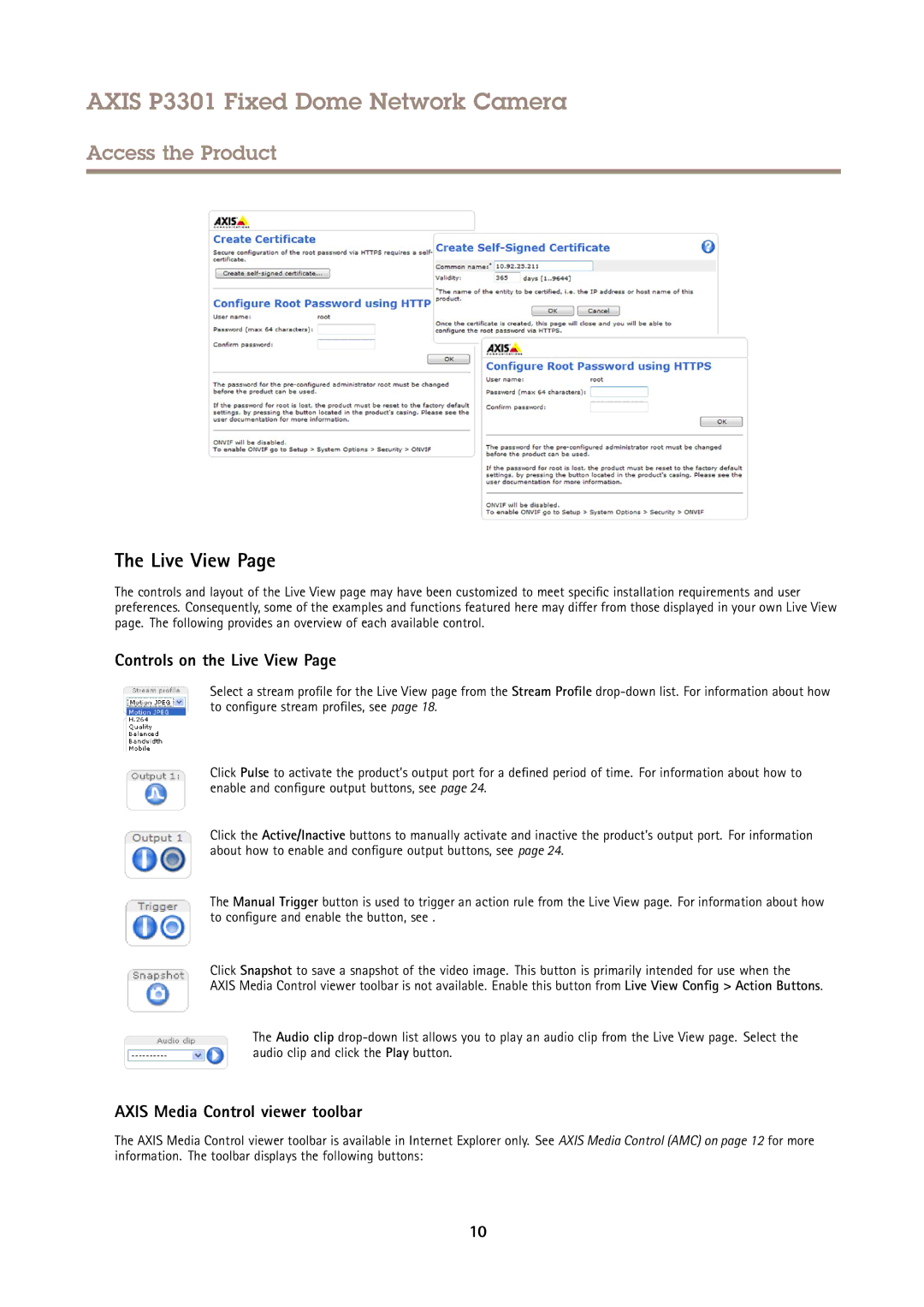AXIS P3301 Fixed Dome Network Camera
Access the Product
The Live View Page
The controls and layout of the Live View page may have been customized to meet specific installation requirements and user preferences. Consequently, some of the examples and functions featured here may differ from those displayed in your own Live View page. The following provides an overview of each available control.
Controls on the Live View Page
Select a stream profile for the Live View page from the Stream Profile
Click Pulse to activate the product’s output port for a defined period of time. For information about how to enable and configure output buttons, see page 24.
Click the Active/Inactive buttons to manually activate and inactive the product’s output port. For information about how to enable and configure output buttons, see page 24.
The Manual Trigger button is used to trigger an action rule from the Live View page. For information about how to configure and enable the button, see .
Click Snapshot to save a snapshot of the video image. This button is primarily intended for use when the
AXIS Media Control viewer toolbar is not available. Enable this button from Live View Config > Action Buttons.
The Audio clip
AXIS Media Control viewer toolbar
The AXIS Media Control viewer toolbar is available in Internet Explorer only. See AXIS Media Control (AMC) on page 12 for more information. The toolbar displays the following buttons:
10