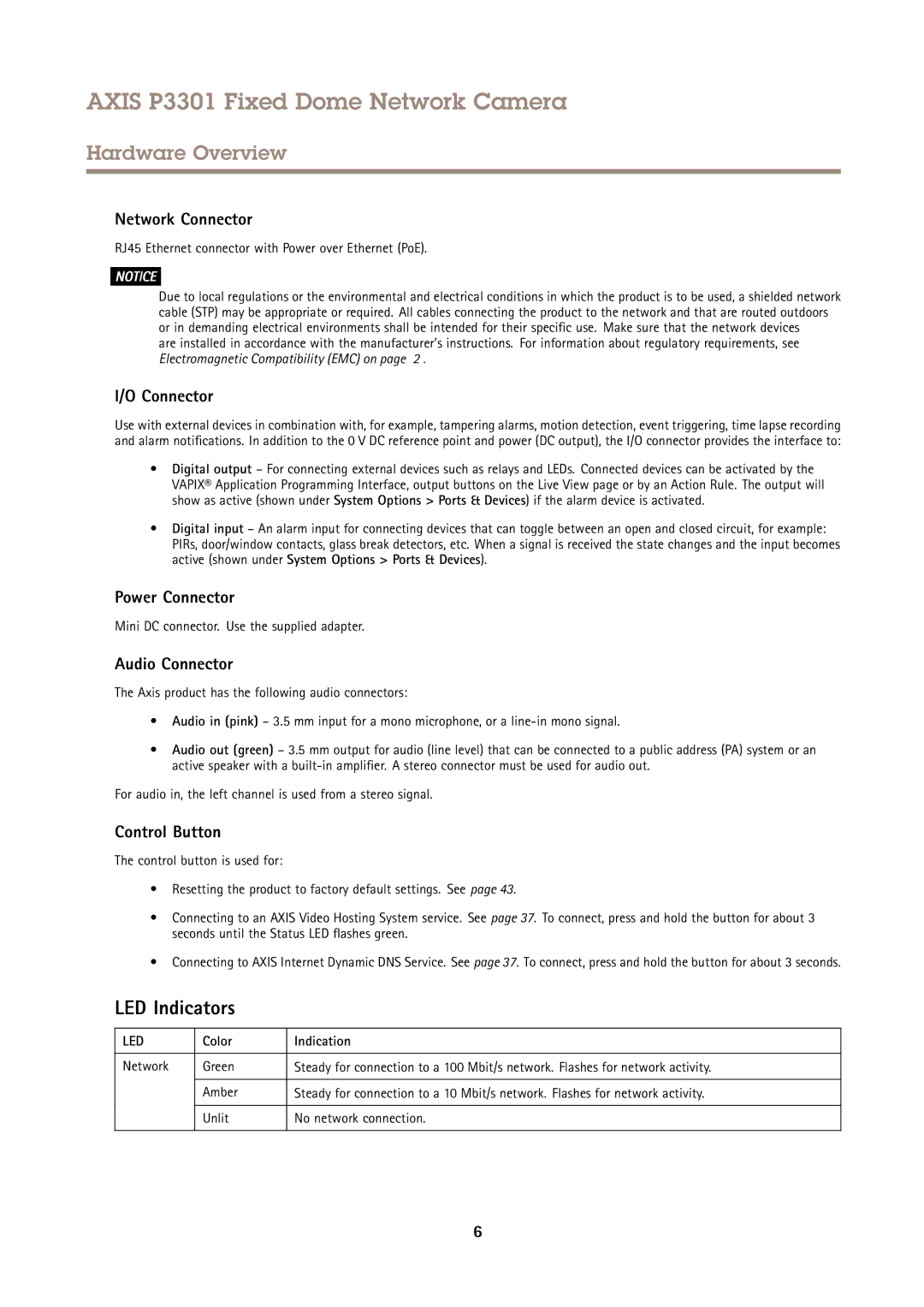AXIS P3301 Fixed Dome Network Camera
Hardware Overview
Network Connector
RJ45 Ethernet connector with Power over Ethernet (PoE).
NOTICE
Due to local regulations or the environmental and electrical conditions in which the product is to be used, a shielded network cable (STP) may be appropriate or required. All cables connecting the product to the network and that are routed outdoors or in demanding electrical environments shall be intended for their specific use. Make sure that the network devices
are installed in accordance with the manufacturer’s instructions. For information about regulatory requirements, see Electromagnetic Compatibility (EMC) on page 2 .
I/O Connector
Use with external devices in combination with, for example, tampering alarms, motion detection, event triggering, time lapse recording and alarm notifications. In addition to the 0 V DC reference point and power (DC output), the I/O connector provides the interface to:
•Digital output – For connecting external devices such as relays and LEDs. Connected devices can be activated by the VAPIX® Application Programming Interface, output buttons on the Live View page or by an Action Rule. The output will show as active (shown under System Options > Ports & Devices) if the alarm device is activated.
•Digital input – An alarm input for connecting devices that can toggle between an open and closed circuit, for example: PIRs, door/window contacts, glass break detectors, etc. When a signal is received the state changes and the input becomes active (shown under System Options > Ports & Devices).
Power Connector
Mini DC connector. Use the supplied adapter.
Audio Connector
The Axis product has the following audio connectors:
•Audio in (pink) – 3.5 mm input for a mono microphone, or a
•Audio out (green) – 3.5 mm output for audio (line level) that can be connected to a public address (PA) system or an active speaker with a
For audio in, the left channel is used from a stereo signal.
Control Button
The control button is used for:
•Resetting the product to factory default settings. See page 43.
•Connecting to an AXIS Video Hosting System service. See page 37. To connect, press and hold the button for about 3 seconds until the Status LED flashes green.
•Connecting to AXIS Internet Dynamic DNS Service. See page 37. To connect, press and hold the button for about 3 seconds.
LED Indicators
LED | Color | Indication |
|
|
|
Network | Green | Steady for connection to a 100 Mbit/s network. Flashes for network activity. |
|
|
|
| Amber | Steady for connection to a 10 Mbit/s network. Flashes for network activity. |
|
|
|
| Unlit | No network connection. |
|
|
|
6