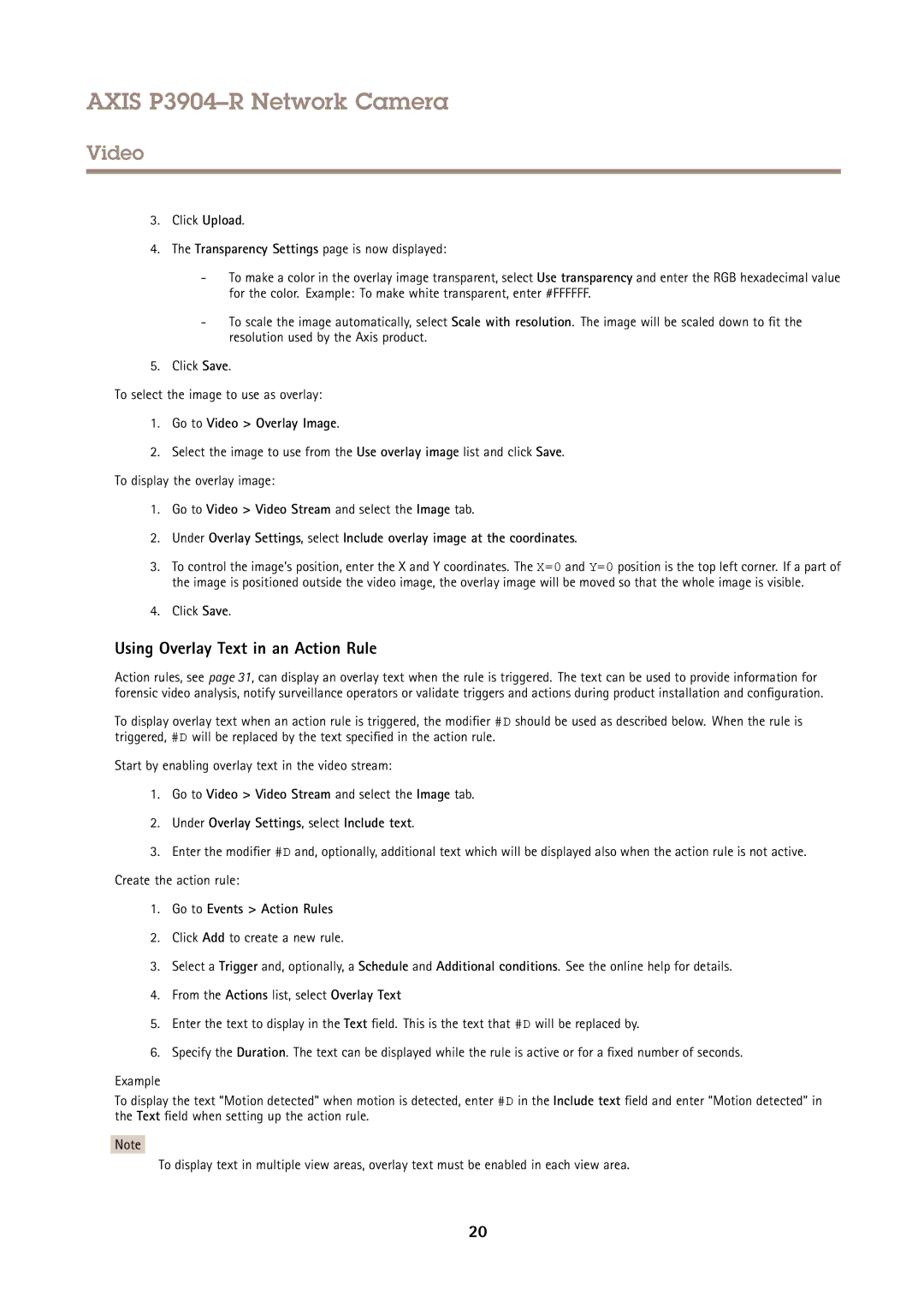P3904-R specifications
Axis Communications P3904-R is a state-of-the-art network camera, specifically designed for mobile surveillance applications. It is an ideal solution for users who require high-quality video monitoring in challenging environments, such as public transport, police vehicles, and emergency services. This device exemplifies Axis’s commitment to delivering cutting-edge technology wrapped in a robust and durable design.One of the standout features of the P3904-R is its high-resolution imaging capabilities. The camera delivers sharp 1080p video at 30 frames per second, ensuring that even fast-moving scenes are captured with clarity and detail. This is particularly crucial for applications where identifying faces or license plates is necessary. Coupled with Axis’s WDR (Wide Dynamic Range) technology, the camera performs exceptionally well in varied lighting conditions, providing clear footage even in situations where light may be uneven.
The P3904-R also boasts a compact and rugged design, built to withstand the rigors of mobile use. It is rated IP66 and IK10, making it resistant to harsh weather conditions and vandalism. This durability ensures that the camera remains operational in diverse environments, from urban streets to remote areas.
Another significant technology employed in the P3904-R is the integration of PoE (Power over Ethernet). This allows for seamless installation by powering the device through the network cable, eliminating the need for separate power supplies. The camera also supports H.264 and Motion JPEG compression formats, enabling efficient storage management and optimized bandwidth usage.
Furthermore, the P3904-R is equipped with multiple analytics capabilities. These features enhance security by enabling intelligent event detection, such as motion detection and tampering alarms. This intelligent analytics functionality improves the relevance of recorded footage, making it easier to locate significant events during review.
The camera includes audio support, further enriching its functionality. The two-way audio capability allows users to communicate through the camera, adding an extra layer of interaction and security, especially beneficial in emergency situations.
In conclusion, the Axis Communications P3904-R is a well-engineered camera offering high-definition performance, rugged reliability, and advanced features that meet the challenges of mobile surveillance. Whether used in public transportation, emergency services, or any demanding environment, it delivers exceptional video quality and operational efficiency. Its combination of durable design, sophisticated technology, and user-friendly features makes it a top choice for users seeking a reliable mobile surveillance solution.