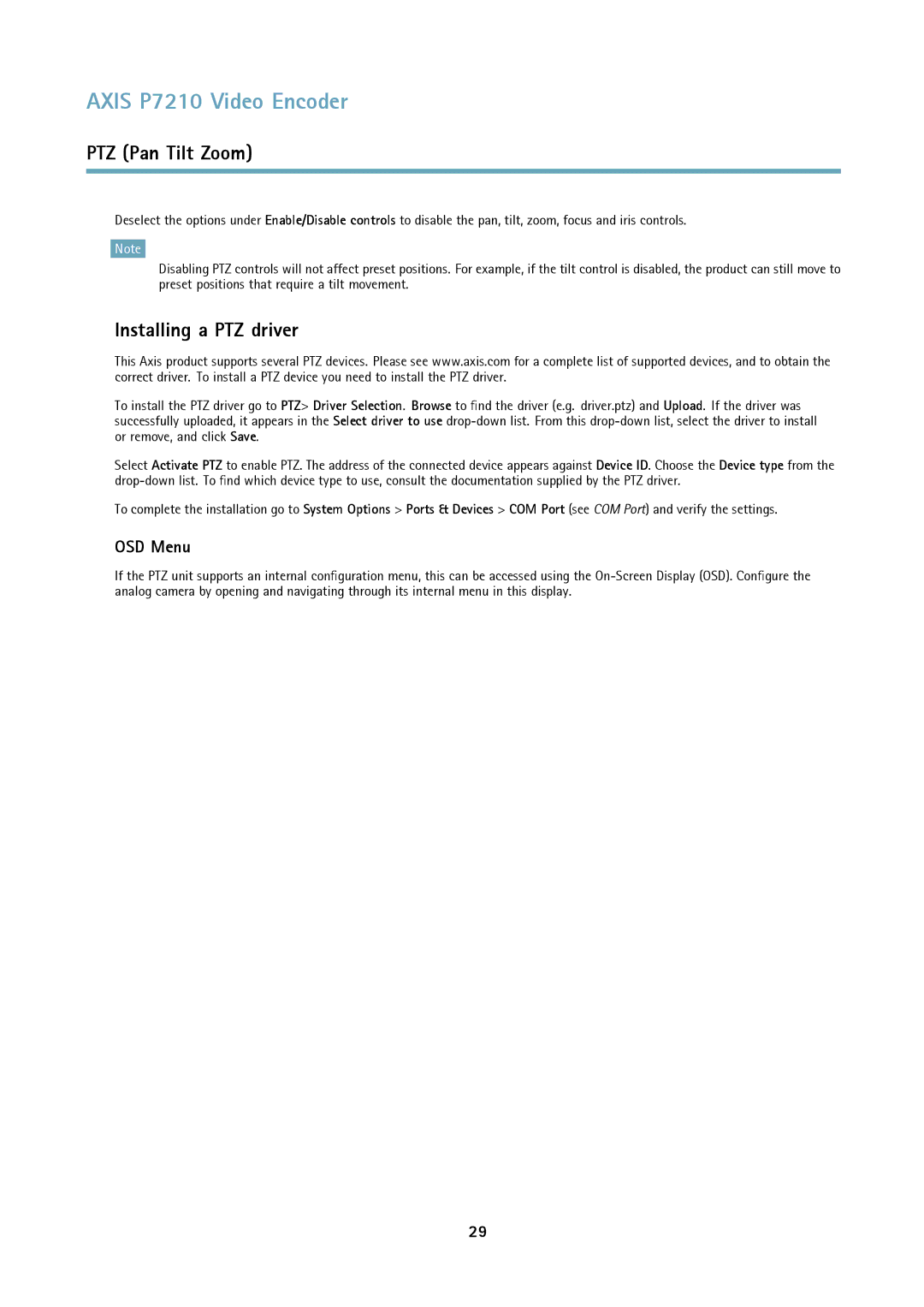AXIS P7210 Video Encoder
PTZ (Pan Tilt Zoom)
Deselect the options under Enable/Disable controls to disable the pan, tilt, zoom, focus and iris controls.
Note
Disabling PTZ controls will not affect preset positions. For example, if the tilt control is disabled, the product can still move to preset positions that require a tilt movement.
Installing a PTZ driver
This Axis product supports several PTZ devices. Please see www.axis.com for a complete list of supported devices, and to obtain the correct driver. To install a PTZ device you need to install the PTZ driver.
To install the PTZ driver go to PTZ> Driver Selection. Browse to find the driver (e.g. driver.ptz) and Upload. If the driver was successfully uploaded, it appears in the Select driver to use
Select Activate PTZ to enable PTZ. The address of the connected device appears against Device ID. Choose the Device type from the
To complete the installation go to System Options > Ports & Devices > COM Port (see COM Port) and verify the settings.
OSD Menu
If the PTZ unit supports an internal configuration menu, this can be accessed using the
29