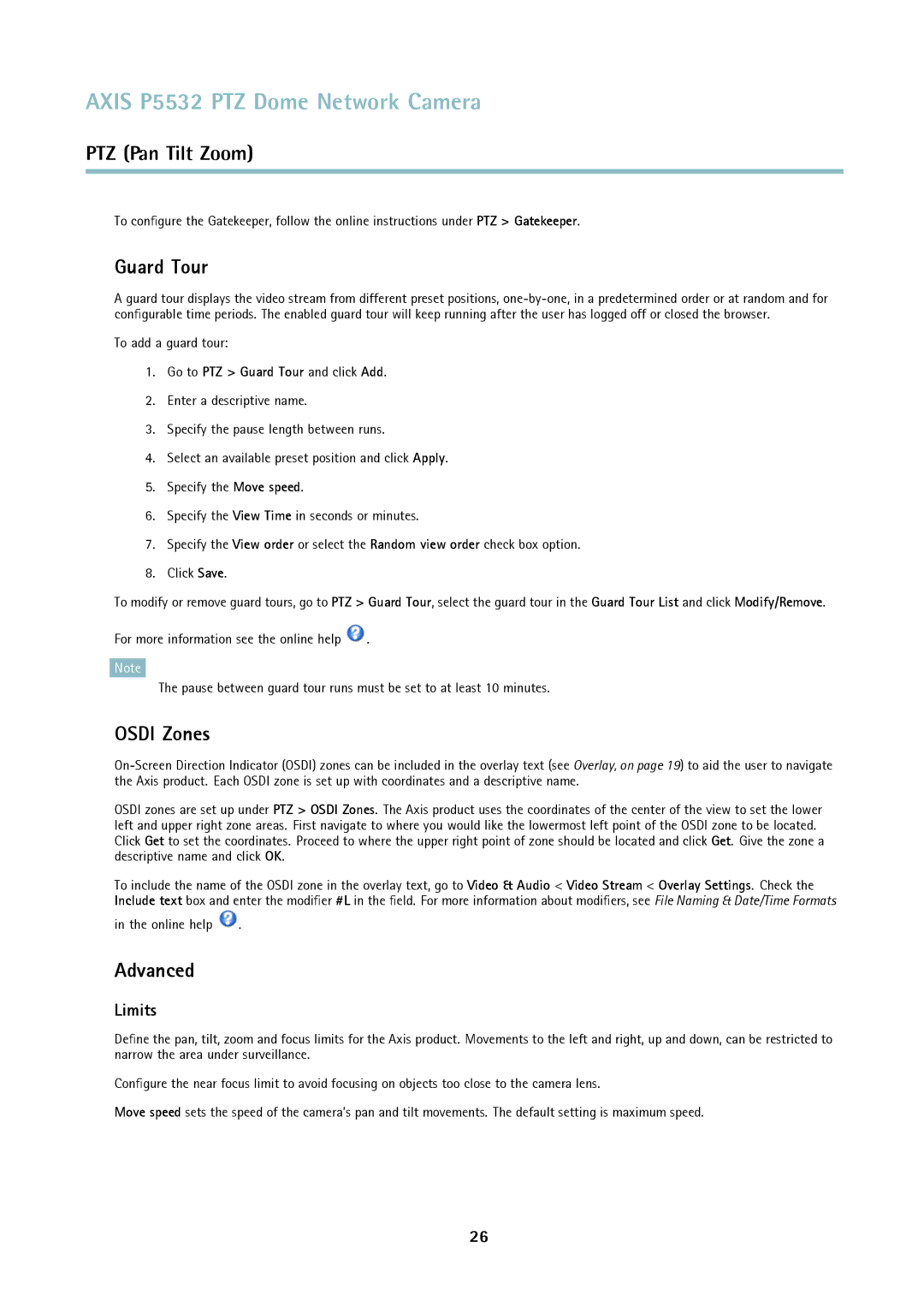AXIS P5532 PTZ Dome Network Camera
PTZ (Pan Tilt Zoom)
To configure the Gatekeeper, follow the online instructions under PTZ > Gatekeeper.
Guard Tour
A guard tour displays the video stream from different preset positions,
To add a guard tour:
1.Go to PTZ > Guard Tour and click Add.
2.Enter a descriptive name.
3.Specify the pause length between runs.
4.Select an available preset position and click Apply.
5.Specify the Move speed.
6.Specify the View Time in seconds or minutes.
7.Specify the View order or select the Random view order check box option.
8.Click Save.
To modify or remove guard tours, go to PTZ > Guard Tour, select the guard tour in the Guard Tour List and click Modify/Remove.
For more information see the online help ![]() .
.
Note
The pause between guard tour runs must be set to at least 10 minutes.
OSDI Zones
OSDI zones are set up under PTZ > OSDI Zones. The Axis product uses the coordinates of the center of the view to set the lower left and upper right zone areas. First navigate to where you would like the lowermost left point of the OSDI zone to be located. Click Get to set the coordinates. Proceed to where the upper right point of zone should be located and click Get. Give the zone a descriptive name and click OK.
To include the name of the OSDI zone in the overlay text, go to Video & Audio < Video Stream < Overlay Settings. Check the Include text box and enter the modifier #L in the field. For more information about modifiers, see File Naming & Date/Time Formats
in the online help ![]() .
.
Advanced
Limits
Define the pan, tilt, zoom and focus limits for the Axis product. Movements to the left and right, up and down, can be restricted to narrow the area under surveillance.
Configure the near focus limit to avoid focusing on objects too close to the camera lens.
Move speed sets the speed of the camera’s pan and tilt movements. The default setting is maximum speed.
26