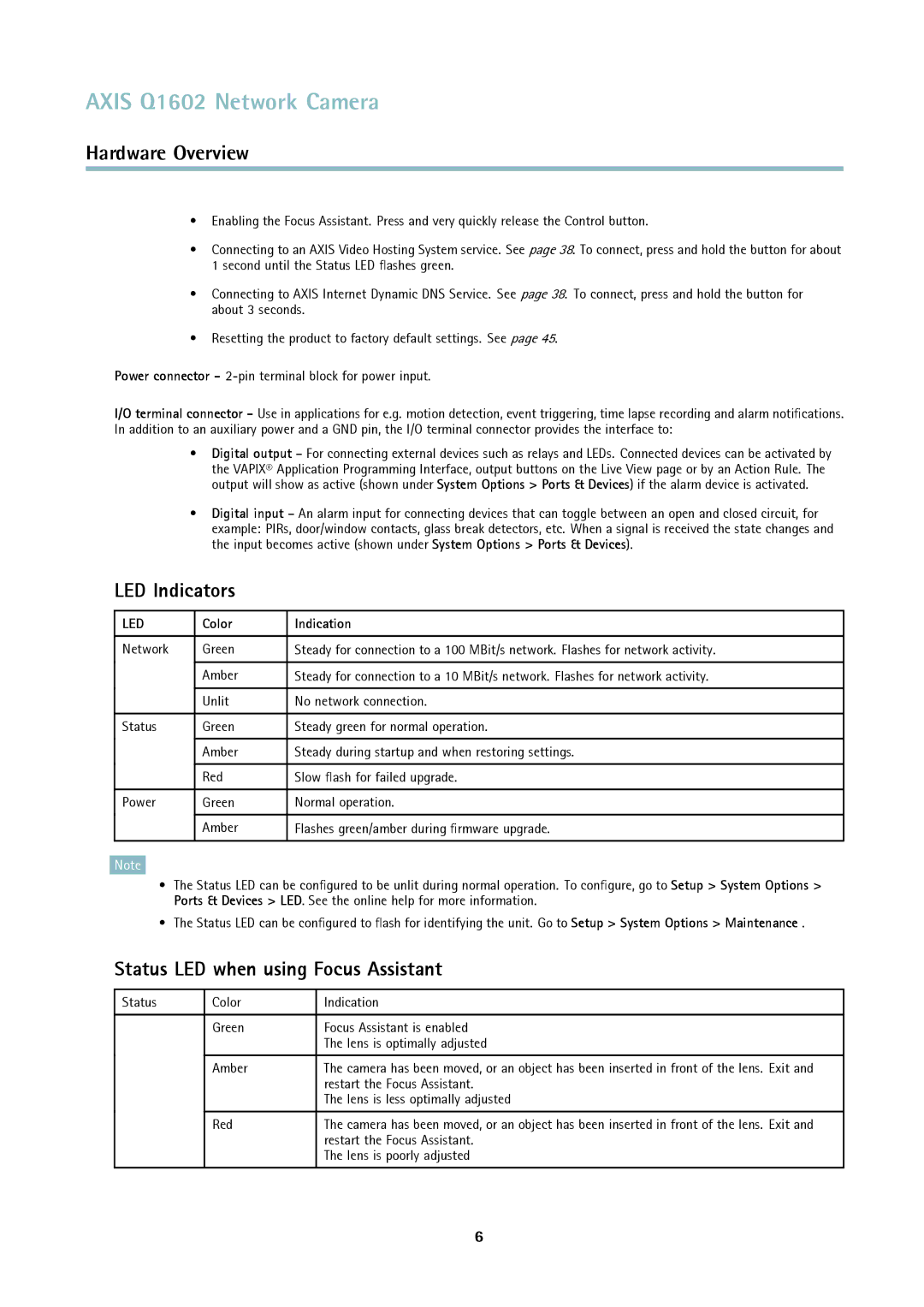AXIS Q1602 Network Camera
Hardware Overview
•Enabling the Focus Assistant. Press and very quickly release the Control button.
•Connecting to an AXIS Video Hosting System service. See page 38. To connect, press and hold the button for about 1 second until the Status LED flashes green.
•Connecting to AXIS Internet Dynamic DNS Service. See page 38. To connect, press and hold the button for about 3 seconds.
•Resetting the product to factory default settings. See page 45.
Power connector -
I/O terminal connector - Use in applications for e.g. motion detection, event triggering, time lapse recording and alarm notifications. In addition to an auxiliary power and a GND pin, the I/O terminal connector provides the interface to:
•Digital output – For connecting external devices such as relays and LEDs. Connected devices can be activated by the VAPIX® Application Programming Interface, output buttons on the Live View page or by an Action Rule. The output will show as active (shown under System Options > Ports & Devices) if the alarm device is activated.
•Digital input – An alarm input for connecting devices that can toggle between an open and closed circuit, for example: PIRs, door/window contacts, glass break detectors, etc. When a signal is received the state changes and the input becomes active (shown under System Options > Ports & Devices).
LED Indicators
LED | Color | Indication |
|
|
|
Network | Green | Steady for connection to a 100 MBit/s network. Flashes for network activity. |
| Amber | Steady for connection to a 10 MBit/s network. Flashes for network activity. |
| Unlit | No network connection. |
|
|
|
Status | Green | Steady green for normal operation. |
| Amber | Steady during startup and when restoring settings. |
| Red | Slow flash for failed upgrade. |
|
|
|
Power | Green | Normal operation. |
| Amber | Flashes green/amber during firmware upgrade. |
|
|
|
Note
•The Status LED can be configured to be unlit during normal operation. To configure, go to Setup > System Options > Ports & Devices > LED. See the online help for more information.
•The Status LED can be configured to flash for identifying the unit. Go to Setup > System Options > Maintenance .
Status LED when using Focus Assistant
Status | Color | Indication |
|
|
|
| Green | Focus Assistant is enabled |
|
| The lens is optimally adjusted |
| Amber | The camera has been moved, or an object has been inserted in front of the lens. Exit and |
|
| restart the Focus Assistant. |
|
| The lens is less optimally adjusted |
| Red | The camera has been moved, or an object has been inserted in front of the lens. Exit and |
|
| restart the Focus Assistant. |
|
| The lens is poorly adjusted |
|
|
|
6