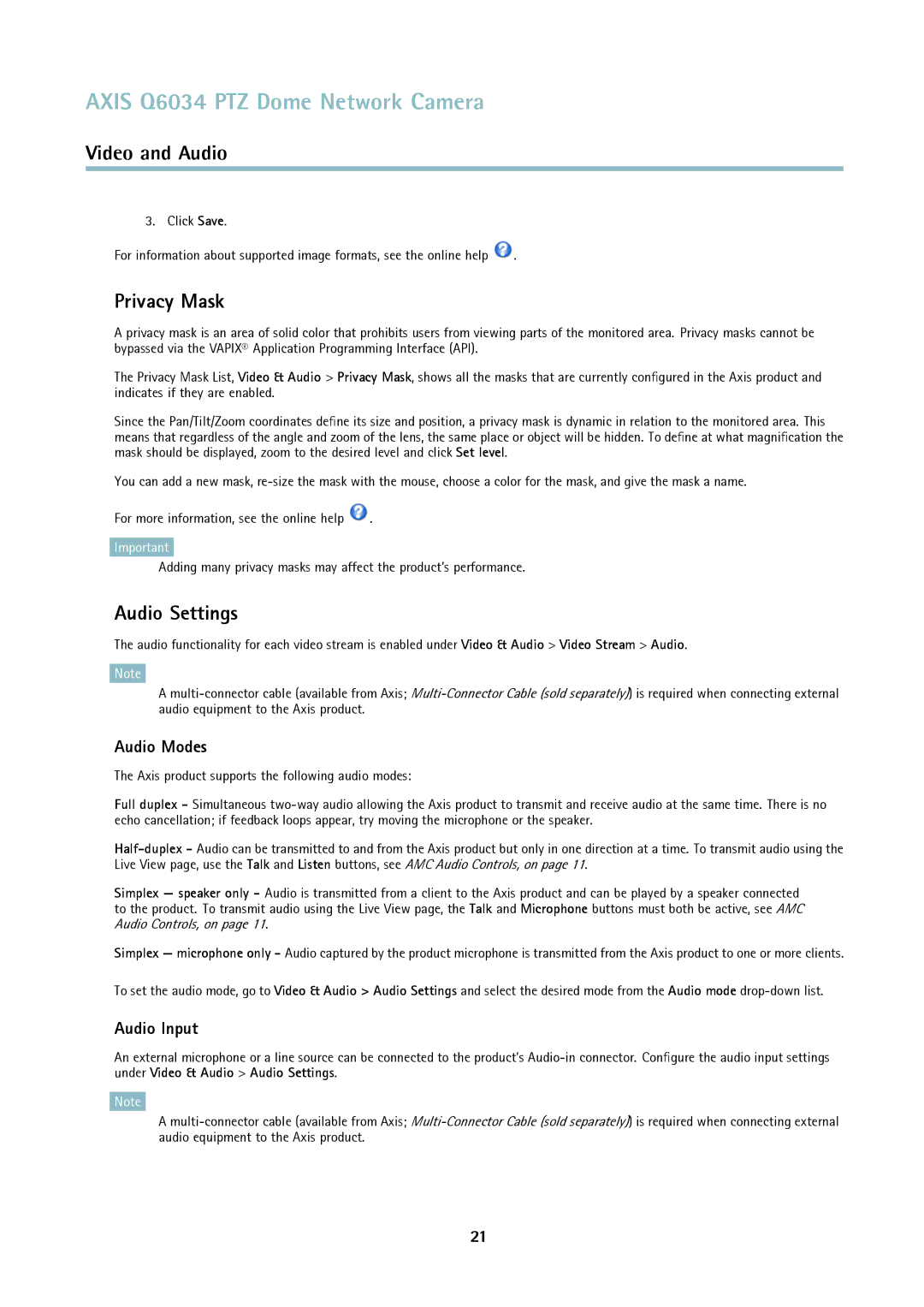AXIS Q6034 PTZ Dome Network Camera
Video and Audio
3. Click Save.
For information about supported image formats, see the online help ![]() .
.
Privacy Mask
A privacy mask is an area of solid color that prohibits users from viewing parts of the monitored area. Privacy masks cannot be bypassed via the VAPIX® Application Programming Interface (API).
The Privacy Mask List, Video & Audio > Privacy Mask, shows all the masks that are currently configured in the Axis product and indicates if they are enabled.
Since the Pan/Tilt/Zoom coordinates define its size and position, a privacy mask is dynamic in relation to the monitored area. This means that regardless of the angle and zoom of the lens, the same place or object will be hidden. To define at what magnification the mask should be displayed, zoom to the desired level and click Set level.
You can add a new mask,
For more information, see the online help ![]() .
.
Important
Adding many privacy masks may affect the product’s performance.
Audio Settings
The audio functionality for each video stream is enabled under Video & Audio > Video Stream > Audio.
Note
A
Audio Modes
The Axis product supports the following audio modes:
Full duplex - Simultaneous
Simplex — speaker only - Audio is transmitted from a client to the Axis product and can be played by a speaker connected to the product. To transmit audio using the Live View page, the Talk and Microphone buttons must both be active, see AMC Audio Controls, on page 11.
Simplex — microphone only - Audio captured by the product microphone is transmitted from the Axis product to one or more clients.
To set the audio mode, go to Video & Audio > Audio Settings and select the desired mode from the Audio mode
Audio Input
An external microphone or a line source can be connected to the product’s
Note
A
21