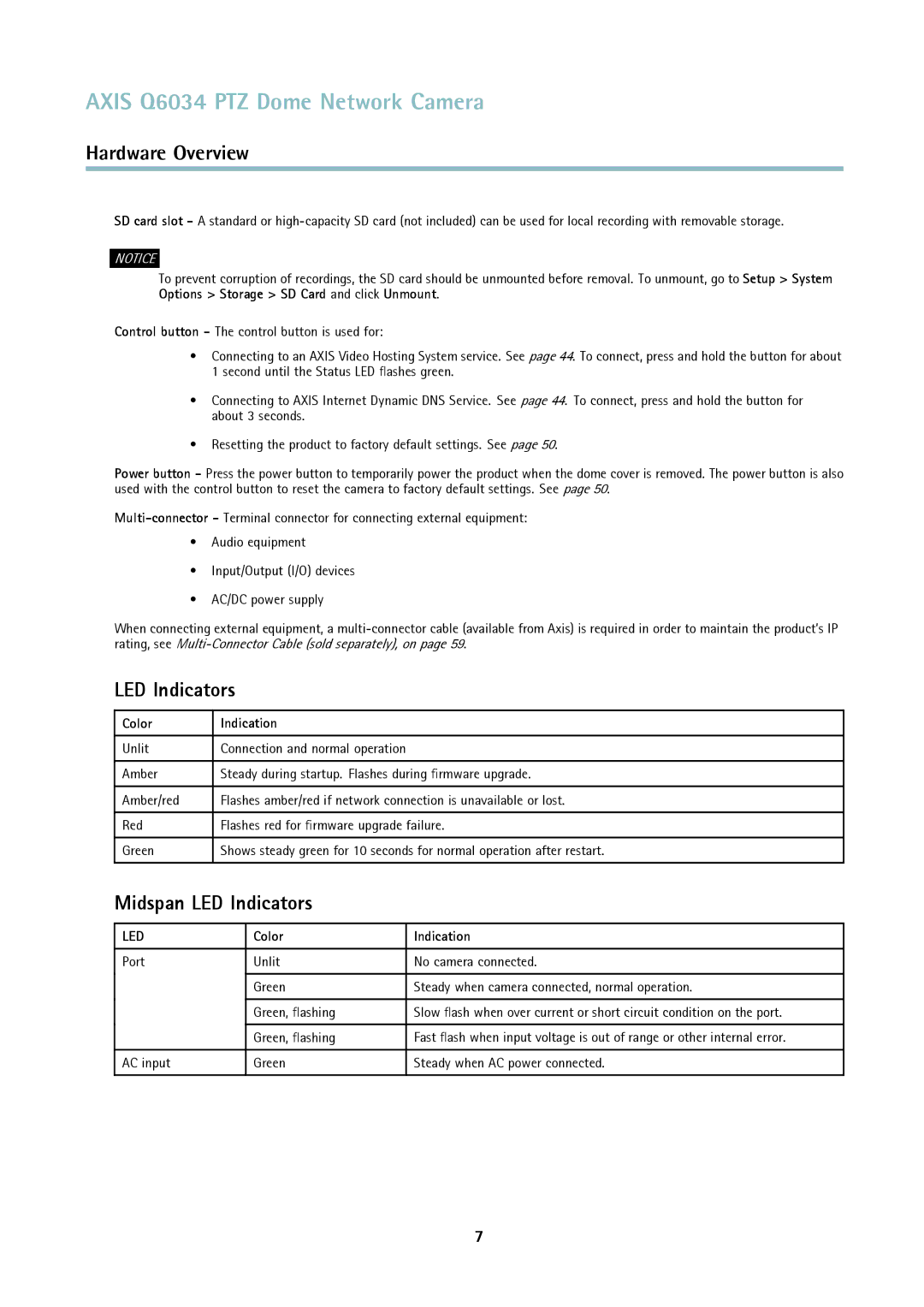AXIS Q6034 PTZ Dome Network Camera
Hardware Overview
SD card slot - A standard or
NOTICE
To prevent corruption of recordings, the SD card should be unmounted before removal. To unmount, go to Setup > System Options > Storage > SD Card and click Unmount.
Control button - The control button is used for:
•Connecting to an AXIS Video Hosting System service. See page 44. To connect, press and hold the button for about 1 second until the Status LED flashes green.
•Connecting to AXIS Internet Dynamic DNS Service. See page 44. To connect, press and hold the button for about 3 seconds.
•Resetting the product to factory default settings. See page 50.
Power button - Press the power button to temporarily power the product when the dome cover is removed. The power button is also used with the control button to reset the camera to factory default settings. See page 50.
•Audio equipment
•Input/Output (I/O) devices
•AC/DC power supply
When connecting external equipment, a
LED Indicators
Color | Indication |
|
|
Unlit | Connection and normal operation |
|
|
Amber | Steady during startup. Flashes during firmware upgrade. |
|
|
Amber/red | Flashes amber/red if network connection is unavailable or lost. |
|
|
Red | Flashes red for firmware upgrade failure. |
|
|
Green | Shows steady green for 10 seconds for normal operation after restart. |
|
|
Midspan LED Indicators
LED | Color | Indication |
|
|
|
Port | Unlit | No camera connected. |
| Green | Steady when camera connected, normal operation. |
| Green, flashing | Slow flash when over current or short circuit condition on the port. |
| Green, flashing | Fast flash when input voltage is out of range or other internal error. |
|
|
|
AC input | Green | Steady when AC power connected. |
|
|
|
7