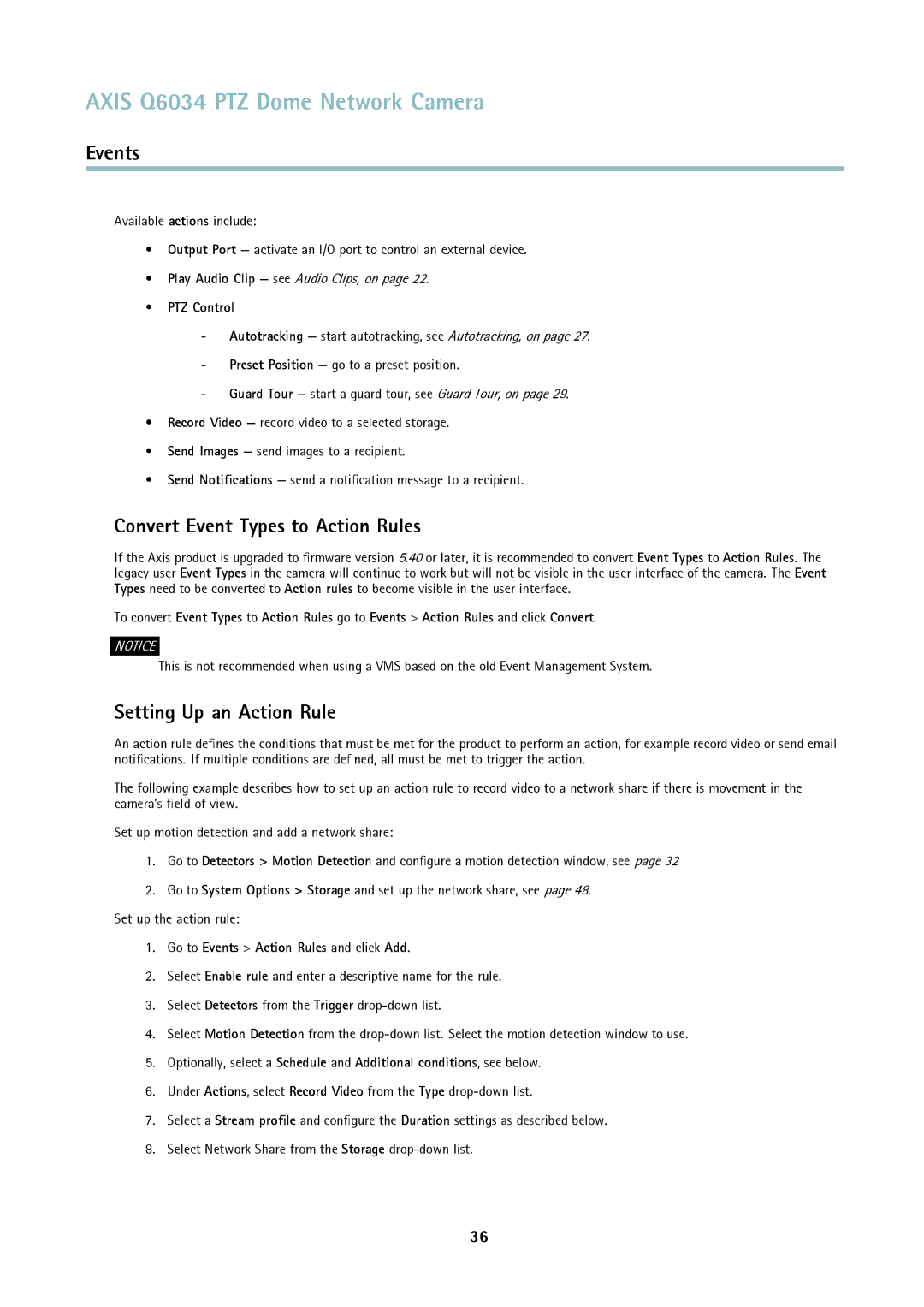AXIS Q6034 PTZ Dome Network Camera
Events
Available actions include:
•Output Port — activate an I/O port to control an external device.
•Play Audio Clip — see Audio Clips, on page 22.
•PTZ Control
-Autotracking — start autotracking, see Autotracking, on page 27.
-Preset Position — go to a preset position.
-Guard Tour — start a guard tour, see Guard Tour, on page 29.
•Record Video — record video to a selected storage.
•Send Images — send images to a recipient.
•Send Notifications — send a notification message to a recipient.
Convert Event Types to Action Rules
If the Axis product is upgraded to firmware version 5.40 or later, it is recommended to convert Event Types to Action Rules. The legacy user Event Types in the camera will continue to work but will not be visible in the user interface of the camera. The Event Types need to be converted to Action rules to become visible in the user interface.
To convert Event Types to Action Rules go to Events > Action Rules and click Convert.
NOTICE
This is not recommended when using a VMS based on the old Event Management System.
Setting Up an Action Rule
An action rule defines the conditions that must be met for the product to perform an action, for example record video or send email notifications. If multiple conditions are defined, all must be met to trigger the action.
The following example describes how to set up an action rule to record video to a network share if there is movement in the camera’s field of view.
Set up motion detection and add a network share:
1.Go to Detectors > Motion Detection and configure a motion detection window, see page 32
2.Go to System Options > Storage and set up the network share, see page 48.
Set up the action rule:
1.Go to Events > Action Rules and click Add.
2.Select Enable rule and enter a descriptive name for the rule.
3.Select Detectors from the Trigger
4.Select Motion Detection from the
5.Optionally, select a Schedule and Additional conditions, see below.
6.Under Actions, select Record Video from the Type
7.Select a Stream profile and configure the Duration settings as described below.
8.Select Network Share from the Storage
36