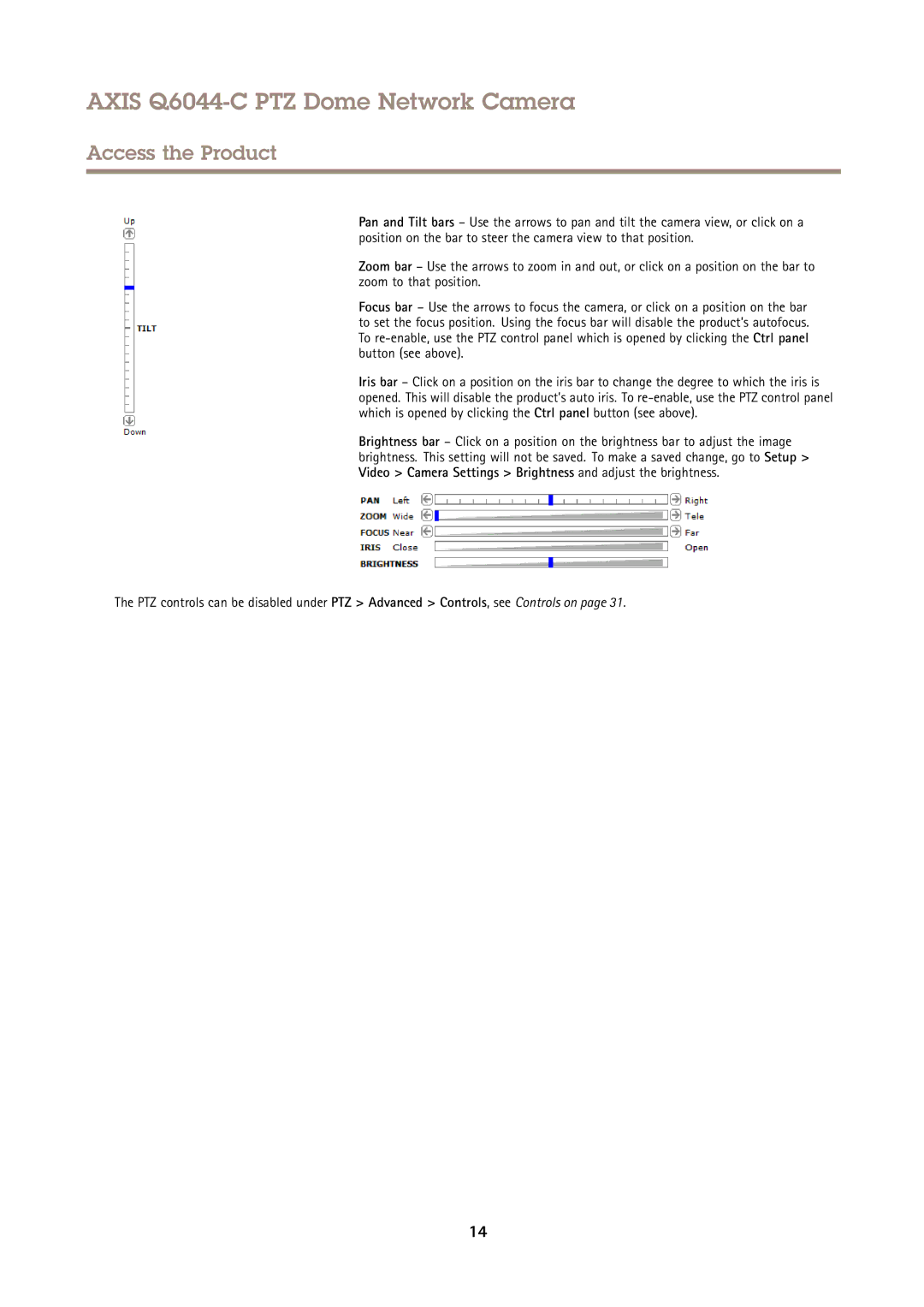AXIS Q6044-C PTZ Dome Network Camera
Access the Product
Pan and Tilt bars – Use the arrows to pan and tilt the camera view, or click on a position on the bar to steer the camera view to that position.
Zoom bar – Use the arrows to zoom in and out, or click on a position on the bar to zoom to that position.
Focus bar – Use the arrows to focus the camera, or click on a position on the bar to set the focus position. Using the focus bar will disable the product’s autofocus. To
Iris bar – Click on a position on the iris bar to change the degree to which the iris is opened. This will disable the product’s auto iris. To
Brightness bar – Click on a position on the brightness bar to adjust the image brightness. This setting will not be saved. To make a saved change, go to Setup > Video > Camera Settings > Brightness and adjust the brightness.
The PTZ controls can be disabled under PTZ > Advanced > Controls, see Controls on page 31.
14