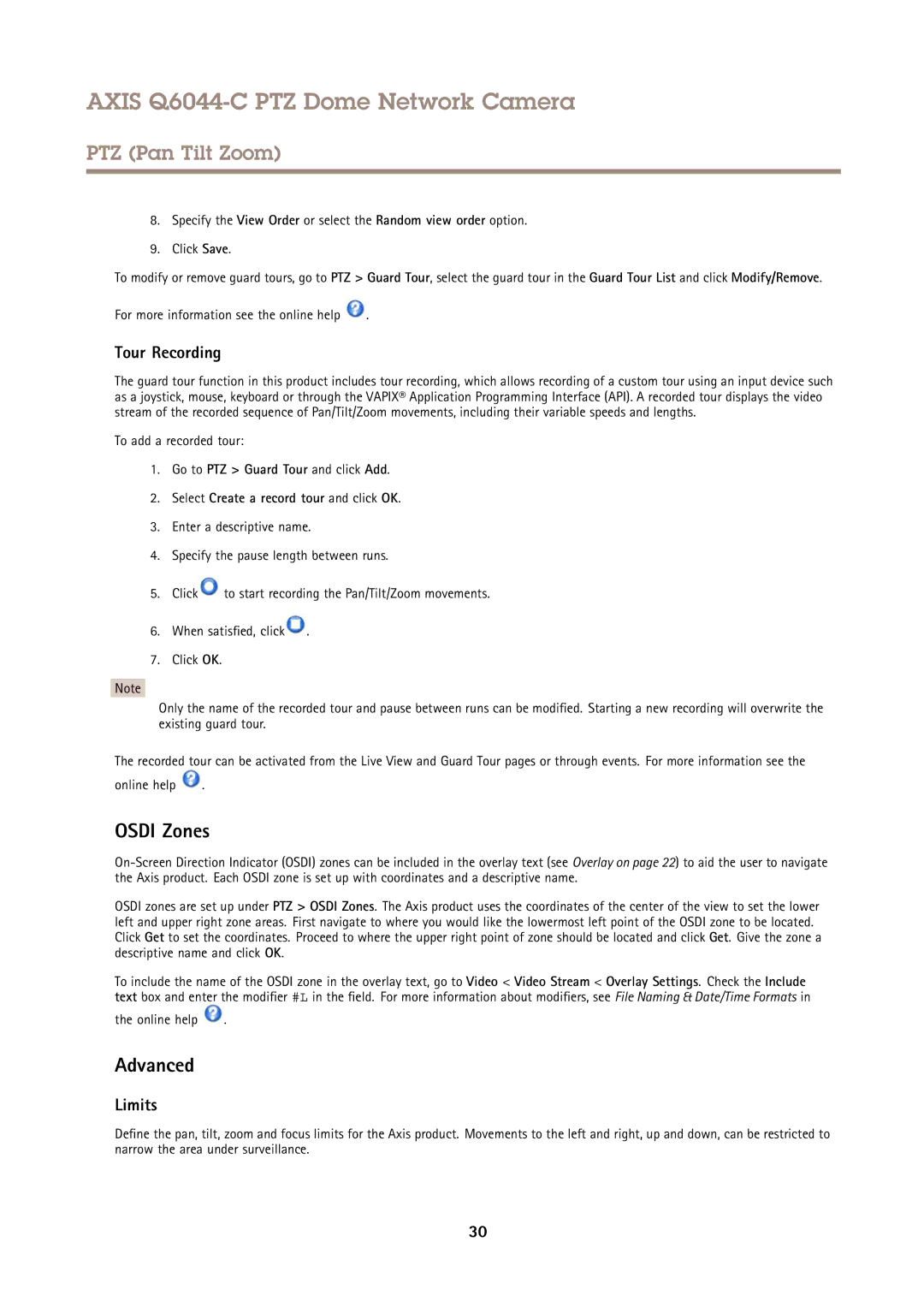AXIS Q6044-C PTZ Dome Network Camera
PTZ (Pan Tilt Zoom)
8.Specify the View Order or select the Random view order option.
9.Click Save.
To modify or remove guard tours, go to PTZ > Guard Tour, select the guard tour in the Guard Tour List and click Modify/Remove.
For more information see the online help ![]() .
.
Tour Recording
The guard tour function in this product includes tour recording, which allows recording of a custom tour using an input device such as a joystick, mouse, keyboard or through the VAPIX® Application Programming Interface (API). A recorded tour displays the video stream of the recorded sequence of Pan/Tilt/Zoom movements, including their variable speeds and lengths.
To add a recorded tour:
1.Go to PTZ > Guard Tour and click Add.
2.Select Create a record tour and click OK.
3.Enter a descriptive name.
4.Specify the pause length between runs.
5.Click![]() to start recording the Pan/Tilt/Zoom movements.
to start recording the Pan/Tilt/Zoom movements.
6.When satisfied, click![]() .
.
7.Click OK.
Note
Only the name of the recorded tour and pause between runs can be modified. Starting a new recording will overwrite the existing guard tour.
The recorded tour can be activated from the Live View and Guard Tour pages or through events. For more information see the
online help ![]() .
.
OSDI Zones
OSDI zones are set up under PTZ > OSDI Zones. The Axis product uses the coordinates of the center of the view to set the lower left and upper right zone areas. First navigate to where you would like the lowermost left point of the OSDI zone to be located. Click Get to set the coordinates. Proceed to where the upper right point of zone should be located and click Get. Give the zone a descriptive name and click OK.
To include the name of the OSDI zone in the overlay text, go to Video < Video Stream < Overlay Settings. Check the Include text box and enter the modifier #L in the field. For more information about modifiers, see File Naming & Date/Time Formats in
the online help ![]() .
.
Advanced
Limits
Define the pan, tilt, zoom and focus limits for the Axis product. Movements to the left and right, up and down, can be restricted to narrow the area under surveillance.
30