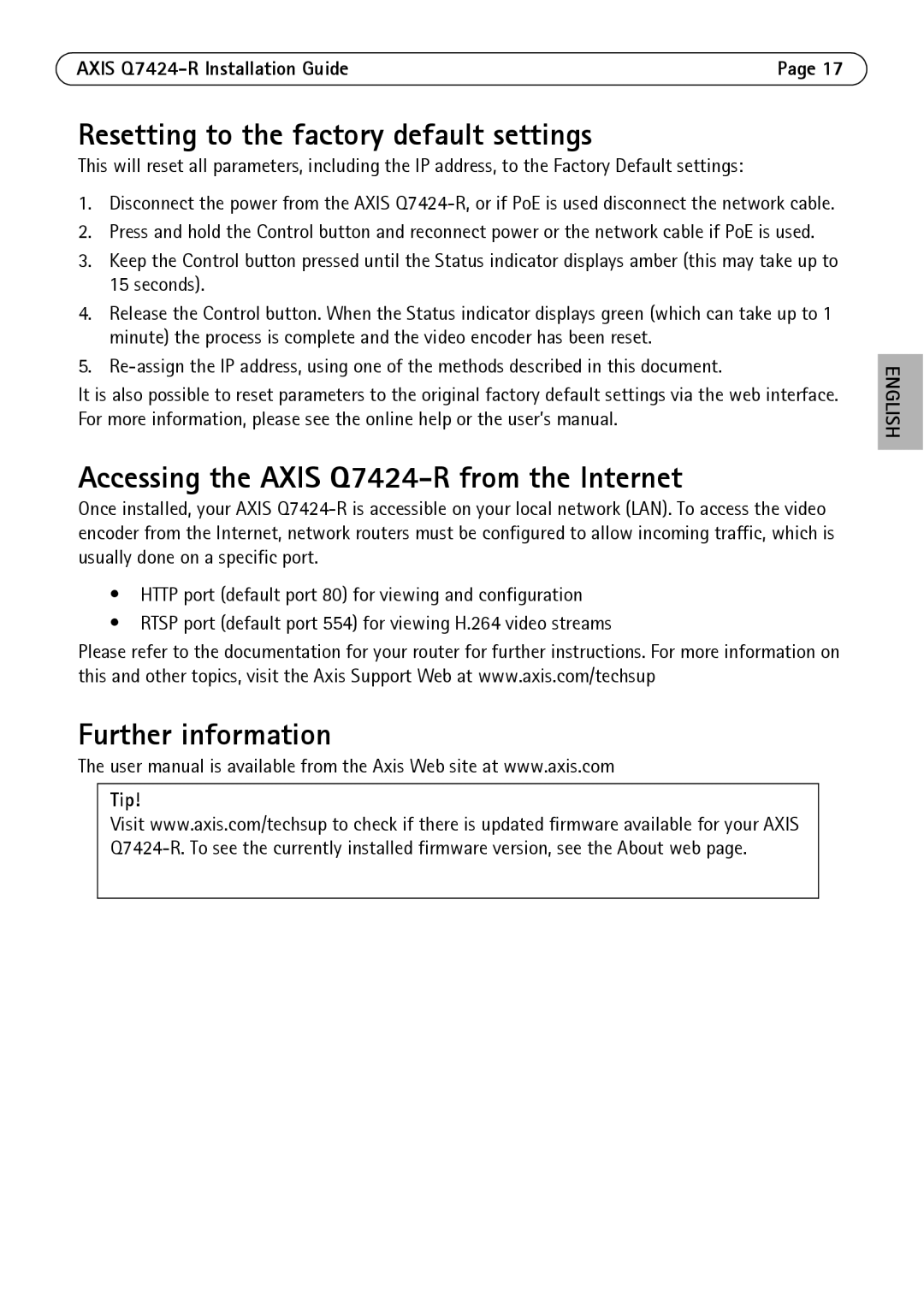AXIS | Page 17 |
Resetting to the factory default settings
This will reset all parameters, including the IP address, to the Factory Default settings:
1.Disconnect the power from the AXIS
2.Press and hold the Control button and reconnect power or the network cable if PoE is used.
3.Keep the Control button pressed until the Status indicator displays amber (this may take up to 15 seconds).
4.Release the Control button. When the Status indicator displays green (which can take up to 1 minute) the process is complete and the video encoder has been reset.
5.
It is also possible to reset parameters to the original factory default settings via the web interface. For more information, please see the online help or the user’s manual.
Accessing the AXIS Q7424-R from the Internet
Once installed, your AXIS
•HTTP port (default port 80) for viewing and configuration
•RTSP port (default port 554) for viewing H.264 video streams
Please refer to the documentation for your router for further instructions. For more information on this and other topics, visit the Axis Support Web at www.axis.com/techsup
Further information
The user manual is available from the Axis Web site at www.axis.com
Tip!
Visit www.axis.com/techsup to check if there is updated firmware available for your AXIS
ENGLISH