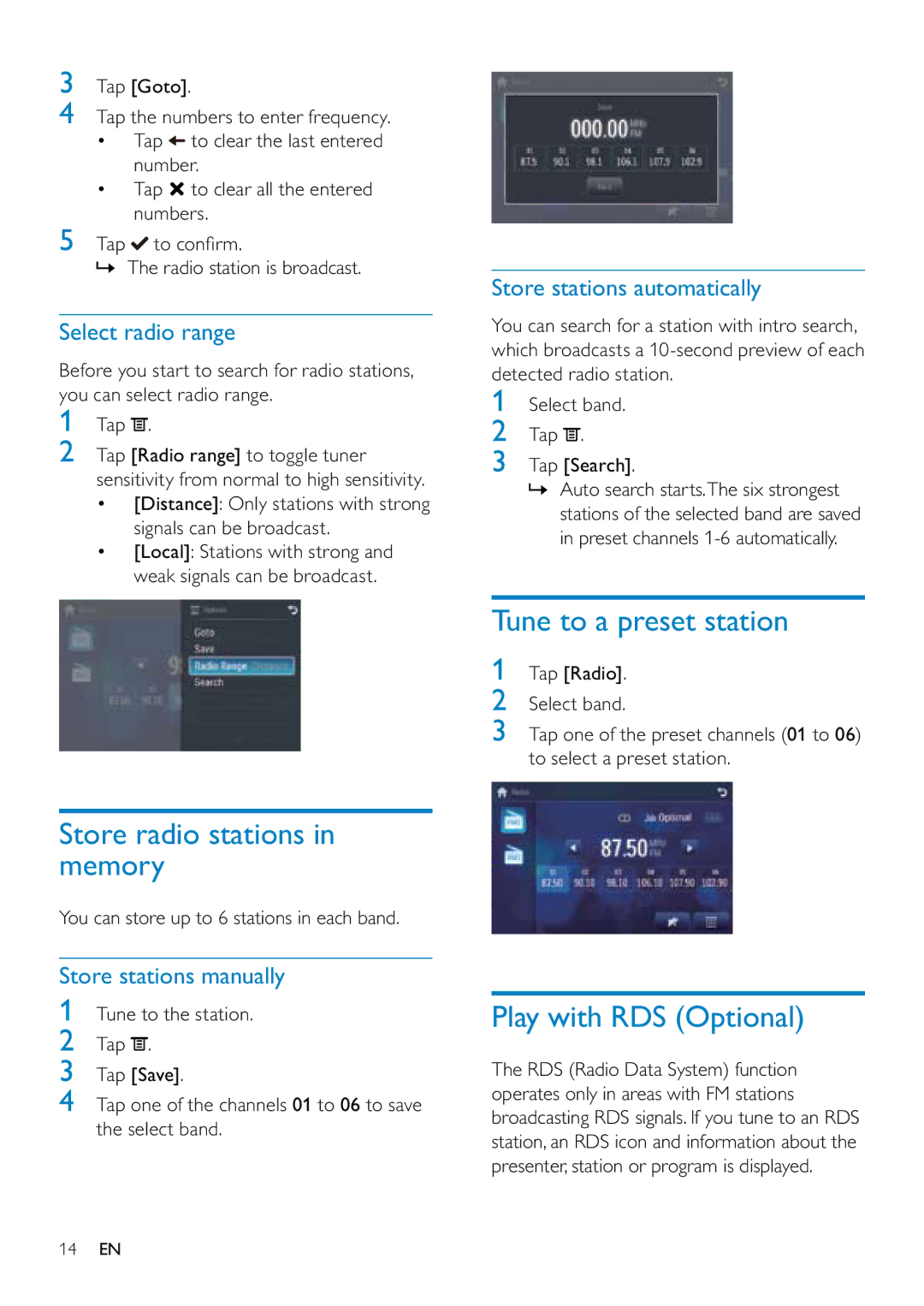3Tap [Goto].
4Tap the numbers to enter frequency.
•Tap ![]() to clear the last entered number.
to clear the last entered number.
•Tap ![]() to clear all the entered numbers.
to clear all the entered numbers.
5Tap ![]() to confirm.
to confirm.
» The radio station is broadcast.
Select radio range
Before you start to search for radio stations, you can select radio range.
1Tap ![]() .
.
2Tap [Radio range] to toggle tuner sensitivity from normal to high sensitivity.
•[Distance]: Only stations with strong signals can be broadcast.
•[Local]: Stations with strong and weak signals can be broadcast.
Store radio stations in memory
You can store up to 6 stations in each band.
Store stations manually
1Tune to the station.
2Tap ![]() .
.
3Tap [Save].
4Tap one of the channels 01 to 06 to save the select band.
Store stations automatically
You can search for a station with intro search, which broadcasts a
1Select band.
2Tap ![]() .
.
3Tap [Search].
»Auto search starts.The six strongest stations of the selected band are saved in preset channels
Tune to a preset station
1Tap [Radio].
2Select band.
3Tap one of the preset channels (01 to 06) to select a preset station.
Play with RDS (Optional)
The RDS (Radio Data System) function operates only in areas with FM stations broadcasting RDS signals. If you tune to an RDS station, an RDS icon and information about the presenter, station or program is displayed.
14EN